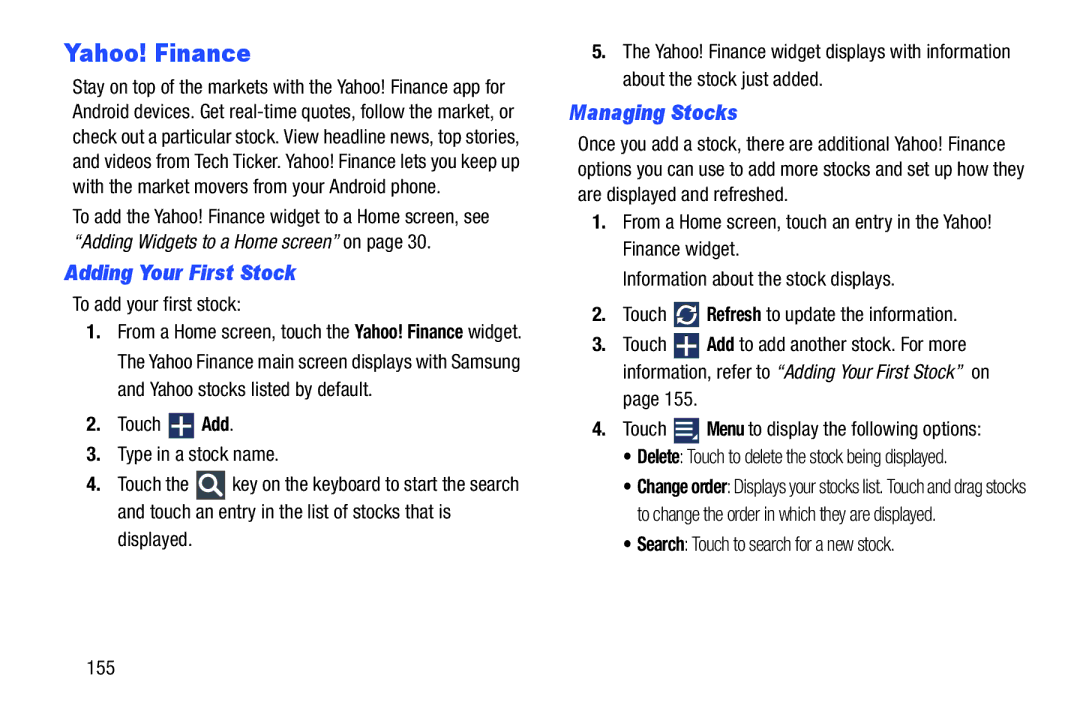Yahoo! Finance
Stay on top of the markets with the Yahoo! Finance app for Android devices. Get
To add the Yahoo! Finance widget to a Home screen, see “Adding Widgets to a Home screen” on page 30.
Adding Your First Stock
To add your first stock:
1.From a Home screen, touch the Yahoo! Finance widget. The Yahoo Finance main screen displays with Samsung and Yahoo stocks listed by default.
2.Touch  Add.
Add.
3.Type in a stock name.
4.Touch the ![]() key on the keyboard to start the search and touch an entry in the list of stocks that is
key on the keyboard to start the search and touch an entry in the list of stocks that is
displayed.
5.The Yahoo! Finance widget displays with information about the stock just added.
Managing Stocks
Once you add a stock, there are additional Yahoo! Finance options you can use to add more stocks and set up how they are displayed and refreshed.
1.From a Home screen, touch an entry in the Yahoo! Finance widget.
Information about the stock displays.
2.Touch ![]() Refresh to update the information.
Refresh to update the information.
3.Touch ![]() Add to add another stock. For more information, refer to “Adding Your First Stock” on
Add to add another stock. For more information, refer to “Adding Your First Stock” on
page 155.
4.Touch ![]() Menu to display the following options:
Menu to display the following options:
•Delete: Touch to delete the stock being displayed.
•Change order: Displays your stocks list. Touch and drag stocks to change the order in which they are displayed.
•Search: Touch to search for a new stock.
155