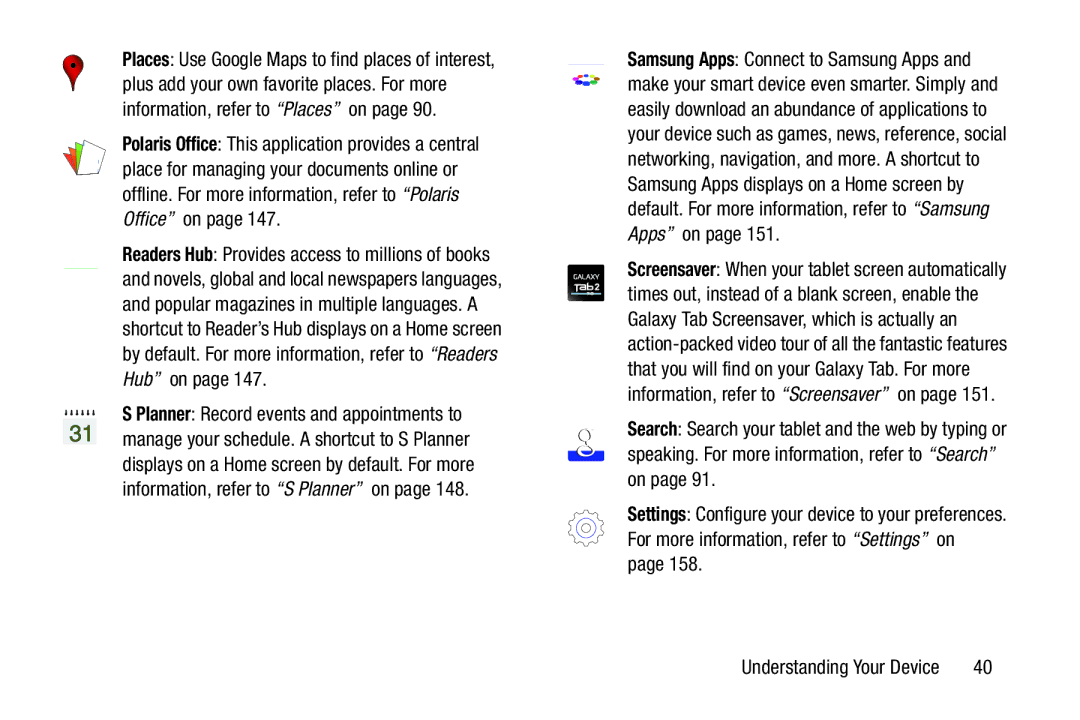Places: Use Google Maps to find places of interest, plus add your own favorite places. For more information, refer to “Places” on page 90.
Polaris Office: This application provides a central place for managing your documents online or offline. For more information, refer to “Polaris Office” on page 147.
Readers Hub: Provides access to millions of books and novels, global and local newspapers languages, and popular magazines in multiple languages. A shortcut to Reader’s Hub displays on a Home screen by default. For more information, refer to “Readers Hub” on page 147.
S Planner: Record events and appointments to manage your schedule. A shortcut to S Planner displays on a Home screen by default. For more information, refer to “S Planner” on page 148.
Samsung Apps: Connect to Samsung Apps and make your smart device even smarter. Simply and easily download an abundance of applications to your device such as games, news, reference, social networking, navigation, and more. A shortcut to Samsung Apps displays on a Home screen by default. For more information, refer to “Samsung Apps” on page 151.
Screensaver: When your tablet screen automatically times out, instead of a blank screen, enable the Galaxy Tab Screensaver, which is actually an
Search: Search your tablet and the web by typing or speaking. For more information, refer to “Search” on page 91.
Settings: Configure your device to your preferences. For more information, refer to “Settings” on page 158.
Understanding Your Device | 40 |