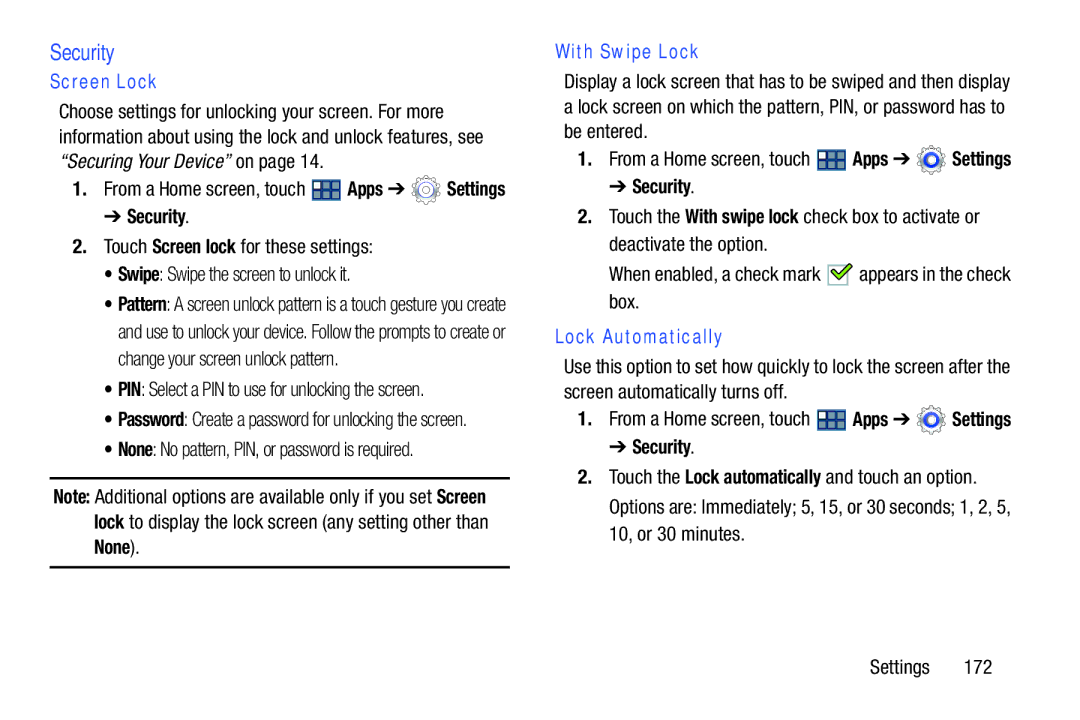Security
Screen Lock
Choose settings for unlocking your screen. For more information about using the lock and unlock features, see “Securing Your Device” on page 14.
1.From a Home screen, touch ![]() Apps ➔
Apps ➔ ![]() Settings
Settings
➔ Security.
2.Touch Screen lock for these settings:
• Swipe: Swipe the screen to unlock it.
• Pattern: A screen unlock pattern is a touch gesture you create and use to unlock your device. Follow the prompts to create or change your screen unlock pattern.
• PIN: Select a PIN to use for unlocking the screen.
• Password: Create a password for unlocking the screen.
• None: No pattern, PIN, or password is required.
Note: Additional options are available only if you set Screen lock to display the lock screen (any setting other than
None).
With Swipe Lock
Display a lock screen that has to be swiped and then display a lock screen on which the pattern, PIN, or password has to be entered.
1.From a Home screen, touch ![]() Apps ➔
Apps ➔ ![]() Settings
Settings
➔ Security.
2.Touch the With swipe lock check box to activate or deactivate the option.
When enabled, a check mark ![]()
![]() appears in the check box.
appears in the check box.
Lock Automatically
Use this option to set how quickly to lock the screen after the screen automatically turns off.
1.From a Home screen, touch ![]() Apps ➔
Apps ➔ ![]() Settings
Settings
➔ Security.
2.Touch the Lock automatically and touch an option. Options are: Immediately; 5, 15, or 30 seconds; 1, 2, 5, 10, or 30 minutes.
Settings 172