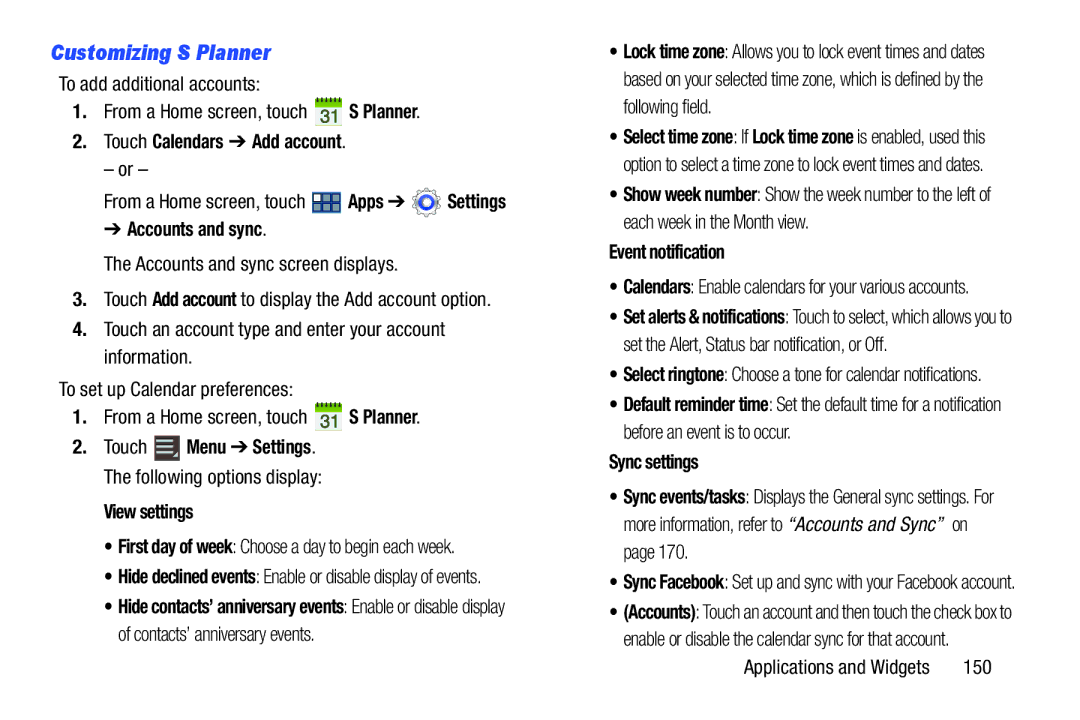Customizing S Planner
To add additional accounts:
1.From a Home screen, touch ![]() S Planner.
S Planner.
2.Touch Calendars ➔ Add account.
– or –
From a Home screen, touch ![]() Apps ➔
Apps ➔ ![]() Settings
Settings
➔Accounts and sync.
The Accounts and sync screen displays.
3.Touch Add account to display the Add account option.
4.Touch an account type and enter your account information.
To set up Calendar preferences:
1.From a Home screen, touch ![]() S Planner.
S Planner.
2.Touch ![]() Menu ➔ Settings. The following options display:
Menu ➔ Settings. The following options display:
View settings
•First day of week: Choose a day to begin each week.
•Hide declined events: Enable or disable display of events.
•Hide contacts’ anniversary events: Enable or disable display of contacts’ anniversary events.
•Lock time zone: Allows you to lock event times and dates based on your selected time zone, which is defined by the following field.
•Select time zone: If Lock time zone is enabled, used this option to select a time zone to lock event times and dates.
•Show week number: Show the week number to the left of each week in the Month view.
Event notification
•Calendars: Enable calendars for your various accounts.
•Set alerts & notifications: Touch to select, which allows you to set the Alert, Status bar notification, or Off.
•Select ringtone: Choose a tone for calendar notifications.
•Default reminder time: Set the default time for a notification before an event is to occur.
Sync settings
•Sync events/tasks: Displays the General sync settings. For more information, refer to “Accounts and Sync” on page 170.
•Sync Facebook: Set up and sync with your Facebook account.
•(Accounts): Touch an account and then touch the check box to enable or disable the calendar sync for that account.
Applications and Widgets | 150 |