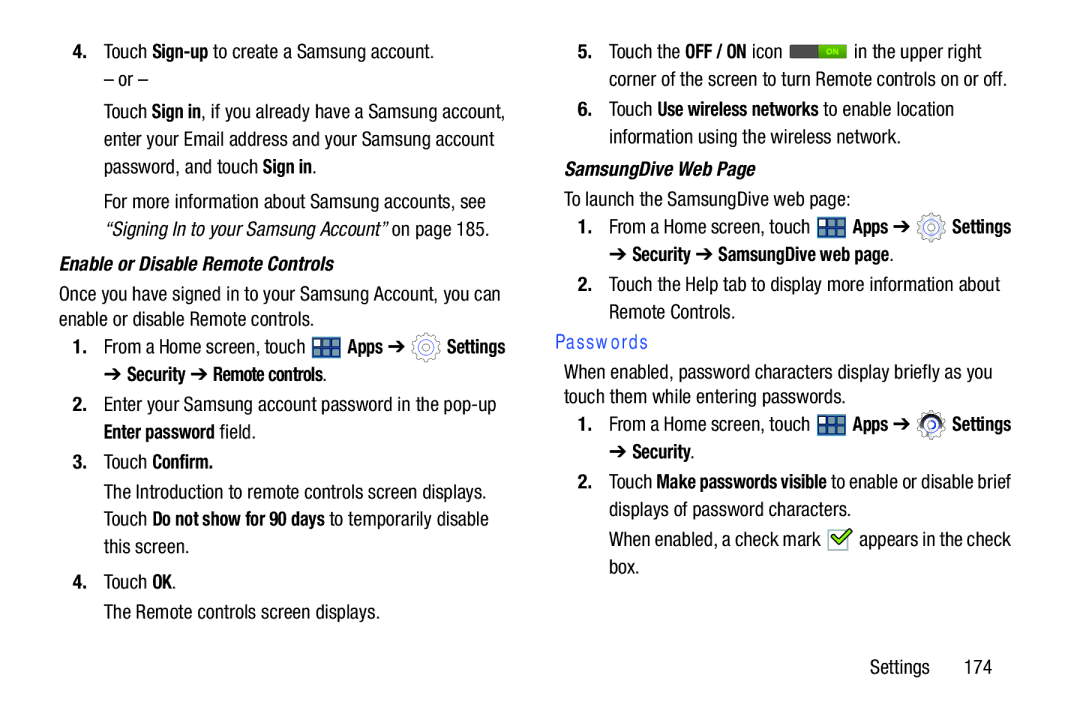4.Touch Sign-up to create a Samsung account.
– or –
Touch Sign in, if you already have a Samsung account, enter your Email address and your Samsung account password, and touch Sign in.
For more information about Samsung accounts, see “Signing In to your Samsung Account” on page 185.
Enable or Disable Remote Controls
Once you have signed in to your Samsung Account, you can enable or disable Remote controls.
1.From a Home screen, touch ![]() Apps ➔
Apps ➔ ![]() Settings
Settings
➔ Security ➔ Remote controls.
2.Enter your Samsung account password in the
3.Touch Confirm.
The Introduction to remote controls screen displays. Touch Do not show for 90 days to temporarily disable this screen.
4.Touch OK.
The Remote controls screen displays.
5.Touch the OFF / ON icon ![]() in the upper right corner of the screen to turn Remote controls on or off.
in the upper right corner of the screen to turn Remote controls on or off.
6.Touch Use wireless networks to enable location information using the wireless network.
SamsungDive Web Page
To launch the SamsungDive web page:
1.From a Home screen, touch ![]() Apps ➔
Apps ➔ ![]() Settings
Settings
➔ Security ➔ SamsungDive web page.
2.Touch the Help tab to display more information about Remote Controls.
Passwords
When enabled, password characters display briefly as you touch them while entering passwords.
1.From a Home screen, touch ![]() Apps ➔
Apps ➔ ![]() Settings
Settings
➔ Security.
2.Touch Make passwords visible to enable or disable brief displays of password characters.
When enabled, a check mark ![]()
![]() appears in the check box.
appears in the check box.
Settings 174