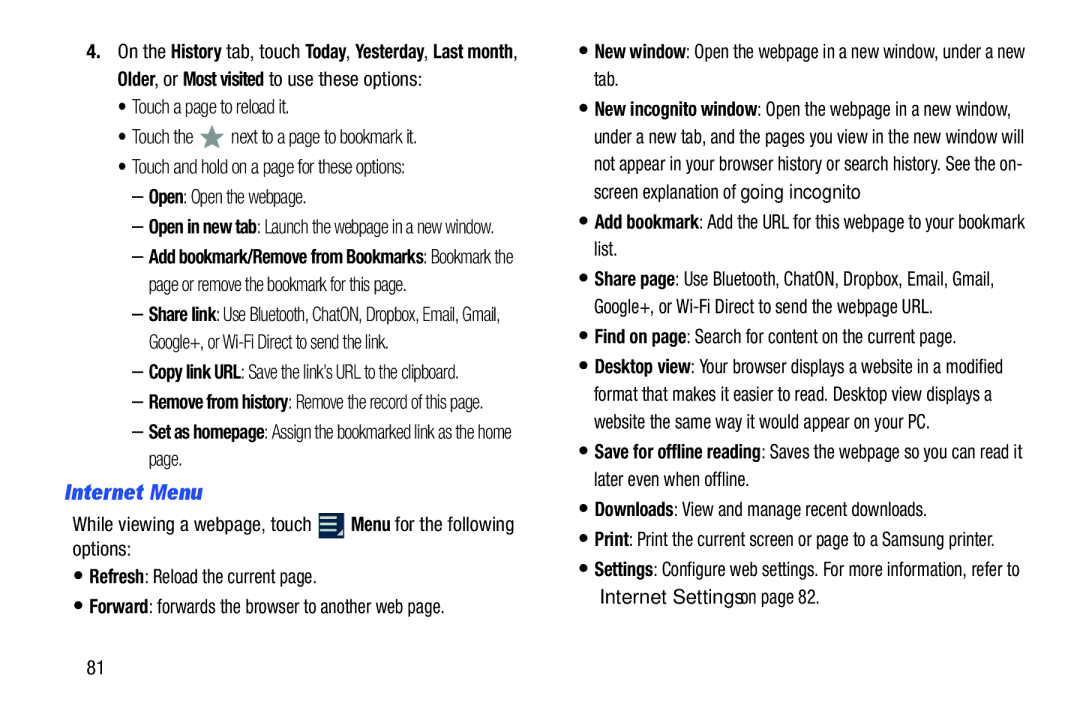4.On the History tab, touch Today, Yesterday, Last month, Older, or Most visited to use these options:
•Touch a page to reload it.
•Touch the ![]() next to a page to bookmark it.
next to a page to bookmark it.
•Touch and hold on a page for these options:
–Open: Open the webpage.
–Open in new tab: Launch the webpage in a new window.
–Add bookmark/Remove from Bookmarks: Bookmark the page or remove the bookmark for this page.
–Share link: Use Bluetooth, ChatON, Dropbox, Email, Gmail, Google+, or
–Copy link URL: Save the link’s URL to the clipboard.
–Remove from history: Remove the record of this page.
–Set as homepage: Assign the bookmarked link as the home page.
Internet Menu
While viewing a webpage, touch ![]() Menu for the following options:
Menu for the following options:
•Refresh: Reload the current page.
•Forward: forwards the browser to another web page.
•New window: Open the webpage in a new window, under a new tab.
•New incognito window: Open the webpage in a new window, under a new tab, and the pages you view in the new window will not appear in your browser history or search history. See the on- screen explanation of going incognito.
•Add bookmark: Add the URL for this webpage to your bookmark list.
•Share page: Use Bluetooth, ChatON, Dropbox, Email, Gmail, Google+, or
•Find on page: Search for content on the current page.
•Desktop view: Your browser displays a website in a modified format that makes it easier to read. Desktop view displays a website the same way it would appear on your PC.
•Save for offline reading: Saves the webpage so you can read it later even when offline.
•Downloads: View and manage recent downloads.
•Print: Print the current screen or page to a Samsung printer.
•Settings: Configure web settings. For more information, refer to “Internet Settings” on page 82.
81