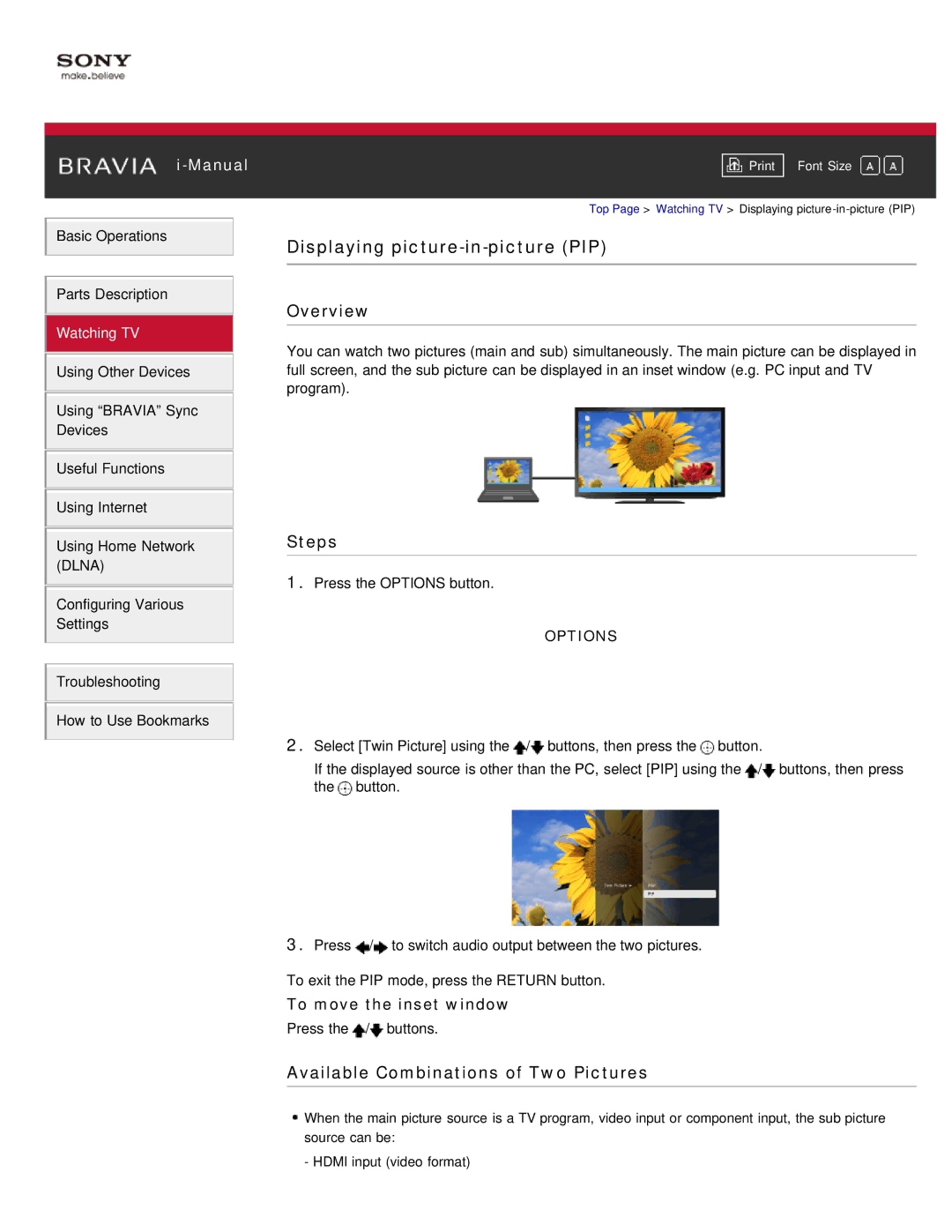Basic Operations
Parts Description
Watching TV
Using Other Devices
Using “BRAVIA” Sync
Devices
Useful Functions
Using Internet
Using Home Network (DLNA)
Configuring Various
Settings
Troubleshooting
How to Use Bookmarks
Font Size | |
|
|
Top Page > Watching TV > Displaying
Displaying picture-in-picture (PIP)
Overview
You can watch two pictures (main and sub) simultaneously. The main picture can be displayed in full screen, and the sub picture can be displayed in an inset window (e.g. PC input and TV program).
Steps
1.Press the OPTIONS button.
OPTIONS
2.Select [Twin Picture] using the ![]() /
/![]() buttons, then press the
buttons, then press the ![]() button.
button.
If the displayed source is other than the PC, select [PIP] using the ![]() /
/![]() buttons, then press the
buttons, then press the ![]() button.
button.
3.Press ![]() /
/![]() to switch audio output between the two pictures.
to switch audio output between the two pictures.
To exit the PIP mode, press the RETURN button.
To move the inset window
Press the ![]() /
/![]() buttons.
buttons.
Available Combinations of Two Pictures
![]() When the main picture source is a TV program, video input or component input, the sub picture source can be:
When the main picture source is a TV program, video input or component input, the sub picture source can be:
- HDMI input (video format)