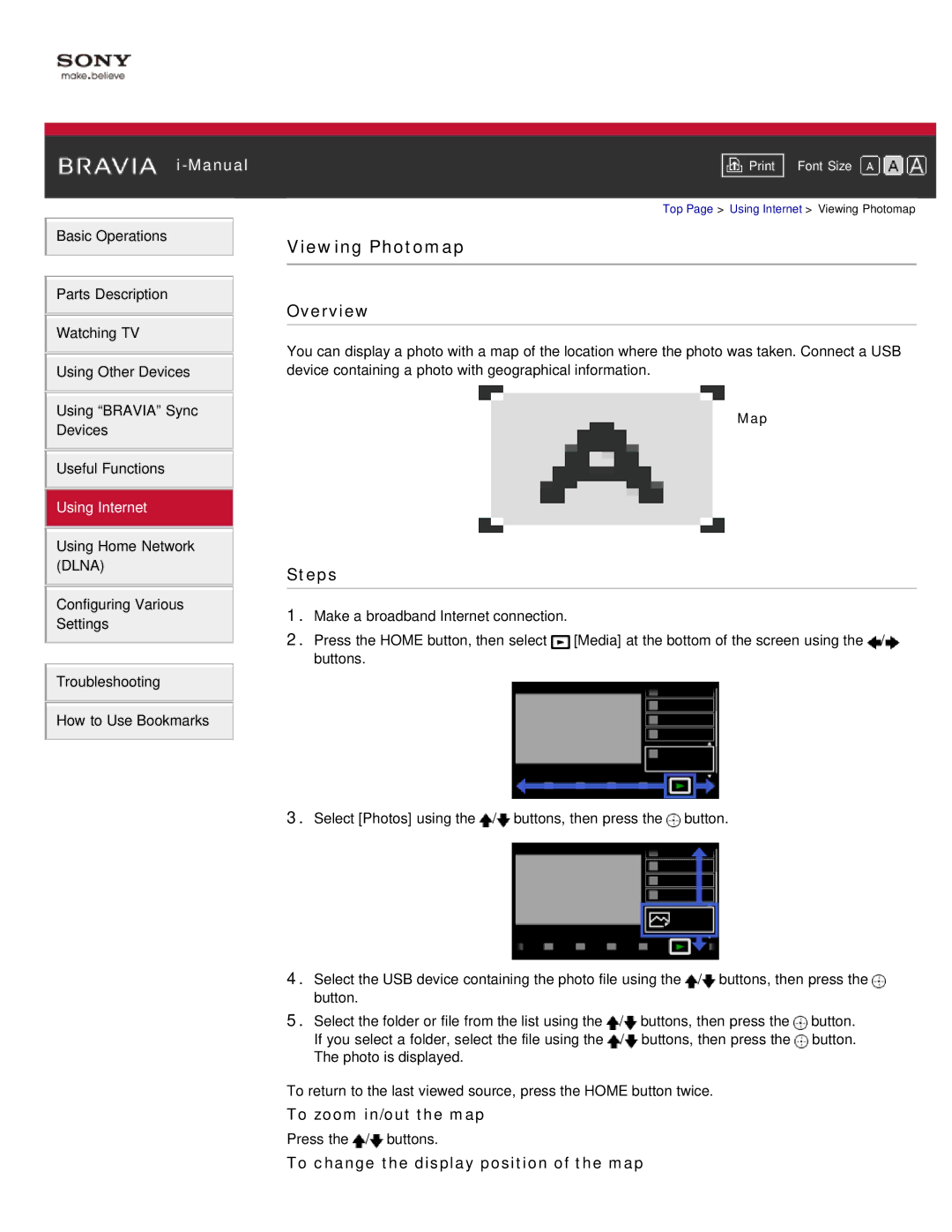Basic Operations
Parts Description
Watching TV
Using Other Devices
Using “BRAVIA” Sync
Devices
Useful Functions
Using Internet
Using Home Network (DLNA)
Configuring Various
Settings
Troubleshooting
How to Use Bookmarks
Font Size | |
|
|
Top Page > Using Internet > Viewing Photomap
Viewing Photomap
Overview
You can display a photo with a map of the location where the photo was taken. Connect a USB device containing a photo with geographical information.
Map
Steps
1.Make a broadband Internet connection.
2.Press the HOME button, then select ![]() [Media] at the bottom of the screen using the
[Media] at the bottom of the screen using the ![]() /
/![]() buttons.
buttons.
3.Select [Photos] using the ![]() /
/![]() buttons, then press the
buttons, then press the ![]() button.
button.
4.Select the USB device containing the photo file using the ![]() /
/![]() buttons, then press the
buttons, then press the ![]() button.
button.
5.Select the folder or file from the list using the ![]() /
/![]() buttons, then press the
buttons, then press the ![]() button. If you select a folder, select the file using the
button. If you select a folder, select the file using the ![]() /
/![]() buttons, then press the
buttons, then press the ![]() button. The photo is displayed.
button. The photo is displayed.
To return to the last viewed source, press the HOME button twice.
To zoom in/out the map
Press the ![]() /
/![]() buttons.
buttons.