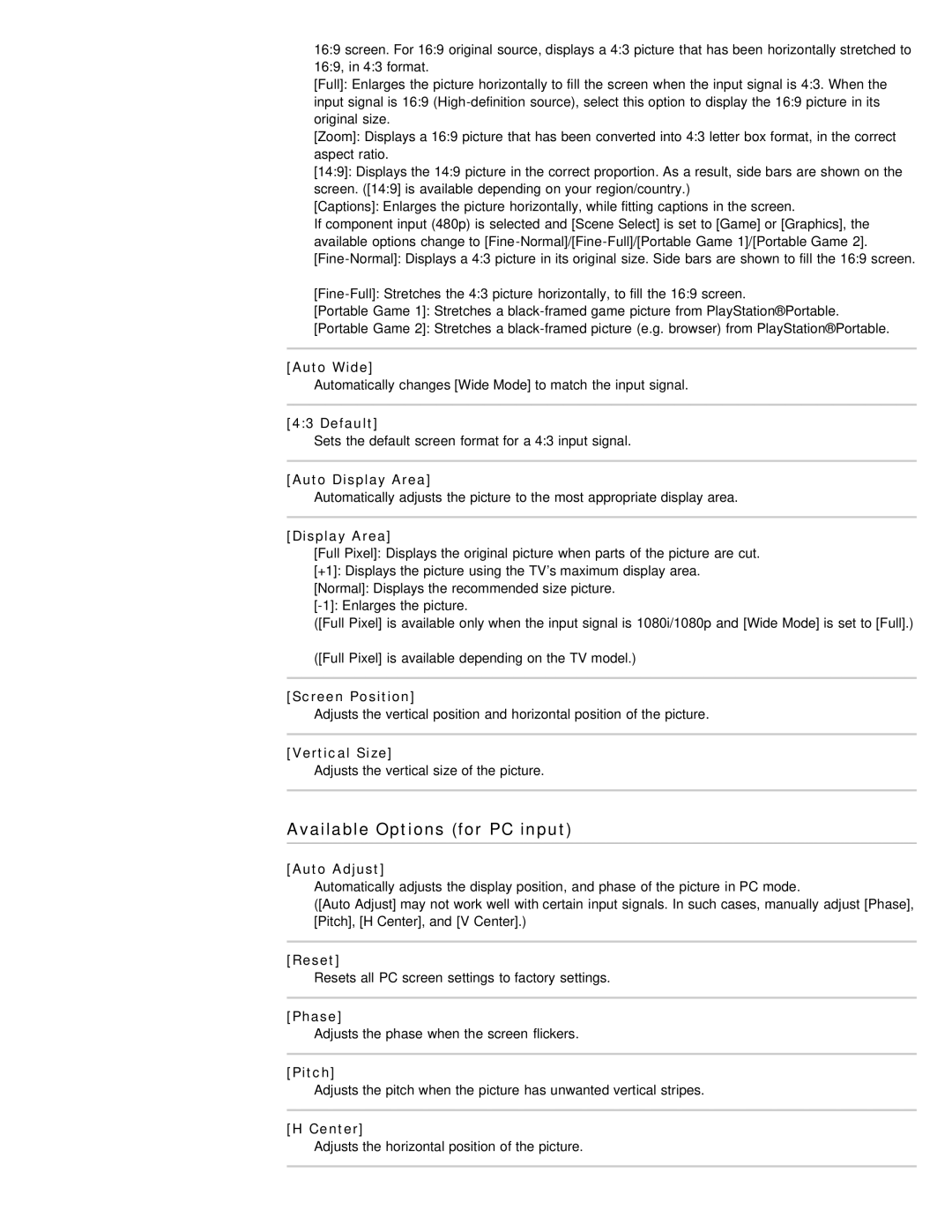16:9 screen. For 16:9 original source, displays a 4:3 picture that has been horizontally stretched to 16:9, in 4:3 format.
[Full]: Enlarges the picture horizontally to fill the screen when the input signal is 4:3. When the input signal is 16:9
[Zoom]: Displays a 16:9 picture that has been converted into 4:3 letter box format, in the correct aspect ratio.
[14:9]: Displays the 14:9 picture in the correct proportion. As a result, side bars are shown on the screen. ([14:9] is available depending on your region/country.)
[Captions]: Enlarges the picture horizontally, while fitting captions in the screen.
If component input (480p) is selected and [Scene Select] is set to [Game] or [Graphics], the available options change to
[Portable Game 1]: Stretches a
[Portable Game 2]: Stretches a
[Auto Wide]
Automatically changes [Wide Mode] to match the input signal.
[4:3 Default]
Sets the default screen format for a 4:3 input signal.
[Auto Display Area]
Automatically adjusts the picture to the most appropriate display area.
[Display Area]
[Full Pixel]: Displays the original picture when parts of the picture are cut.
[+1]: Displays the picture using the TV’s maximum display area.
[Normal]: Displays the recommended size picture.
([Full Pixel] is available only when the input signal is 1080i/1080p and [Wide Mode] is set to [Full].)
([Full Pixel] is available depending on the TV model.)
[Screen Position]
Adjusts the vertical position and horizontal position of the picture.
[Vertical Size]
Adjusts the vertical size of the picture.
Available Options (for PC input)
[Auto Adjust]
Automatically adjusts the display position, and phase of the picture in PC mode.
([Auto Adjust] may not work well with certain input signals. In such cases, manually adjust [Phase], [Pitch], [H Center], and [V Center].)
[Reset]
Resets all PC screen settings to factory settings.
[Phase]
Adjusts the phase when the screen flickers.
[Pitch]
Adjusts the pitch when the picture has unwanted vertical stripes.
[H Center]
Adjusts the horizontal position of the picture.