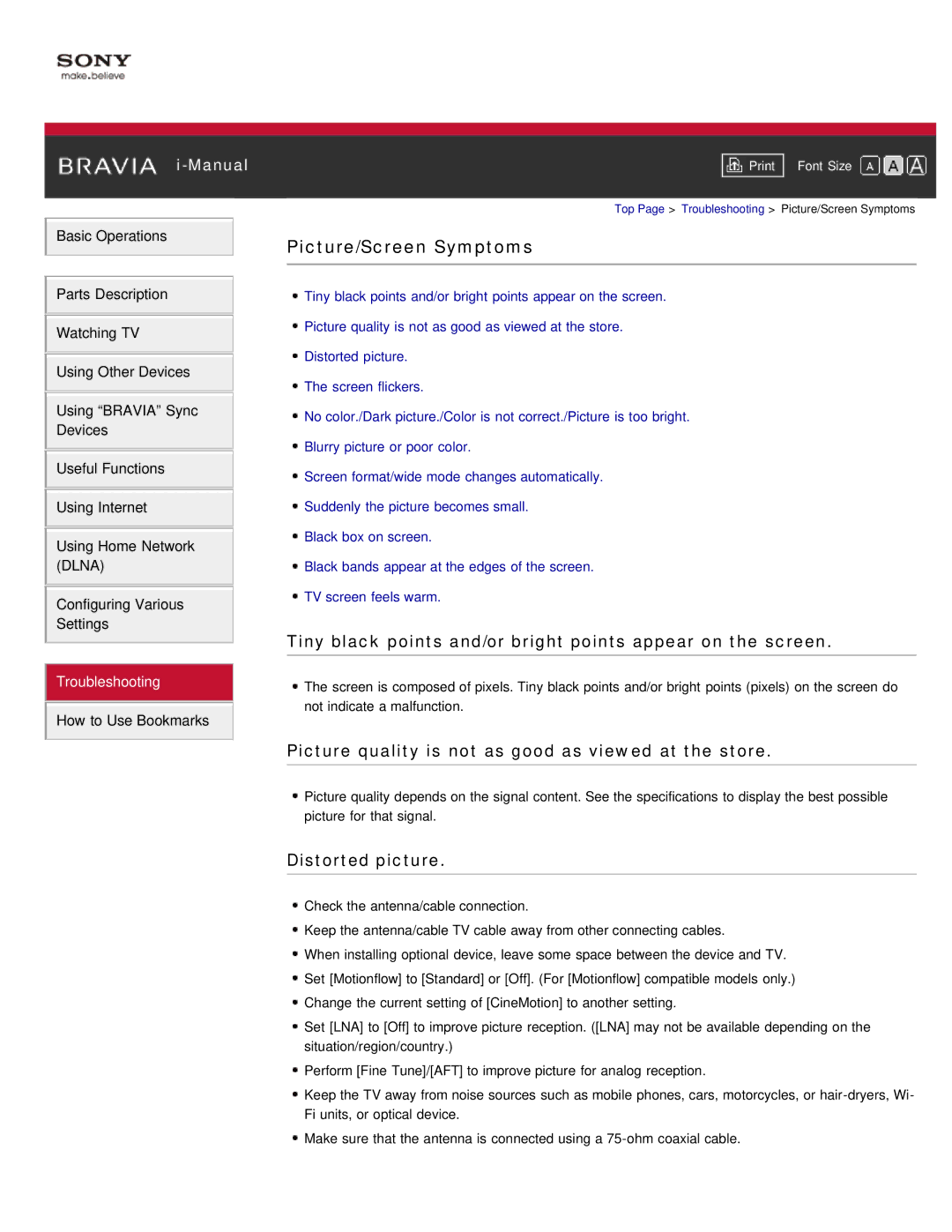Basic Operations
Parts Description
Watching TV
Using Other Devices
Using “BRAVIA” Sync
Devices
Useful Functions
Using Internet
Using Home Network (DLNA)
Configuring Various
Settings
Troubleshooting
How to Use Bookmarks
Font Size | |
|
|
Top Page > Troubleshooting > Picture/Screen Symptoms
Picture/Screen Symptoms
![]() Tiny black points and/or bright points appear on the screen.
Tiny black points and/or bright points appear on the screen.
![]() Picture quality is not as good as viewed at the store.
Picture quality is not as good as viewed at the store.
![]() Distorted picture.
Distorted picture.
![]() The screen flickers.
The screen flickers.
![]() No color./Dark picture./Color is not correct./Picture is too bright.
No color./Dark picture./Color is not correct./Picture is too bright.
![]() Blurry picture or poor color.
Blurry picture or poor color.
![]() Screen format/wide mode changes automatically.
Screen format/wide mode changes automatically.
![]() Suddenly the picture becomes small.
Suddenly the picture becomes small.
![]() Black box on screen.
Black box on screen.
![]() Black bands appear at the edges of the screen.
Black bands appear at the edges of the screen.
![]() TV screen feels warm.
TV screen feels warm.
Tiny black points and/or bright points appear on the screen.
![]() The screen is composed of pixels. Tiny black points and/or bright points (pixels) on the screen do not indicate a malfunction.
The screen is composed of pixels. Tiny black points and/or bright points (pixels) on the screen do not indicate a malfunction.
Picture quality is not as good as viewed at the store.
![]() Picture quality depends on the signal content. See the specifications to display the best possible picture for that signal.
Picture quality depends on the signal content. See the specifications to display the best possible picture for that signal.
Distorted picture.
![]() Check the antenna/cable connection.
Check the antenna/cable connection.
![]() Keep the antenna/cable TV cable away from other connecting cables.
Keep the antenna/cable TV cable away from other connecting cables.
![]() When installing optional device, leave some space between the device and TV.
When installing optional device, leave some space between the device and TV.
![]() Set [Motionflow] to [Standard] or [Off]. (For [Motionflow] compatible models only.)
Set [Motionflow] to [Standard] or [Off]. (For [Motionflow] compatible models only.)
![]() Change the current setting of [CineMotion] to another setting.
Change the current setting of [CineMotion] to another setting.
![]() Set [LNA] to [Off] to improve picture reception. ([LNA] may not be available depending on the situation/region/country.)
Set [LNA] to [Off] to improve picture reception. ([LNA] may not be available depending on the situation/region/country.)
![]() Perform [Fine Tune]/[AFT] to improve picture for analog reception.
Perform [Fine Tune]/[AFT] to improve picture for analog reception.
![]() Keep the TV away from noise sources such as mobile phones, cars, motorcycles, or
Keep the TV away from noise sources such as mobile phones, cars, motorcycles, or
![]() Make sure that the antenna is connected using a
Make sure that the antenna is connected using a