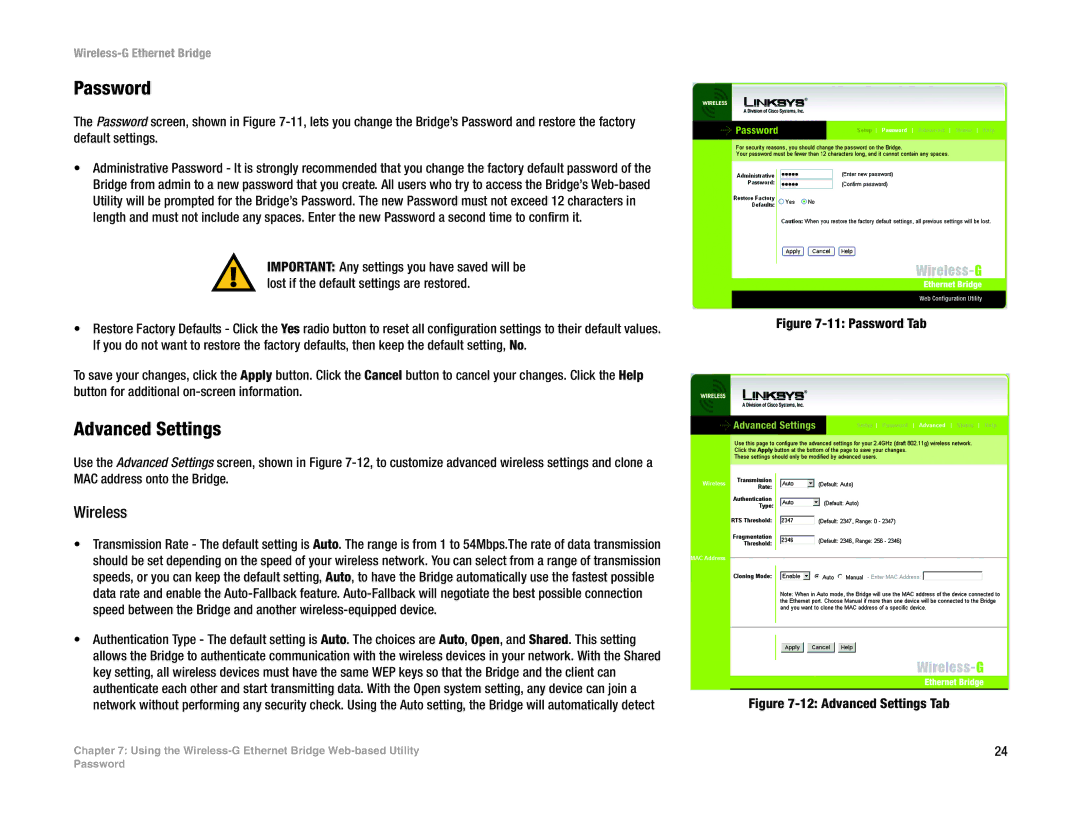Wireless-G Ethernet Bridge
Password
The Password screen, shown in Figure
•Administrative Password - It is strongly recommended that you change the factory default password of the Bridge from admin to a new password that you create. All users who try to access the Bridge’s
IMPORTANT: Any settings you have saved will be lost if the default settings are restored.
•Restore Factory Defaults - Click the Yes radio button to reset all configuration settings to their default values. If you do not want to restore the factory defaults, then keep the default setting, No.
To save your changes, click the Apply button. Click the Cancel button to cancel your changes. Click the Help button for additional
Advanced Settings
Use the Advanced Settings screen, shown in Figure
Wireless
•Transmission Rate - The default setting is Auto. The range is from 1 to 54Mbps.The rate of data transmission should be set depending on the speed of your wireless network. You can select from a range of transmission speeds, or you can keep the default setting, Auto, to have the Bridge automatically use the fastest possible data rate and enable the
•Authentication Type - The default setting is Auto. The choices are Auto, Open, and Shared. This setting allows the Bridge to authenticate communication with the wireless devices in your network. With the Shared key setting, all wireless devices must have the same WEP keys so that the Bridge and the client can authenticate each other and start transmitting data. With the Open system setting, any device can join a network without performing any security check. Using the Auto setting, the Bridge will automatically detect
Chapter 7: Using the
Figure 7-11: Password Tab
Figure 7-12: Advanced Settings Tab
24
Password