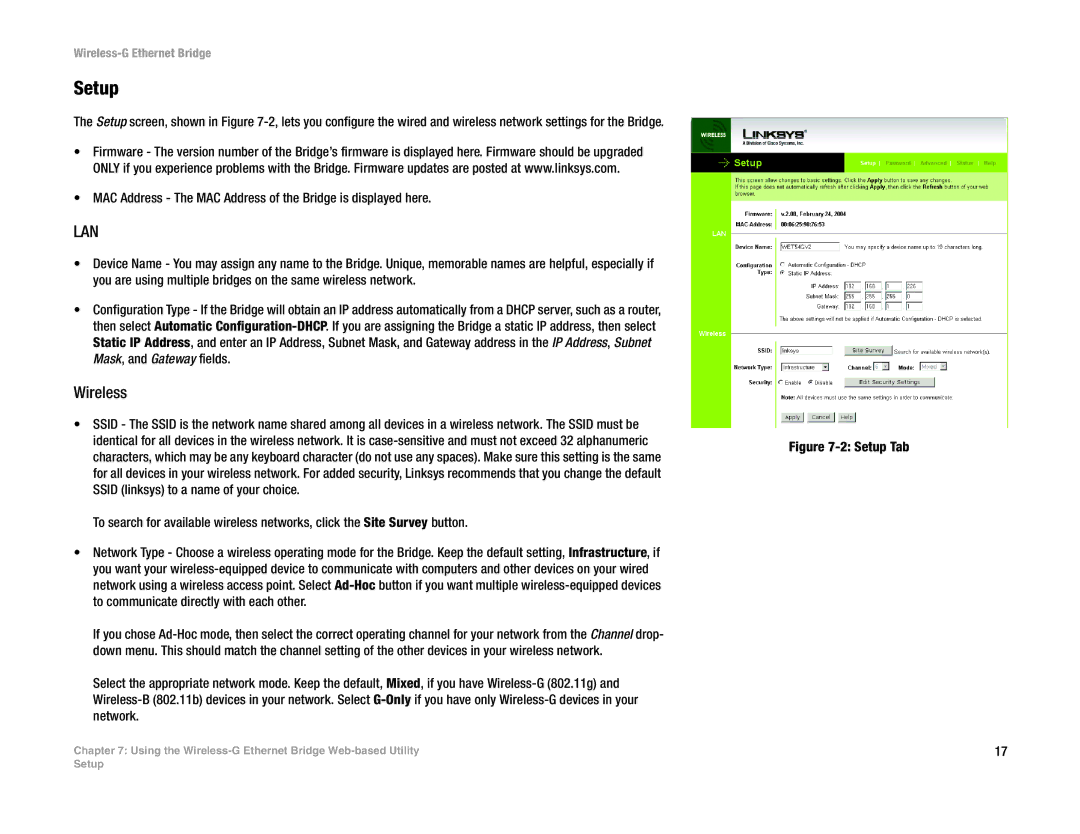Wireless-G Ethernet Bridge
Setup
The Setup screen, shown in Figure
•Firmware - The version number of the Bridge’s firmware is displayed here. Firmware should be upgraded ONLY if you experience problems with the Bridge. Firmware updates are posted at www.linksys.com.
•MAC Address - The MAC Address of the Bridge is displayed here.
LAN
•Device Name - You may assign any name to the Bridge. Unique, memorable names are helpful, especially if you are using multiple bridges on the same wireless network.
•Configuration Type - If the Bridge will obtain an IP address automatically from a DHCP server, such as a router, then select Automatic
Wireless
•SSID - The SSID is the network name shared among all devices in a wireless network. The SSID must be identical for all devices in the wireless network. It is
To search for available wireless networks, click the Site Survey button.
•Network Type - Choose a wireless operating mode for the Bridge. Keep the default setting, Infrastructure, if you want your
If you chose
Select the appropriate network mode. Keep the default, Mixed, if you have
Chapter 7: Using the
Figure 7-2: Setup Tab
17
Setup