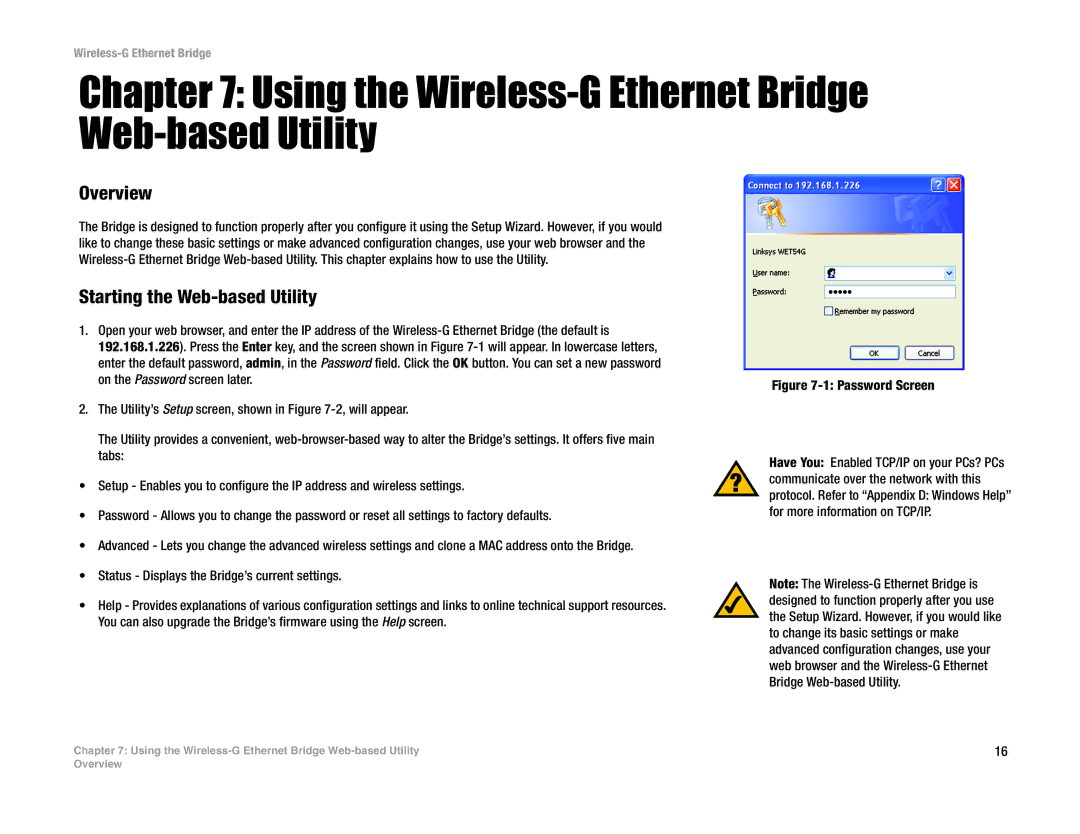Wireless-G Ethernet Bridge
Chapter 7: Using the Wireless-G Ethernet Bridge Web-based Utility
Overview
The Bridge is designed to function properly after you configure it using the Setup Wizard. However, if you would like to change these basic settings or make advanced configuration changes, use your web browser and the
Starting the Web-based Utility
1.Open your web browser, and enter the IP address of the
2.The Utility’s Setup screen, shown in Figure
The Utility provides a convenient,
•Setup - Enables you to configure the IP address and wireless settings.
•Password - Allows you to change the password or reset all settings to factory defaults.
•Advanced - Lets you change the advanced wireless settings and clone a MAC address onto the Bridge.
•Status - Displays the Bridge’s current settings.
•Help - Provides explanations of various configuration settings and links to online technical support resources. You can also upgrade the Bridge’s firmware using the Help screen.
Figure 7-1: Password Screen
Have You: Enabled TCP/IP on your PCs? PCs communicate over the network with this protocol. Refer to “Appendix D: Windows Help” for more information on TCP/IP.
Note: The
Chapter 7: Using the | 16 |
Overview