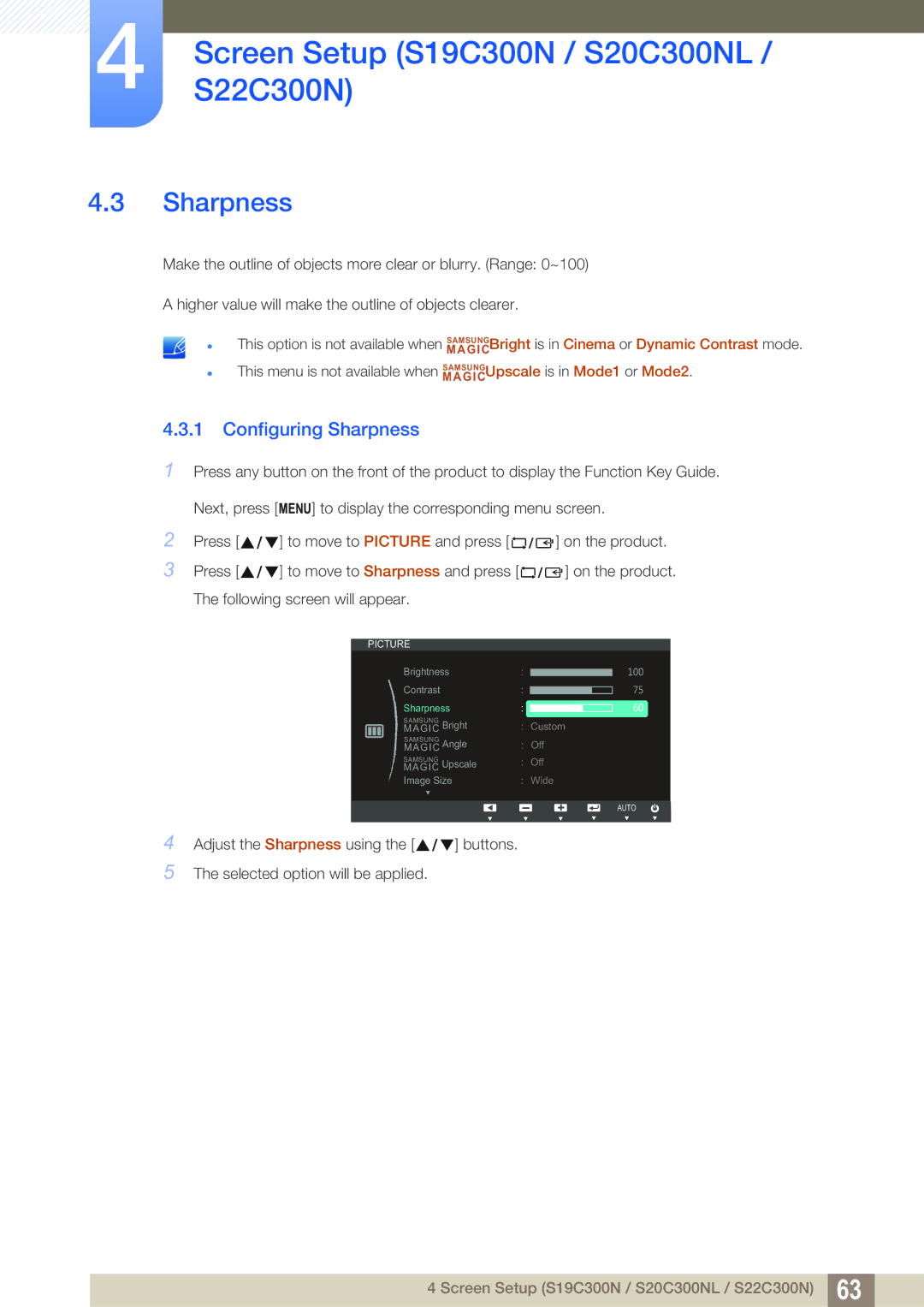S22C300H, S24C300HL specifications
The Samsung S24C300HL and S22C300H are two prominent models in Samsung's LED monitor lineup, designed to enhance visual performance for a variety of applications ranging from casual home use to professional environments. Both monitors share several core features and technologies while catering to slightly different user needs.The S24C300HL boasts a 24-inch screen size with a Full HD resolution of 1920 x 1080 pixels, delivering vibrant visuals and sharp images that make it ideal for gaming, watching movies, and multitasking. It employs an LED-backlit display that provides enhanced brightness and energy efficiency compared to traditional monitors. The monitor's ultra-thin bezels allow for a more immersive viewing experience, especially when used in multi-monitor setups.
The S22C300H, on the other hand, is equipped with a smaller 21.5-inch display but retains the same Full HD resolution, ensuring that users can enjoy clarity and detail on a more compact screen. This model is particularly suited for those with limited desk space or for applications where a smaller form factor is advantageous.
Both models utilize Samsung's advanced PLS (Plane to Line Switching) technology, which not only offers wider viewing angles of up to 178 degrees but also enhances color reproduction. This translates to consistent and accurate colors, making these monitors perfect for graphic design, photo editing, and other color-critical tasks.
Another noteworthy characteristic common to both models is their impressive response times. With a rapid 5ms response time, ghosting and motion blur are significantly reduced during fast-moving scenes, which is essential for gamers and action movie enthusiasts.
Connectivity options for these monitors include HDMI and VGA inputs, providing flexibility in terms of compatibility with various devices and setups. Furthermore, both models are designed with user convenience in mind, featuring tilt-adjustable stands for ergonomic viewing angles.
In terms of energy efficiency, both the S24C300HL and S22C300H are Energy Star certified, reflecting Samsung's commitment to environmentally friendly technology without sacrificing performance.
In summary, the Samsung S24C300HL and S22C300H are well-engineered monitors that incorporate cutting-edge technologies and user-friendly features. Whether you choose the larger S24C300HL for its expansive display or the compact S22C300H for its space-saving design, both monitors deliver high-quality visuals and solid performance. These monitors represent Samsung's dedication to providing users with versatile and efficient display solutions.