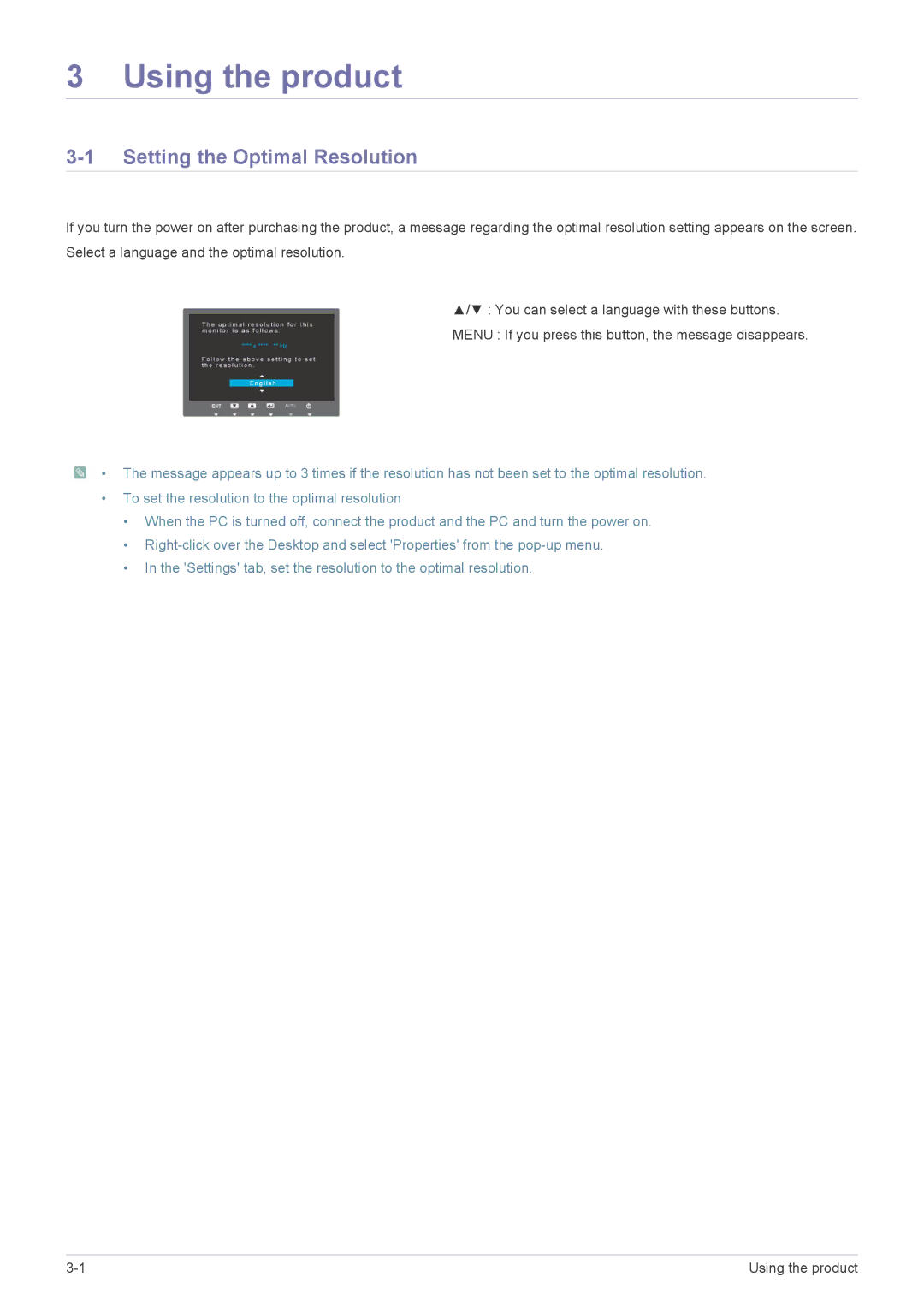S19A350B, S24A350H, S19A350N, S23A350B, S23A350H specifications
The Samsung S27A350B, S24A350B, S27A350H, S22A350H, and S24A350H are a series of LED monitors that cater to different preferences and requirements of users. These models are part of Samsung's comprehensive lineup, known for delivering high-quality visuals combined with advanced display technologies.One of the main features of these displays is their Full HD resolution, which provides sharp and clear images. With a resolution of 1920x1080 pixels, users can enjoy crisp details whether for gaming, professional tasks, or entertainment. The S27A350B features a 27-inch screen that provides an immersive viewing experience, while the S24A350B and S24A350H, at 24 inches, are perfect for those looking for a more compact option. The S22A350H, being 22 inches, caters to users with limited desk space but still delivers excellent performance.
These monitors utilize Samsung’s Advanced VA panel technology. This technology offers superior contrast ratios, ensuring deeper blacks and brighter whites, which enhances the overall picture quality. The wide viewing angles provided by these panels mean that colors remain consistent even when viewed from off-angles, making them suitable for collaborative environments.
Another significant characteristic of the S27A350B and its counterparts is their eco-friendly design. Samsung has implemented energy-saving features, such as a low power consumption rate and a stand-by mode that conserves energy when not in use. This commitment to sustainability is important for users who are environmentally conscious.
The S350 series also boasts a range of connectivity options, including VGA and HDMI ports, allowing for easy connectivity with various devices like laptops, gaming consoles, and more. This versatility makes them suitable for diverse applications, from office work to home entertainment setups.
Furthermore, these monitors come with features aimed at reducing eye strain during prolonged usage. Flicker-Free technology reduces flickering on the screen while Eye Saver Mode minimizes blue light emissions, making long hours of work or gaming more comfortable for users.
In summary, the Samsung S27A350B, S24A350B, S27A350H, S22A350H, and S24A350H are versatile monitors that combine aesthetic appeal with functionality. With their impressive display technology and user-focused features, they provide an excellent choice for both casual users and professionals alike.