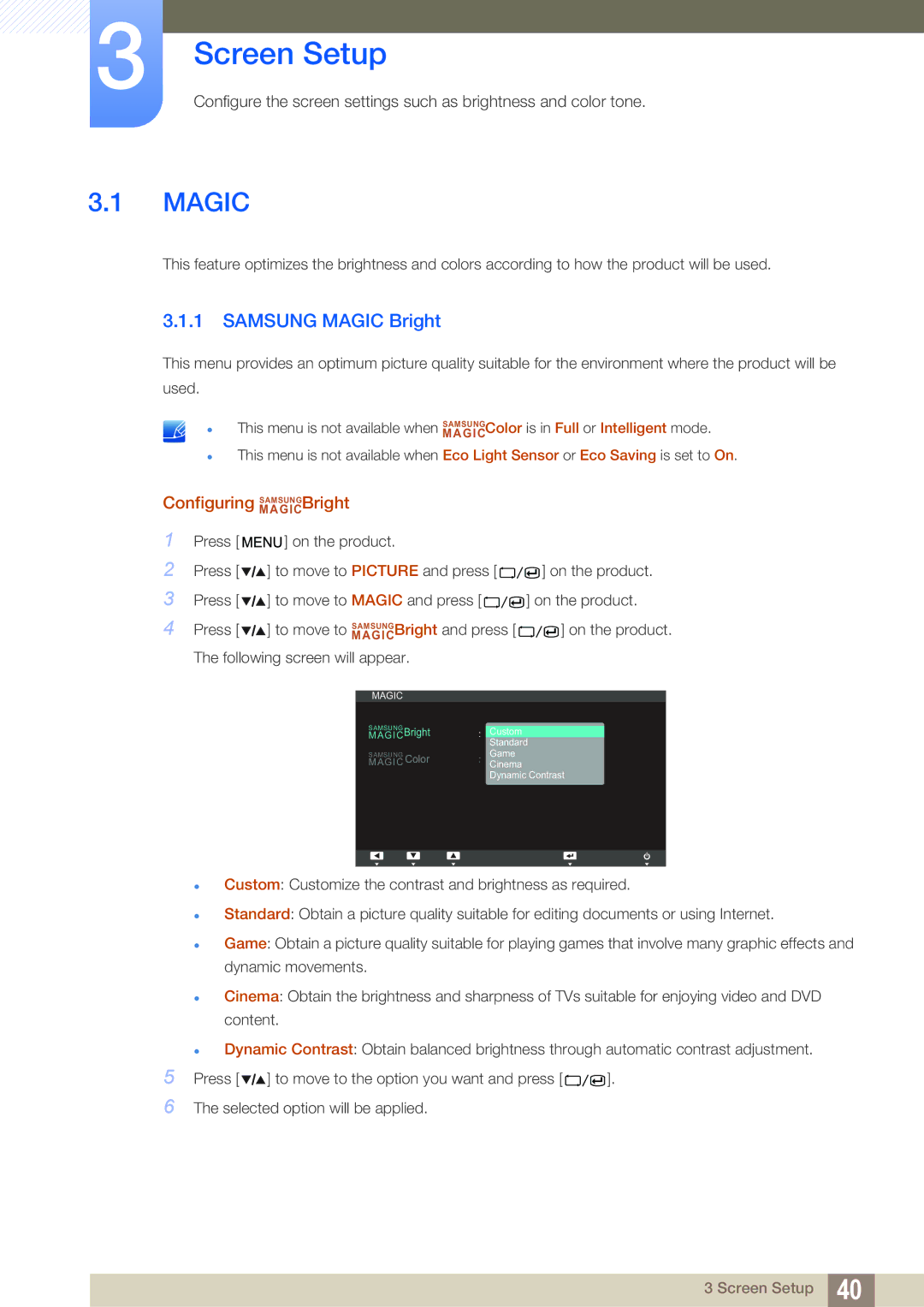3Screen Setup
Configure the screen settings such as brightness and color tone.
3.1MAGIC
This feature optimizes the brightness and colors according to how the product will be used.
3.1.1SAMSUNG MAGIC Bright
This menu provides an optimum picture quality suitable for the environment where the product will be used.
This menu is not available when SAMSUNGColor is in Full or Intelligent mode.
zMAGIC
zThis menu is not available when Eco Light Sensor or Eco Saving is set to On.
Configuring MAGICSAMSUNGBright
1Press [ ![]()
![]()
![]()
![]() ] on the product.
] on the product.
2Press [ ![]()
![]()
![]() ] to move to PICTURE and press [
] to move to PICTURE and press [![]()
![]()
![]() ] on the product.
] on the product.
3Press [ ![]()
![]()
![]() ] to move to MAGIC and press [
] to move to MAGIC and press [ ![]()
![]()
![]() ] on the product.
] on the product.
4Press [ ![]()
![]()
![]() ] to move to MAGICSAMSUNGBright and press [
] to move to MAGICSAMSUNGBright and press [![]()
![]()
![]() ] on the product. The following screen will appear.
] on the product. The following screen will appear.
MAGIC |
|
MAGICSAMSUNG Bright | : Custom |
Standard
SAMSUNGMAGIC Color : GameCinema
Dynamic Contrast
zCustom: Customize the contrast and brightness as required.
zStandard: Obtain a picture quality suitable for editing documents or using Internet.
zGame: Obtain a picture quality suitable for playing games that involve many graphic effects and dynamic movements.
zCinema: Obtain the brightness and sharpness of TVs suitable for enjoying video and DVD content.
zDynamic Contrast: Obtain balanced brightness through automatic contrast adjustment.
5Press [ ![]()
![]()
![]() ] to move to the option you want and press [
] to move to the option you want and press [ ![]()
![]()
![]() ].
].
6The selected option will be applied.
3 Screen Setup 40