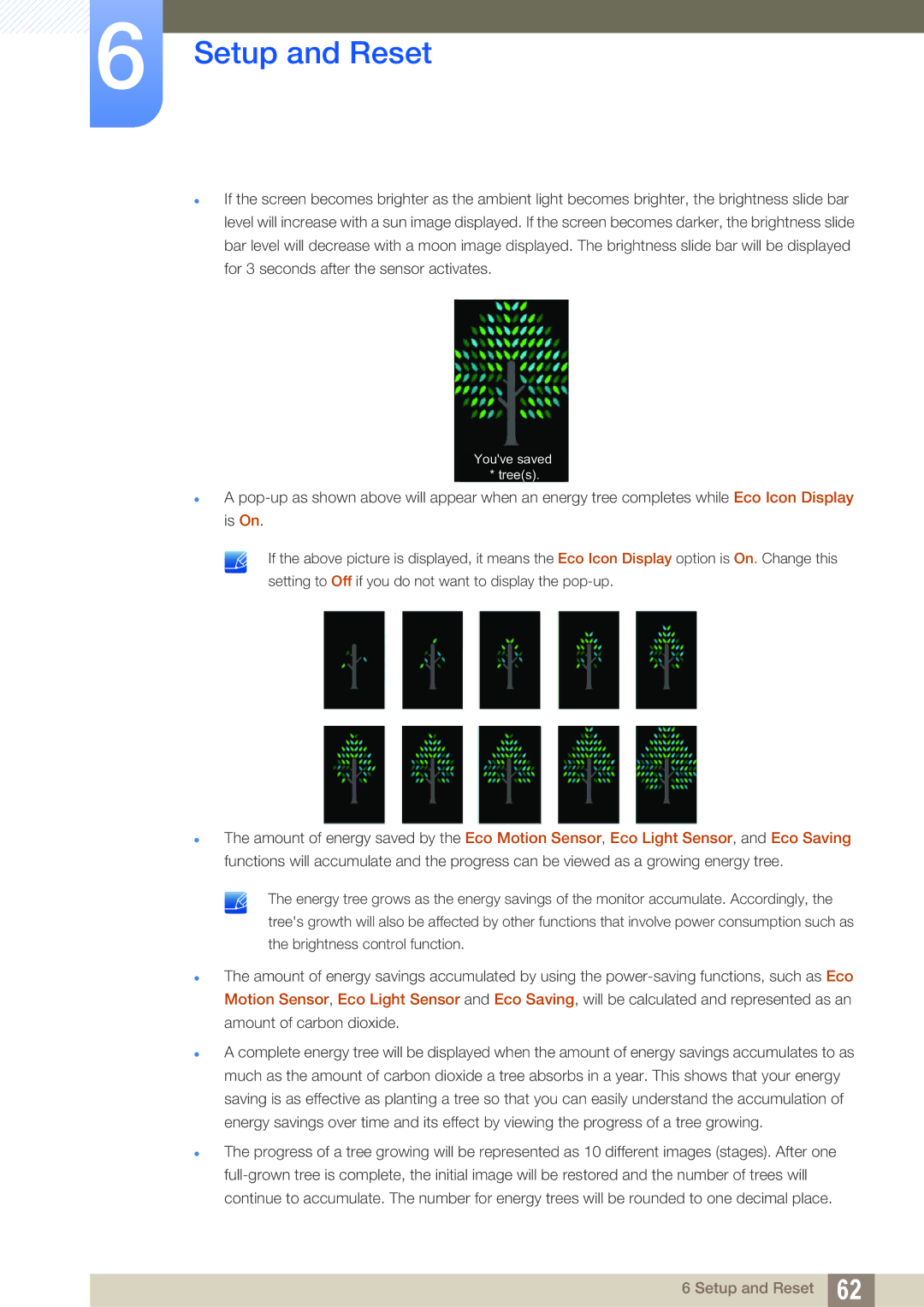6Setup and Reset
z
z
z
z
z
z
If the screen becomes brighter as the ambient light becomes brighter, the brightness slide bar level will increase with a sun image displayed. If the screen becomes darker, the brightness slide bar level will decrease with a moon image displayed. The brightness slide bar will be displayed for 3 seconds after the sensor activates.
You've saved * tree(s).
A
If the above picture is displayed, it means the Eco Icon Display option is On. Change this
setting to Off if you do not want to display the
The amount of energy saved by the Eco Motion Sensor, Eco Light Sensor, and Eco Saving functions will accumulate and the progress can be viewed as a growing energy tree.
The energy tree grows as the energy savings of the monitor accumulate. Accordingly, the tree's growth will also be affected by other functions that involve power consumption such as the brightness control function.
The amount of energy savings accumulated by using the
A complete energy tree will be displayed when the amount of energy savings accumulates to as much as the amount of carbon dioxide a tree absorbs in a year. This shows that your energy saving is as effective as planting a tree so that you can easily understand the accumulation of energy savings over time and its effect by viewing the progress of a tree growing.
The progress of a tree growing will be represented as 10 different images (stages). After one
6 Setup and Reset 62