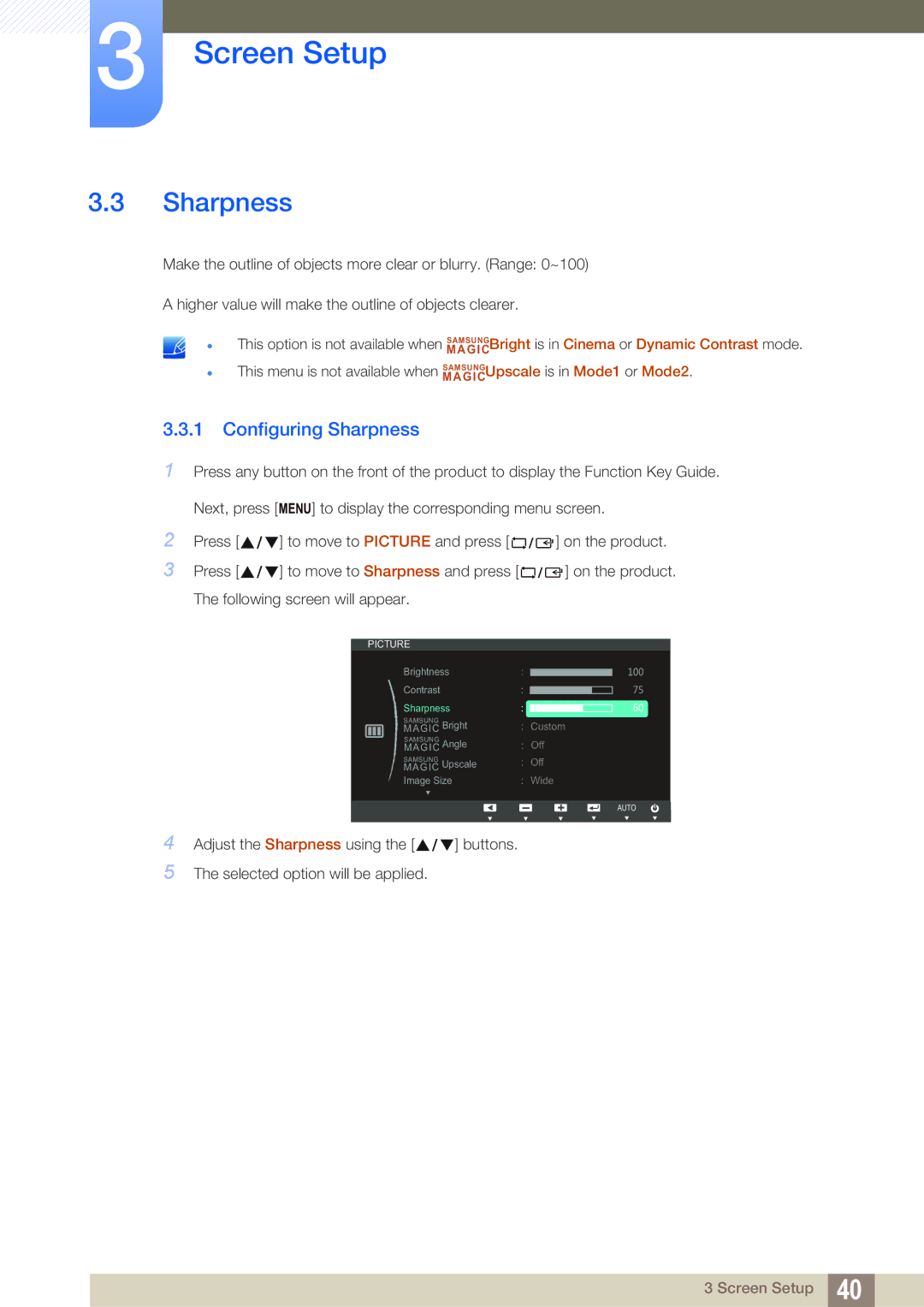3Screen Setup
3.3Sharpness
Make the outline of objects more clear or blurry. (Range: 0~100)
A higher value will make the outline of objects clearer.
This option is not available when MAGICSAMSUNGBright is in Cinema or Dynamic Contrast mode.
This menu is not available when MAGICSAMSUNGUpscale is in Mode1 or Mode2.
3.3.1Configuring Sharpness
1Press any button on the front of the product to display the Function Key Guide.
| Next, press [ MENU] to display the corresponding menu screen. | ||
2 | Press [ | ] to move to PICTURE and press [ | ] on the product. |
3 | Press [ | ] to move to Sharpness and press [ | ] on the product. |
The following screen will appear.
PICTURE |
|
|
| |||||
|
|
|
| Brightness |
|
|
| |
|
|
|
|
|
|
| ||
|
|
|
| Contrast |
|
|
|
|
|
|
|
|
|
|
|
| |
|
|
|
| Sharpness |
|
|
| |
|
|
|
| MAGICSAMSUNG Bright | Custom | |||
|
|
|
| |||||
|
|
|
| MAGICSAMSUNG Angle | Off | |||
|
|
|
| MAGICSAMSUNG Upscale | Off | |||
|
|
|
| Image Size | Wide | |||
AUTOO |
4 Adjust the Sharpness using the [ | ] buttons. |
5The selected option will be applied.
3 Screen Setup 40