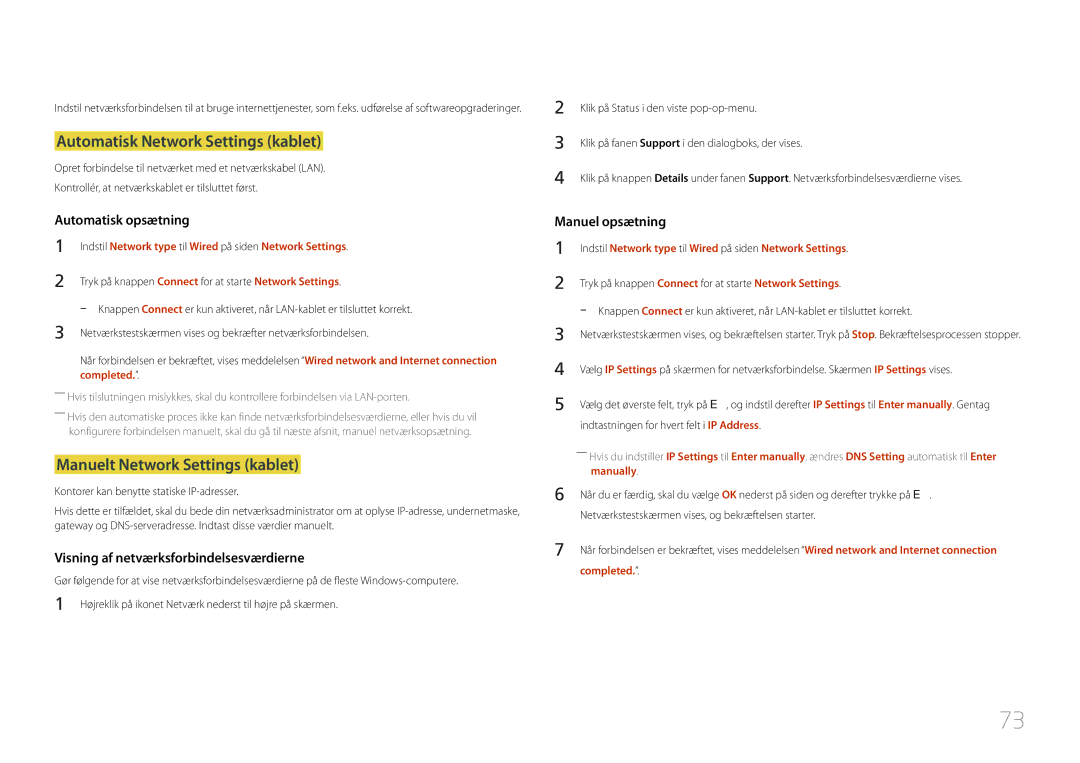Brugervejledning
Indholdsfortegnelse
Picture
Support
Ophavsret
Inden produktet anvendes
Sikkerhedsforanstaltninger
Symboler
Elektricitet og sikkerhed
Forsigtig
Forsigtig
Installation
Betjening
Bortskaf ikke batteriet i ild
Opbevaring
Rengøring
Tænd produktet og computeren
Kontrol med komponenterne
Forberedelser
Komponenter
Bagside
Dele
Port Beskrivelse
RJ45
Signage-afspilningsboksen bør monteres som anvist
Tilslutning af Signage-afspilningsboksen
Eller B på skærmenheden
Tænd for produktet Ikke tilgængelig Juster lydstyrken
Fjernbetjening
Skift indgangskilden
Lynvalg af de mest anvendte funktioner
Sådan anbringes batterier i fjernbetjeningen
Ikke tilgængelig
Anvendt i multimedietilstand
Tænd for produktet Juster lydstyrken Skift indgangskilden
Sådan anbringes batterier i fjernbetjeningen
Enhed mm
Mål
Fjernbetjening RS232C
Ben Signal
Kabeltilslutning
RS232C-kabel
LAN-kabel
Ben nr Standardfarve Signal
RS232C-kabel
Hun
Direkte LAN-kabel PC til HUB
Signal
LAN-krydskabel PC til PC
Stik RJ45
Tilslutning
Tilslutning
Visning af kontrolstatus kontrolkommandoen Get
Kontrolkoder
Kontrol kontrolkommandoen Set
Kommando
Lydstyrke
Strømstyring
Indstilling af indgangskilden Indstil indgangskilde
Styring af indgangskilde
Sikkerhedslås
Styring af PIP til/fra
Funktion
Visning af PIP til/fra-status Hent PIP TIL/FRA-status
Inden tilslutning
Tilslutning og brug af en kildeenhed
Kontroller inden tilslutning
Tilslutning med et HDMI-DVI-kabel
Tilslutning til en pc
Sound → indstil Hdmi Sound til Pcdvi
System → General indstil Hdmi Hot Plug til Off
Tilslutning med et AV-kabel
Tilslutning til en videoenhed
Tilslutning med komponentkablet
Brug af et HDMI-kabel eller HDMI/DVI-kabel op til 1080p
Tilslutning med et HDMI-kabel
――System → indstil Hdmi Sound til Avhdmi
Tilslutning af LAN-kablet
Source
Skift af indgangskilden
Edit Name
Information
Brug af MDC
Afinstallation
Programmer
Vælg MDC Unified på listen, og klik på Rediger/fjern
Skærm Computer
Tilslutning til MDC
Tilslutning via et direkte LAN-kabel
Brug af MDC via Ethernet
Tilslutning via et LAN-krydskabel
Player
Hjemmefunktion
Home → Player →ENTER E
Network Channel Afspil indhold via serveren
Godkendelse af Lite-serveren
Godkendelse af en tilsluttet enhed fra serveren
Device Group Vælg
Indstilling af det aktuelle klokkeslæt
Godkendelse af Premium-serveren
For at angive gruppen
Local Channel
Network Channel
My Templates
Menuindstillinger på siden Player
Tilgængelige funktioner på siden Player
Indstillingsnavn Handlinger
Settings
Menuen Settings på siden Player
Internal / USB / SD Card
Full Screen / Original Size
Fjerner USB-hukommelsen sikkert
None
Visning af oplysninger om det indhold, der kører
Ved kørsel af indhold
Current time
Playlist
Ændring af indstillinger for det indhold, som køres
Music
Repeat
Multiramme til netværksplan
Filformater, der er kompatible med Player
Skabelonfiler og LFD.Ifd-filer
Filtypenavn Objektbeholder Videokodeks Opløsning
Indhold
Fps Mbps
Billede
Video Lyd
Inkompatibel kodeks MVC, VP3, Mjpeg ↔ inkompatibel kodeks
Opløsning
Version Office 97 ~ Office
Flash Power Point
Vertikal tekst
Office
Skabelonfiler
Oversigter
Channel
Tilgængelige funktioner på siden Schedule
Schedule
Menuindstillinger på siden Schedule
Home → Schedule → Enter E
Redigering af en kanalplan
Konfiguration af kanalplaner
Tilgængelige funktioner på siden Template
Template
Home → Template → Enter E
Market
Konfiguration af baggrundsbillede/-musik
Indtastning af tekst
Vælg vinduet Edit Text for at angive tekst
For at gemme skabelonen skal du trykke på knappen Save
Preview
Konfigurer Template Name og Storage
Home → Clone Product → Enter E
Clone Product
Storage device? vises
Device ID
ID Settings
PC Connection Cable
Device ID Auto Set
Kontrollér den aktuelle netværks- og internetforbindelse
Network Status
Home → Network Status → Enter E
On Timer
On/Off Timer
Home → On/Off Timer → Enter E
Holiday Management
Off Timer
Home → Ticker → Enter E
Ticker
Off / On
Home → More settings → Enter E
More settings
Menuen for billedindstillinger vises
Home → URL Launcher → Enter E
URL Launcher
Picture Size
Picture
MENUm → Picture → Picture Size → Entere
Hdmi Black Level
Reset Picture
Position
Zoom/Position
PIP Indstillinger
OnScreen Display
Hovedbillede Underbillede
MENUm → OnScreen Display → PIP → Entere
Display Orientation
Source Content Orientation
Onscreen Menu Orientation
Aspect Ratio
Message Display
Reset OnScreen Display
Menu Language
Network
Network Settings
Network type
Tilslutning til et kabelnetværk
Indstillinger for netværk kablet
Manuelt Network Settings kablet
Automatisk Network Settings kablet
Indstil Network type til Wired på siden Network Settings
Manually
Device Name
Server Network Settings
System
Accessibility
Voice Guide
Time
Setup
Power Control
Auto Source Switching
Device Manager
Eco Solution
Play via
Pointer Settings
Change PIN
Hdmi Sound
Security
General
Menu m → System → Reset System → Enter E
Reset System
Hdmi Hot Plug
DivX Video On Demand
Update now
Software Update
Auto update
Support
Menu m → Support → Reset All → Enter E
Reset All
Go to Home
USB-harddiske, der er større end 2 TB, understøttes ikke
Afspilning af billeder, videoer og musik medieafspilning
Filsystemer og -formater
Enheder, der er kompatible med medieafspilning
Tilslutning af en USB-enhed
Brug af en USB-enhed
Fjernelse af en USB-enhed
Tænd for produktet
Godkendelse af en pc-/enhedstilslutning
Afspilning af medieindhold fra en pc/mobilenhed
Vælg Network under Source. Menuen Network Device vises
Når der er forbindelse til et hjemmenetværk Dlna
Funktioner på oversigtssiden med medieindhold
Source → Source → USB
Filter
Indstillingsnavn Handlinger Photos Videos Music
Menuindstillinger på oversigtssiden med medieindhold
Pause / Play
Slideshow Settings
Previous / Next
Rotate
Rewind / Fast forward
Subtitle Language / Sync / Reset Sync / Size / Encoding
Select Scene
Off
Sæt musikken på pause, eller afspil den
Sound Mode
Shuffle
Aktiver eller deaktiver blandingsafspilningstilstand
Understøttede billedopløsninger
Undertekst
Ekstern
Filtypenavn Type Opløsning
Understøttede videoformater
Understøttede musikfilformater
Filtypenavn Type Codec Kommentarer
Videodekoder
Videokodeks Opløsning
Filtypenavn
Bithastighed Lydkodeks
Betingelser, inden du kontakter Samsungs servicecenter
Problemløsningsvejledning
Afprøvning af produktet
Kontrol af opløsning og frekvens
Not Optimum Mode vises
Installationsforhold Pc-tilstand
Kontroller følgende
Skærmforhold
Produktet slukkes automatisk
Hvert halve eller hele sekund
Hvor det blev købt Skærmbilledet ser ikke normalt ud
Lysstyrken og farverne ser ikke normale ud
Lydforhold
Lydkildeforhold
Fjernbetjeningsforhold
Jeg kan høre lyd, når lydstyrken er slået fra
Fjernbetjeningen fungerer ikke
Der er ingen lyd i HDMI-tilstand
Andet problem
Lydinput
Auto
IR-sensoren fungerer ikke
102
Spørgsmål Svar
Spørgsmål & svar
Svar
Spørgsmål
Hvordan indstiller jeg strømbesparende tilstand?
Generelt
Specifikationer
Modelnavn
Strømsparer
Strømsparer
Energisparetilstand Slukket
Nominel
Synkronisering Horisontal frekvens
Forudindstillede timertilstande
Vertikal frekvens
Opløsning Optimal opløsning
108
Produktet er ikke defekt
Appendiks
En produktskade, som kunden har forårsaget
Andet
Gælder i lande med systemer til affaldssortering
Korrekt bortskaffelse af batterierne i dette produkt
Licens
480i / 480p / 720p
Terminologi