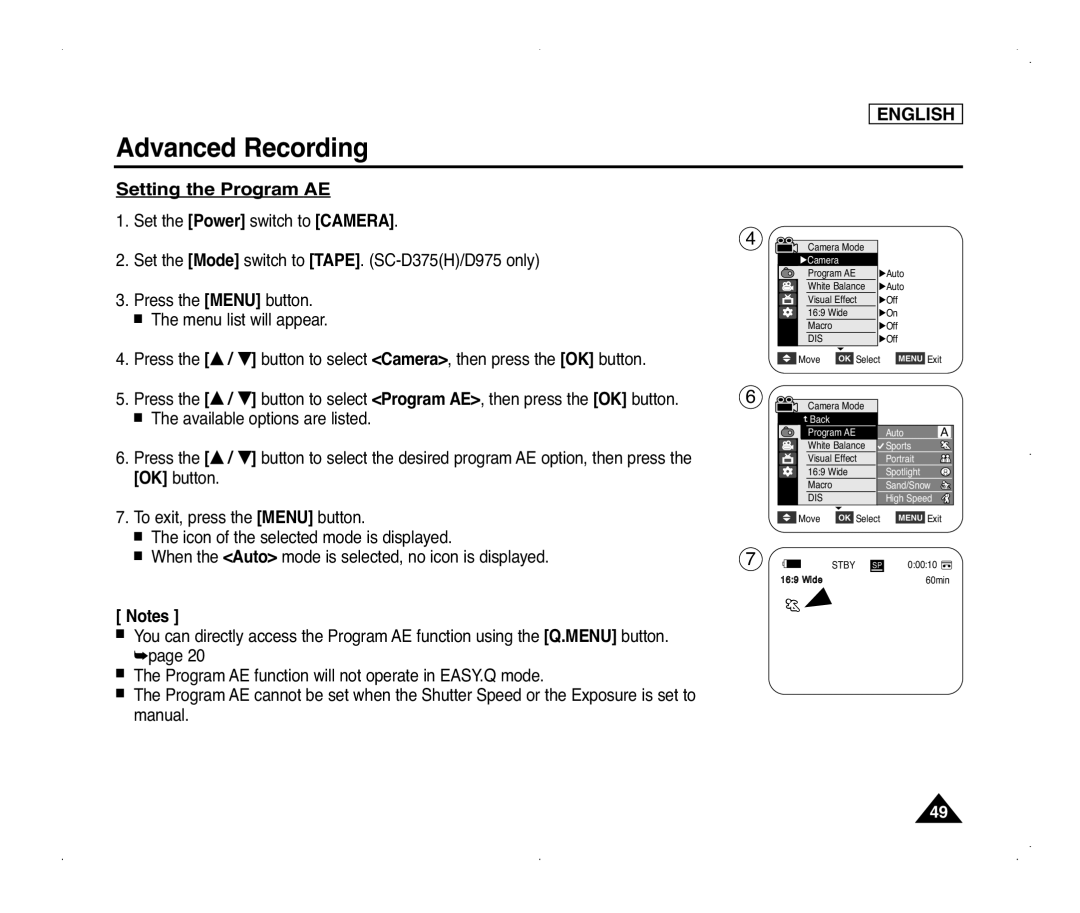ENGLISH
Advanced Recording
Setting the Program AE
1. Set the [Power] switch to [CAMERA].
2.Set the [Mode] switch to [TAPE].
3.Press the [MENU] button. ■ The menu list will appear.
4.Press the [… / †] button to select <Camera>, then press the [OK] button.
4 | Camera Mode |
|
|
| |
| √Camera |
|
| Program AE | √Auto |
| White Balance | √Auto |
| Visual Effect | √Off |
| 16:9 Wide | √On |
| Macro | √Off |
| DIS | √Off |
| ▼ |
|
![]() Move OK Select MENU Exit
Move OK Select MENU Exit
5.Press the [… / †] button to select <Program AE>, then press the [OK] button.
■The available options are listed.
6.Press the [… / †] button to select the desired program AE option, then press the [OK] button.
7.To exit, press the [MENU] button.
■The icon of the selected mode is displayed.
■When the <Auto> mode is selected, no icon is displayed.
6 | Camera Mode |
| |
| Back |
Program AE | Auto | A |
White Balance | Sports |
|
Visual Effect | Portrait |
|
16:9 Wide | Spotlight |
|
Macro | Sand/Snow |
|
DIS | High Speed |
|
▼ |
|
|
Move | OK Select | MENU Exit |
7 | STBY SP | 0:00:10 |
16:9 Widdee |
| 60min |
[ Notes ]
■You can directly access the Program AE function using the [Q.MENU] button. ➥page 20
■The Program AE function will not operate in EASY.Q mode.
■The Program AE cannot be set when the Shutter Speed or the Exposure is set to manual.
49