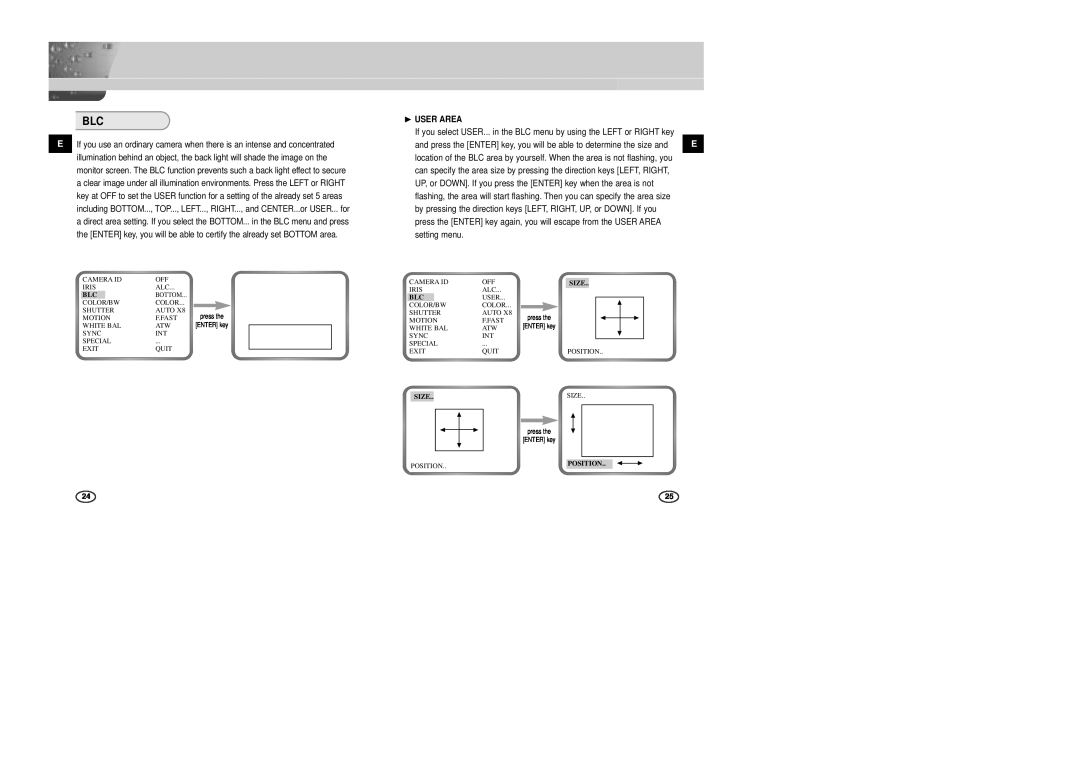SCC-B2007P specifications
The Samsung SCC-B2007P is a high-performance surveillance camera designed to meet the demands of various security applications. This advanced camera is known for delivering exceptional image quality and reliability, making it a popular choice for both commercial and residential surveillance needs.One of the standout features of the SCC-B2007P is its high-resolution image sensor. With a resolution of 700 TV lines, this camera captures clear and detailed video footage, ensuring that every important detail is recorded. This level of clarity is essential for identifying faces, license plates, and other critical elements in security monitoring.
The camera utilizes advanced digital signal processing (DSP) technology to enhance image quality further. This includes features like automatic gain control and electronic shutter adjustments, which help maintain a clear image even in varying lighting conditions. Whether faced with bright sunlight or low-light environments, the SCC-B2007P adapts seamlessly to ensure clear video capture.
Another significant technological aspect of the SCC-B2007P is its day/night functionality. The built-in IR cut filter allows the camera to switch between color and monochrome modes based on lighting conditions. This means that during the day, the camera captures vibrant color images while shifting to monochrome during low-light situations, providing effective round-the-clock surveillance capabilities.
The design of the SCC-B2007P also emphasizes versatility and ease of installation. The camera comes equipped with a varifocal lens, allowing users to adjust the focal length for a customized field of view. This flexibility enables users to monitor specific areas with precision, making it ideal for various applications from retail stores to parking lots.
In terms of durability, the SCC-B2007P meets rigorous environmental standards, ensuring reliable performance in challenging conditions. Its weather-resistant design makes it suitable for outdoor installations, safeguarding it against rain, dust, and other environmental factors.
Additional features of the Samsung SCC-B2007P include multi-language OSD (on-screen display) for user-friendly navigation, and compatibility with various DVR systems for seamless integration into existing security setups. These characteristics enhance the camera's functionality, making it an excellent choice for those in need of a robust surveillance solution.
In conclusion, the Samsung SCC-B2007P is a feature-rich surveillance camera that excels in image quality, versatility, and durability. With its advanced technologies, it stands out as an essential tool for enhancing safety and security in any environment.