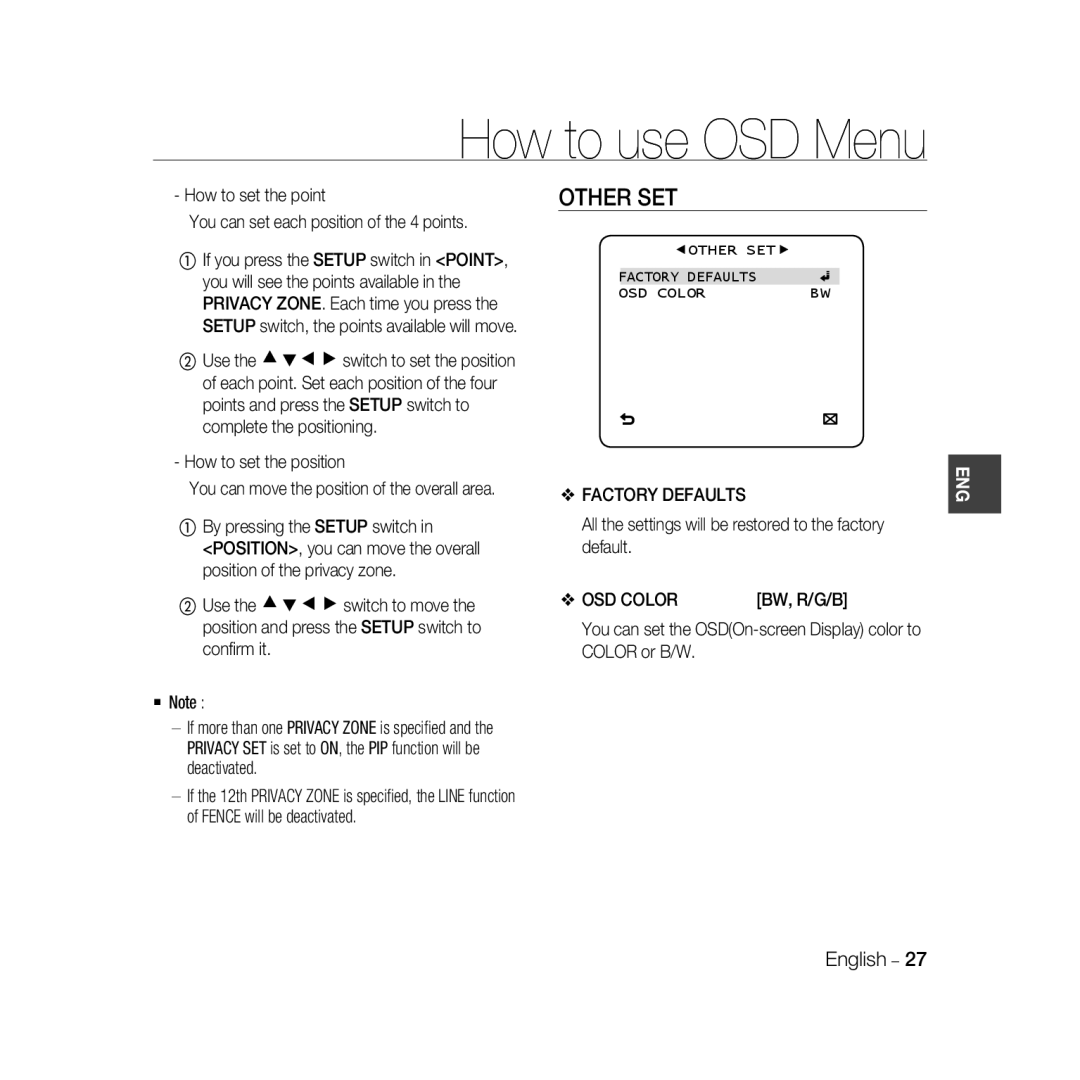Camera
Safety information
Digital Color Dome Camera
Risk of Electric Shock Do not Open
English
Important Safety Instructions
Contents
Introduction
Features
Ceiling or wall。
Checking components in the package
User’s Guide
Image
Components of your camera
Setting switches Setup Switch
Installing camera
Installation
Installing on a pipe
Panning Tilting Lens rotation
Adjusting the camera direction
How to use OSD Menu
Using Icons in the Menu
Main Menu
ALC Lens Level
Profile
Sub-menus
ITS Backlight DAY/NIGHT Gaming
ITS
DAY Mode
RED Blue Night
RED
Camera Setup
Camera ID OFF, on
Iris ALC
Location
AGC OFF, Very LOW, LOW, MID, HIGH, Very HIGH, USER, FIX
Backlightoff
ALC Level Backlight BLC Area User
Shutter
Note
Motion
DNR
OFF, on
Flickerless
SENS-UP
DAY
Mask Area
Auto
Auto Burst OFF DAY Ænight
Night Æday
DAY/NIGHT
White BAL DAY/NIGHT Mode AWC RED Blue Gain
Brightness MID Mode AWC RED Blue Gain
White BAL
Digital Zoom Ratio
You can adjust the LL-PHASE
Digital Zoom
ON/OFF
Intelligence
Fence Line OFF Area
How to set the line
Advanced
Fence
How to set the area
Used simultaneously
FIXED/MOVED
Sensitivity
Privacy Zone Setup
Resolution
Display
Factory Defaults
Other SET
OSD Color
Language
System Information
Scanning
Specifications
Specifications
Items Sub-items
Items Sub-items SCC-B5398/SCC-B5396
Auto Iris DC
Conditions
25frame/1sec
Items Sub-items SCC-B5398P/SCC-B5396P
Weight 980g Color White
Page
Veuillez enregistrer votre produit sur le site
Camera Dôme
Informations relatives à la sécurité
Camera Dôme Numerique Couleur
Risque DE Echoc Electrique Nepas Ouvrir
Français
Mise EN Garde
Consignes de sécurité importantes
Nom des pièces et fonctions
Procédure d’installation
Table des matières
Caractéristiques
Luminosité faible
Haute résolution
Caractéristiques
Détection de mouvement et traçage intelligents
Ceiling or wall 。
Caméra
Votre caméra est composée des éléments suivants
Optique
Connecteur vidéo Connecteur d’alimentation
Introduction
Avant l’installation
Installer la base de la caméra sur un conduit
Installation sur un conduit
Ajuster la direction de la caméra
Panorama
Basculement Rotation de l’optique
Menu Principal
Utilisation DES Icones DU Menu
ALC Objectif Niveau Retroecl
Utilisation du menu OSD
Profil
ITS Retroecl JOUR/NUIT JEU
Luminence
Blancs Jour Mode
Rouge Bleu Nuit
Rouge
ALC Contrôle automatique de niveau
Configuration Camera
ID DE CAMERAOFF, on
Rayons de lumière touchant la caméra
OFF, Tres BAS, BAS, Moyen
AGC
ALC Niveau Retroecl
ALC Niveau Retroecl Cjour Zone Util
AGC Fixe
Mouve
DNR
Obturateur
ANTI-BATTEMENT
Augmenter Sens
BAS, l’écran passe en mode couleur en cas d’assombrissement
Zone Masquage Taille Position
En mode JOUR, vous pouvez régler les valeurs
BAL Blancs JOUR/NUIT Jour Mode Rouge Bleu Gain R
BAL Blancs
Zoom NUM Rapport
Zoom NUM
INT, Ligne
AGC SUP Couleur
Inverse
SIN
Suivi
Avance
Barriere
④ Sous POSITION, appuyez sur le sélecteur
FIXE/DEPLACE
Niveau Pixel Taille
Sensibilite
Config Zone Privee
Zone Masquage 1~4
Affichage
REG Zone Privee Niveau Pixel Point Position
Autre REG
Reinit Reglage Usine
Tous les réglages seront réinitialisés sur leurs
R/G/B
Informations Systeme
Langue
Coulr OSD
Tres Haut
ID DE Camera OFF Iris ALC AGC
Mouve Vite DNR Moyen Obturateur OFF Augmenter Sens
Tableau de configuration initiale
De la scène
Caractéristiques techniques
Caractéristiques Techniques
Eléments Sous-éléments SCC-B5396N/SCC-B5398N
Ambiantes
Diaphragme automatique CC
Cjour
Eléments Sous-éléments SCC-B5396P/SCC-B5398P
Caractéristiques
Déchets d’équipements électriques et électroniques
Les bons gestes de mise au rebut de ce produit
Kuppelkamera
Gefahr Eines Elektroschocksnicht Öffnen
Sicherheitsinformationen
Warnung
Digitale FARBBILD-KUPPELKAMERA
Deutsch
Vorsicht
Wichtige Sicherheitshinweise
Inhalt
Koaxialkabelkommunikation
Einführung
Funktionen
Produkt & Zubehör
Bild
Prüfen Sie die Teile in der Verpackung
Kamera
Benutzerhandbuch
Einführung
Einführung
Vor der Installation
Installation der Kamera
Sie auf, dass das Verdrahtungskabel nicht im
Sie die Verschraubung aus Gründen der
Dem Innengewinde Ihrer Kamera fest, um das
Logo-Position zu ändern. Das Rotationslimit ist
Korrekte Bildrichtung zu sehen
Schwenken
Kippen Objektivdrehung
Hauptmenü
DIE Menüpunkte Verwenden
ALC Objektiv Pegel Gglicht
Das Bildschirmmenü verwenden
ITS Gglicht
Spielb
TAG/NACHT
TAG Modus
ROT Blau Nacht Helligkeit
ROT
Kamera Einrichten
Kamera ID AUS, EIN
Blende ALC
ALC Automatische Lichtsteuerung
ALC Pegel Gglicht AUS
ALC Pegel Gglicht BLC Bereich
AGC BEN
Aktivitaet LANGS, LANGS, NORM, SCHN, S.SCHN
Ist sie auf EIN gestellt, wird die Verschlusszeit auf
Vrschl
EMPF-PLUS
Flimmerfrei
100PAL1/120 Sekunde festgelegt
TAG
Schwellzeit MASK.BER
Weissabgl TAG/NACHT Modus AWC ROT Blau Verst
WEISSABGLTAG/NACHT
Weissabgleich TAG
MASK.BER Groesse Position
EIN/AUS
Beachten Sie ATW1 Automatischer Weißabgleich
Rückw
Zoomfunktion angewendet
Detail 0~3
AGC entsprechend an
Intelligenz
Linie Pixelanz 4 PKT RICHTUNG§¨
Einstellung von Linie
Bewegende Pixelanzahl durch Betätigung der Taste cdef fest
Einstellung des Bereichs
Aufloesung
FIX/BEW
Display EIN, AUS
Empf
Prog Privat Zone Pixelanz 4 PKT
Einstellung Privatbereich
Privat Festl EIN Stil MOSAIK1
Privat Festl EIN Stil Farbe Pegel
OSD-FARB
Systeminformationen
Weitere Einstellungen
Werkseinst
Flimmerfrei AUS XDR Mitt TAG/NACHT Auto Digital Zoom Detail
Sprache
Kamera ID AUS Blende ALC AGC
Aktivitaet Schn DNR Mitt Vrschl AUS EMPF-PLUS
Bildzerlegung
Angaben
Angaben
Menüpunkte
Farbe Weiß
Menüpunkte Untermenüpunkte SCC-B5396N/SCC-B5398N
VBS 1.0Vp-p, 75 Ω
Automatische Blendenregelung DC
Funktionen
DC12V ± 10%
Menüpunkte Untermenüpunkte SCC-B5396P/SCC-B5398P
Korrekte Entsorgung von Altgeräten Elektroschrott
Color
Información de seguridad
Advertencia
Cámara Digital a Color
Español
Precaución
Instrucciones de seguridad importantes
Índice general
Características
Introducción
Imagen Nombre de la pieza
Introducción
La cámara tiene los siguientes componentes Lente
Componentes de la cámara
10 Cámara Digital a Color
Instalación de la cámara
Instalación
Instalar la parte inferior de la cámara en un conducto
12 Cámara Digital a Color
Ajuste de la dirección de la cámara
Utilización DE LOS Iconos DEL Menú
Menú Principal
14 Cámara Digital a Color
ALC Lent Nivel
Cómo utilizar el menú OSD
Estand ITS
DIA/NOCHE Juegos
16 Cámara Digital a Color
AGC SUP Color Retro POSI/NEGA PIP DIS
Configuración DE LA Cámara
ID Camara
ID Camara Iris ALC MOV
ALC Nivel LUZ Fondo BLC Area
18 Cámara Digital a Color
AGC NO, MUY BAJA, BJ, INT, ALTO, MUY ALTA, USU., Fija
ALC Nivel LUZ Fondo
El obturador electrónico automático de alta
Nota
AGC Fijo
MOV
20 Cámara Digital a Color
AMP Sens
SIN Parp
Noche Auto
DIA
BAL. BL DIA/NOCHE Modo AWC ROJ Azul GAN. R
22 Cámara Digital a Color
Area Masc
BAL. BL
Zoom Digital REL
Noche Zoom Digital SÍ/NO
BAL. BL DIA/NOCHE
Brillo INT Modo AWC ROJ Azul GAN. R
Retro
24 Cámara Digital a Color
AGC SUP Color
Ajusta el esquema de colores de acuerdo con el valor de AGC
Detección
Inteligencia
Cerca
MOV NO,TRACKING,DETECCIÓN Tracking
Linea Nivel Pixel Punto Direcc
26 Cámara Digital a Color
Cómo definir la línea
Cómo definir el área
RES
FIJO/MOVIL
Pant
Sens
Configuración DE LA Zona Privada
28 Cámara Digital a Color
Si define AJ Priv en SÍ, se aplicarán los ajustes de
ByN, R/G/B
Otros Ajustes
ESTAND. Fabrica
Color OSD
Idioma
Información DEL Sistema
Especificaciones
Especificaciones
Ambientales
32 Cámara Digital a Color
Ion
Diafragma automático DC
Opciones Subopciones SCC-B5396P/SCC-B5398P
Especificaciones
12V CC ± 10%
34 Cámara Digital a Color
Page
Digitale a Colori
Videocamera Dome Digitale a Colori
Avvertenza
Italiano
Attenzione
Importanti Istruzioni per la Sicurezza
Sommario
Caratteristiche
Introduzione
Nota
Componenti
Componenti della telecamera
Introduzione
Istallare la telecamera
InstallazioneIntroduzione
Installazione
Regolare la direzione della telecamera
Utilizzo Delle Icone NEL Menu
Menu Principale
Profilo
Come utilizzare il menu OSD
Gioco
ITS
Controluce
GIORNO/NOTTE
Impostazione Videocamera
ID VIDEOCAMERAOFF, on
Videocamera Iris ALC
ALTO, Molto ALTO, UTIL, FIX
AGC
Otturatore
Attività
Senza Sfarf
Alta Sens
Giorno
Notte
Notte Auto
BIL Bianco
Zoom Digitale
BLU Regola l’intensità del colore blu
POSI/NEGA
Dettaglio 0~3
Sincr
AGC Inverso
Rilevaz
Intelligenza
Tracciat
Barriera
Dimensione della zona
Risoluzione
FISSO/MOBILE
Display
Sensibilitá
Privacy IMP Stile MOSAICO1
Impostazione Zona Privata
Colore OSD
Altra Impostazione
Informazioni DI Sistema
IMPOST. Predef
Configurazione videocamera
Lingua
Specifiche
Specifiche
Voci Sottovoci SCC-B5396N/SCC-B5398N
SCC-B5396P/SCC-B5398P
Voci Sottovoci SCC-B5396P/SCC-B5398P
AB68-00807A