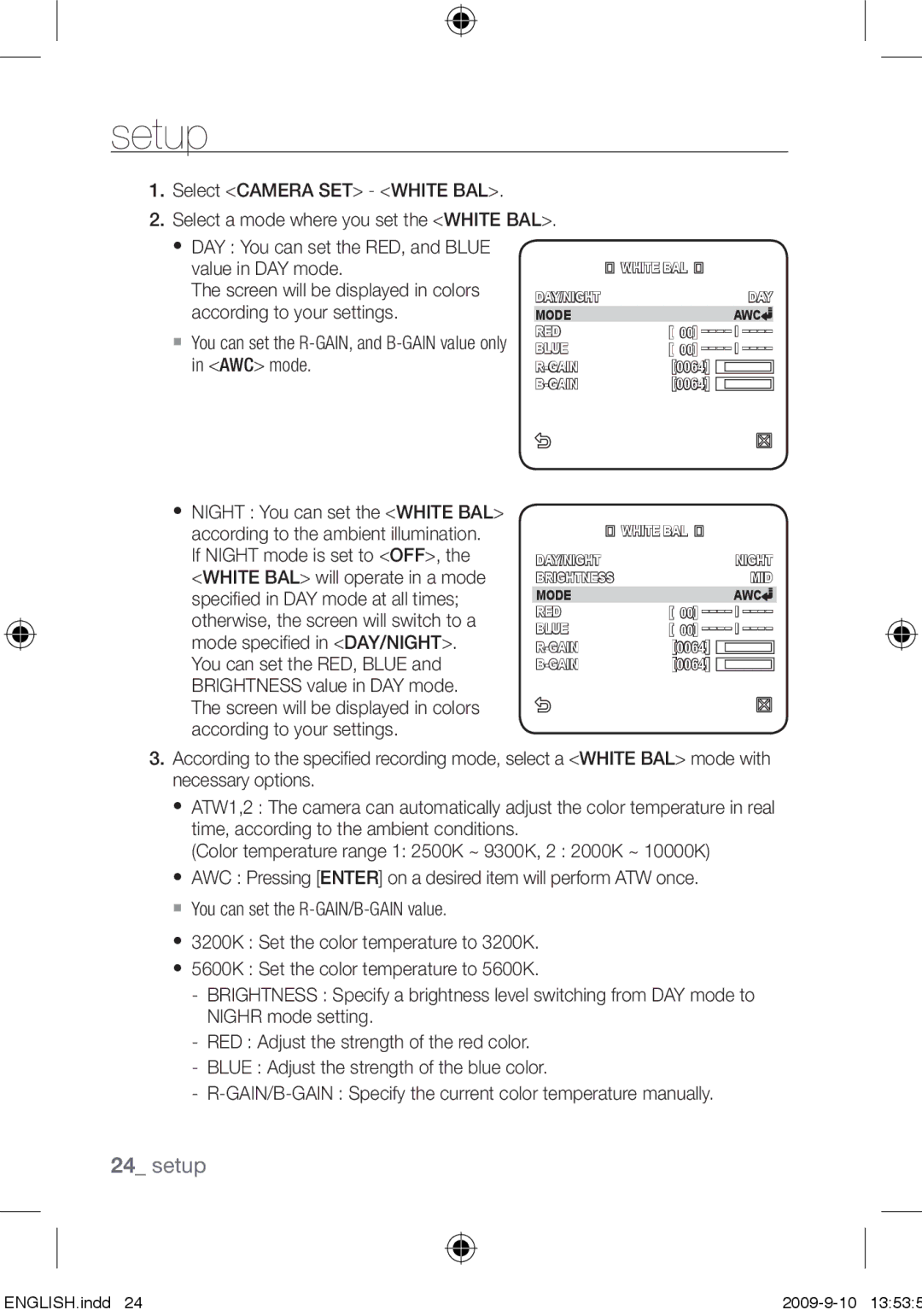SCC-C4255P, SCC-C4355P, SCC-C4253P, SCC-C4353P specifications
Samsung has made significant strides in the surveillance camera market with its SCC series, particularly the SCC-C4353P, SCC-C4253P, SCC-C4355P, and SCC-C4255P models. These cameras are designed to meet the diverse demands of security and monitoring applications, making them ideal for a variety of settings including retail, commercial, and residential environments.The SCC-C4353P offers a stunning resolution of 540 TV lines, paired with a 1/3" CCD sensor that ensures high-quality image capture in various lighting conditions. Equipped with a built-in lens, this model features a wide-angle view, allowing for expansive coverage. The advanced Digital Signal Processing (DSP) technology enhances image clarity, ensuring that crucial details aren't lost, even in challenging lighting situations.
Similarly, the SCC-C4253P provides similar technological advantages but focuses on a more integrated design. While maintaining the 540 TV lines resolution, its compact form factor makes it an excellent choice for discreet surveillance. This camera also supports Automatic Gain Control (AGC), which adjusts the camera's sensitivity based on the surrounding light, producing clearer images in both bright and dim environments.
The SCC-C4355P steps up with an enhanced resolution of 600 TV lines and incorporates the latest in low-light technology. This model is particularly noteworthy for its wide dynamic range (WDR), which allows it to capture balanced images in environments with both bright and dark areas. Additionally, the SCC-C4355P's robust weather-resistant design makes it suitable for outdoor applications, ensuring durability against harsh environmental conditions.
Lastly, the SCC-C4255P complements the series with its focus on intelligent features. This model includes various motion detection capabilities, alerting users to any unusual activity in real time. Like its counterparts, it utilizes advanced DSP for improved image quality, ensuring that the footage captured is both reliable and informative.
In conclusion, the Samsung SCC series, featuring the SCC-C4353P, SCC-C4253P, SCC-C4355P, and SCC-C4255P, offers a range of innovative features optimized for surveillance needs. With their impressive image quality, low-light capabilities, compact designs, and advanced processing technologies, these cameras ensure secure and effective monitoring for any application. Whether for indoor use or in outdoor environments, Samsung's SCC cameras remain an excellent choice for those seeking high-performance surveillance solutions.