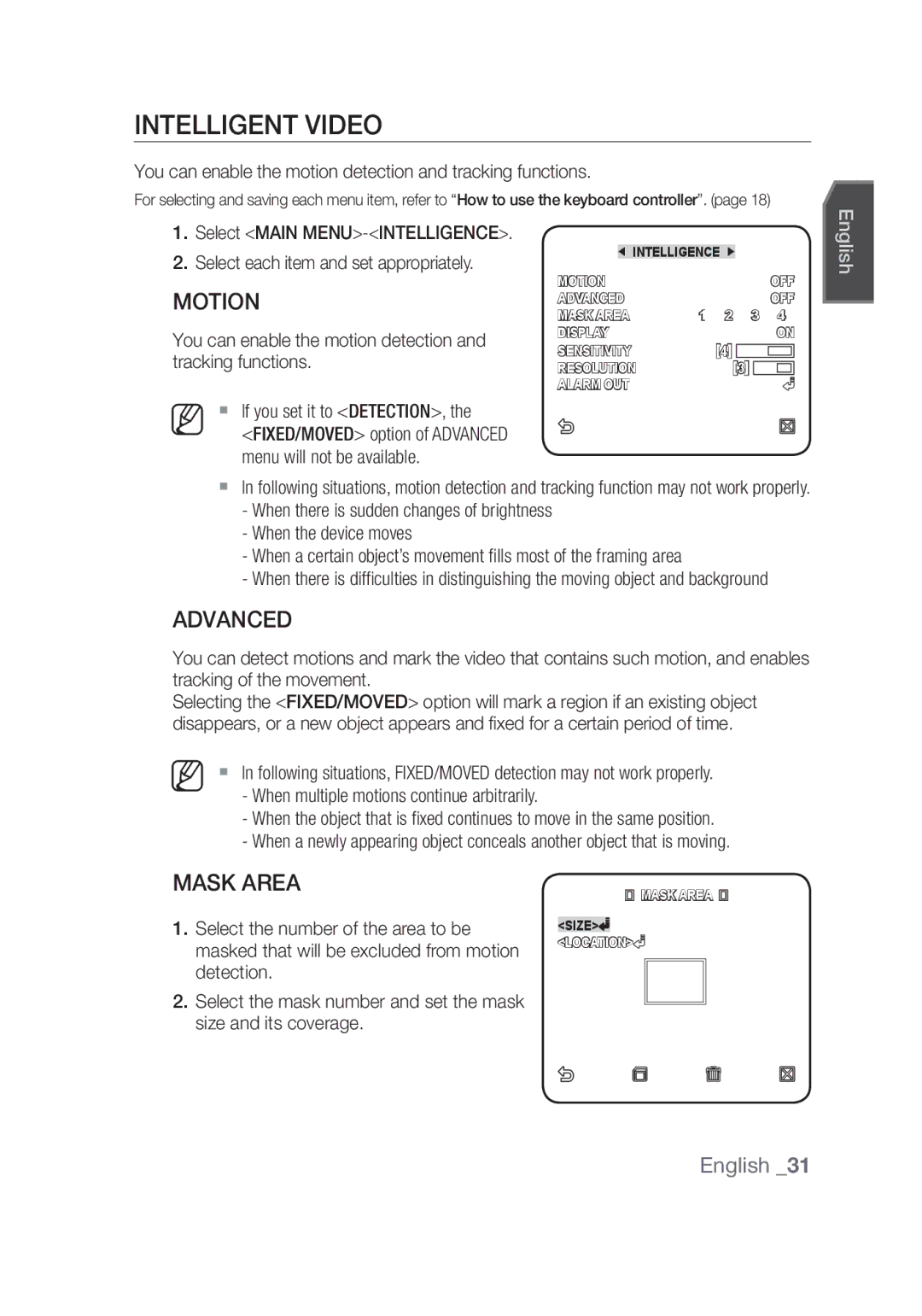Smart Dome Camera
� overview
Overview
English �
Important safety instructions
Contents
What’s Included
Features
Camera
At a Glance
Frame SET
� installation & connection
Installation & connection
Preparing Installation
Installation
BNC Jack
Screw Fixing Hole Diagram
Screw Adaptor
Insert the cable into the Frame SET, and close the Adaptor
Protective Tape from on the lens
Installation & connection
Rack Hook Camera
Protective Tape
Button Frame SET Cover Camera
English
Button Cover
Samsung Half Samsung Full
INITIAl seTUp
Camera Address setup
Communication protocol setup
Factory default is 9600 BPS
Baud Rate Setup
Setting RS-422A/RS-485 Termination
Use pins #5, #6 of SW603 to set the baud rate
Same address in the network
RS-422A/RS-485 Full Duplex Organization
CONTROLLER/DVR Power Source
Connecting with Other device
Connecting to a monitor
Monitor Alarm Alarm OUT
To connect Alarm OUT
To connect Alarm
To connect the controller
Power Supply
Connecting the adaptor cable
Adaptor Board
Setup
Setup
How to use the keyboard controller
Using OSD icons
Main Menu
Profile
EXT Burst
DAY Mode
Night
Burst
VPS
You can configure the general settings of the camera module
Camera SET
Camera ID
WDR If you set Backlight to
WDR, you will see a menu where you Can set the WDR options
And, the composition level in Weight
Iris
Motion
AGC
DNR
XDR
Shutter
SENS-UP
Flickerless
DAY/NIGHT
You can specify a recording mode according to the scene
Any excessively bright area in a night scene will be MASKed
SET-AUTO SET are not available
Auto Switch or Auto Focus
White BAL
You can specify Mask 1 and 2 simultaneously
DAY/NIGHT
Digital Zoom
Zoom Speed
Display Zoom
Display P/T
POSI/NEGA
Sync
AGC Color SUP
Reverse
Advanced
You can enable the motion detection and tracking functions
When multiple motions continue arbitrarily
Intelligent Video
Display
Resolution
Alarm OUT
Privacy Zone
Preset
Name
TILT/ZOOM to the desired setup using
Set Preset ID to on and enter
Joystick
You can set the Auto PAN, PATTERN, and Auto Play
Auto Pan Setup
Settings so define them again after the operation
Auto SET
Position Direction Left Endless OFF Speed
Page. Make sure to save it before moving to the next
Pattern Setup
Scan Setup
Select the Start and move the camera using pan/tilt/zoom
~ 511 for Preset
Auto Play Setup
You can set the north direction and the zone coverage
Zone SET
Select Main MENU-ZONE SET
Select Main MENU-ALARM SET
Alarm SET
Coupled to the corresponding alarm
Action for the corresponding alarm
Input. When the alarm is generated,
Camera moves to the preset position
Other SET
Clock SET
Proportional P/T
Factory Defaults
Password
OSD Color
System Info
Communication
Communication
You can set the language of the user interface
Language
Function Key
Appendix
Shortcut Keys
Appendix
WDR
Specifications
Smart Dome Camera
INT/LINE Lock
Tilt
PAN
Product Appearance
Page
Камера Smart Dome
Предупреждение
Обзор
� обзор
Руский �
Внимание
Поражению электрическим током
Важные правила техники безопасности
Клавиши быстрого доступа
Содержание
Внешний вид устройства
Комплект поставки
Функции
Зацеп Объектив
Общий обзор
Камера
Рама ДЛЯ Крепления
� установка и подключение
Установка и подключение
Подготовка к установке
Установка
Изоляционная Трубка
Alarm OUT Адаптер
Винт
Адаптер Винт
Рама ДЛЯ
10 установка и подключение
Держатель Зацеп Камера Защитная Лента
Кнопка Кожух
Руский
Кнопка
Камера Кожух
Samsung Полудуплекс Samsung Дуплекс
Первоначальная НАСТРОйКА
Настройка адреса камеры
Настройка протокола связи
Установка оконечной нагрузки линии связи RS-422A/RS-485
Настройка скорости передачи в бодах
Могут возникать ошибки связи
14 установка и подключение
Источник Питания
Монитор Порт Alarm Порт Alarm OUT
Подключение к другому устройству
Подключение к монитору
16 установка и подключение
Подключение через порт Alarm
Подключение через порт Alarm OUT
Подключение контроллера
Источник питания
Подсоединение кабеля адаптера
Плата адаптера
18 настройка
Настройка
Использование контроллера клавиатуры
Использование экранных значков
Основное меню
20 настройка
Профиль
Синий
Abto
Ночь
День Режим
Выберите HACTP. Кamepы ID Камеры
HACTP. Кamepы
ID Кamepы
22 настройка
Задать параметры WDR
Диафрагма
Свет выбрать значение WDR
Отобразится меню, в котором можно
24 настройка
АРУ
Движение
ЦШП
Накопление будет недоступно
Затвор
Hakoплehиe
Немерцающее
26 настройка
ДЕНЬ/НОЧЬ
ATW1 или ATW2
Баланс Белого
28 настройка
ИHД.ПOB/HAKЛ
Режим Фокус
CКOP. Tpahcфoк
ИHД.ЗУMA
ПОЗ/НЕГАТИВ
Кaдp Cиhxp
APУ Цbeta
Инвентир
Улучшенный
Интеллектуальное видео
3OНA Маскир
Разрешение
Чacthaя Зoha
Дисплей
Чувствительн
Частной зоны
Пpeдуct
Задайте уровень пикселей для
Параметров Размер и Mecto
Камеры значение ВКЛ
34 настройка
Настройки камеры
Выберите номер параметра Авто ПОВ
УСТ. Авто Перемещения
Настройка автопанорамирования
УСТ. Авто Перемещения
36 настройка
Нажмите Enter
Настройка шаблона
Настройка сканирования
Выберите номер шаблона Появится экран настройки параметра
38 настройка
Настройка авто программы
Для параметра Азимут установите значение ВКЛ
Установка Зоны
Можно настроить северное направление и покрытие зоны
Выберите Основное Меню
40 настройка
Настройка Тревог
Настроика Тревог
Сигнала тревоги камера перемещается
Шаблона и операций сканирования
Для соответствующего входного
Сигнала тревоги. При возникновении
Выберите и задайте соответствующие
УСТАН. Часов
ДP. Hactpoйки
42 настройка
ПОВ/НАК Скорость
ЗАВОД.УСТАН
Цветное
ПРОПОРЦ.ПOB/HAK
ПРОТОКОЛ, CКOPOCTЬБOД, Адрес
Связь
ИHФ. O Cиcteme
44 настройка
Используя кнопки со стрелками вверх
Язык
Этом меню можно выбрать язык интерфейса пользователя
Язык
Функция Клавиша
Приложение
Клавиши быстрого доступа
46 приложение
Камера Smart Dome
Технические характеристики
Наклон
48 приложение
Внешний вид устройства
Подлежит использованию по назначению
Kamera kopułkowa Smart Dome
Ostrzeżenie
Informacje ogólne
� informacje ogólne
Polski �
Uwaga
Ważne zalecenia dotyczące bezpieczeństwa
Klawisze Skrótów
Spis treści
Dane Techniczne
Co zostało dostarczone
Funkcje
Zaczep Obiektyw
Informacje ogólne
Kamera
Zestaw Obudowy
� instalacja i podłączenie
Instalacja i podłączenie
Przygotowanie instalacji
Instalacja
Zatrzask Gniazdo BNC Rurka Izolacyjna
Oprawa Śruba
Zaczep Kamera
Instalacja i podłączenie
Obiektywu
Przycisk Oprawa Osłona Kamera
Polski
Przycisk Osłona
Samsung Połowa Samsung Pełny
Ustawienia Wstępne
Ustawienie adresu kamery
Konfiguracja protokołu komunikacji
Konfiguracja zakończenia RS-422A/RS-485
Konfiguracja szybkości transferu
Domyślne ustawienie fabryczne to 9600 B/S
Wystąpić błąd komunikacyjny w sieci
RS-422A/RS-485 Pełen dupleks
Źródło Zasilania
Monitor WEJ. Alarmowe WYJ. Alarmowe
Podłączanie innego urządzenia
Podłączanie do monitora
Podłączanie Alarm OUT
Podłączanie Alarm
Podłączanie kontrolera
Zasilanie
Podłączanie przejściówki
Płyta pośrednicząca
Ustawienia
Ustawienia
Sposób użycia kontrolera z klawiaturą
Korzystanie z ikon menu ekranowego
Menu główne
Profil
NOC
Dzien Mode
Podaj ID oraz lokalizację kamery wyświetlanej na ekranie
UST. Kamery
ID Kamery
Umożliwia skonfigurowanie ogólnych ustawień modułu kamery
Przyslona
Ruch
Czulosc nie jest dostępne
Migawka
Czulosc
KOMP. Migotania
Dzien Ustawiony tryb Dzien niezależnie od sceny
DZIEN/NOC
Można określić tryb nagrywania w zależności od sceny
Wybierz opcję UST. Kamery DZIEN/NOC
Usterka funkcji Auto PRZEŁĄCZ. lub Auto Focus
Balans Bieli
Mode AWC Czerwony Niebieski WZM.-C
Zoom Cyfrowy
Predkosc Zoomu
WYSWIETL.ZOOM
WYSWIETL. P/T
AGC Kolor SUP
SYN.-PION
Odwroc
Wybierz opcję Menu GLOWNE- Inteligencja
Inteligentne wideo
DET. Ruch
Umożliwia włączanie funkcji wykrywania oraz śledzenia ruchu
Rozdzielczosc
WYJ. Alarmowe
Strefa Prywatności
Wyświetl
Ustawienie strefy prywatności nie można odzyskać
UST. WST
Prywatności uniemożliwia korzystanie z funkcji PIP
Wymagana
Dla opcji UST. Kamery wybierz ustawienie WL
Wybierz numer ustawienia wstępnego
Konfiguracja funkcji automatycznej panoramy
Ustawienia Auto
Wybierz opcję Menu Glowne
Początkową i końcową dla funkcji
Pozycja Następnie ustaw pozycję
Przejdź do ekranu ustawień i dostosuj
Trasa
Konfiguracja trasy
Konfiguracja skanowania
Ustawienia Auto
Autoodtwarzanie
Konfiguracja autoodtwarzania
Gdy zostanie wyświetlony ekran
UST. Strefy
Dla opcji Koordynaty wybierz ustawienie WL
Ustaw UST. OBSZ. Strefy na WL
Wybierz opcję Menu GLOWNE- UST. Alarmu
UST. Alarmu
Trakcie generowania alarmu nie jest wykrywany żaden ruch
NOC jest ustawiona na Zewnetrzny
Kamera zatrzymuje się i pozostaje w
Inne Ustawienia
USTAW. Zegara
Inne Ustawienia
Predkosc
Domyslne UST. FAB
Kolor
PROPORCJON. P/T
Info O Systemie
Komunikacja
Info O Systemie
PROTOKOL, PREDKOSC, Adres
Istnieje możliwość ustawienia języka interfejsu użytkownika
Jezyk
Funkcja Klawisz
Dodatek
Klawisze skrótów
Dodatek
Blokada WEWN/ZEWN
Dane techniczne
Odchylenie
Element Opis Zakres PAN 360˚Nieograniczone
Ręczna prędkość panoramowania 0,01˚~ 180˚/s
Zakres odchylenia -6˚~186˚
Wygląd produktu
Page
Kupolová kamera Smart
Upozornění
Přehled
� přehled
Česky �
Důležité bezpečnostní pokyny
Technické Údaje
Obsah
Vzhled Produktu
Součásti balení
Funkce
Háček Objektiv
Kamera
Montážní Rámeček
Háček
� instalace a zapojení
Instalace a zapojení
Příprava instalace
Instalace
Konektor BNC
Napájení Alarm OUT
Montážní Rámeček Šroub
Šroub Adaptér
Kamera Výstupek Háček
Instalace a zapojení
Ochranná Páska
Tlačítko Kryt
Česky
Tlačítko
Kamera Kryt
Samsung Poloviční Samsung Plný
ÚVOdNÍ NAsTAVENÍ
Nastavení adresy kamery
Nastavení komunikačního protokolu
Nastavení zakončení RS-422A/RS-485
Nastavení modulační rychlosti
Výchozí nastavení je 9600 BPS
Chybě komunikace
Organizace plně duplexního RS-422A/RS-485
Monitoru
Monitor Vstup Alarmu Výstup Alarmu
Připojení k jiným zařízením
Připojení k monitoru
Ke kontaktu Rx+ ovladače
Připojení Alarm
Připojení Alarm OUT
Připojení ovladače
Napájení
Připojení kabelu adaptéru
Adaptérová deska
Nastavení
Nastavení
Použití ovladače s klávesnicí
Použití ikon OSD
Hlavní nabídka
Hraní
Standardní
Protisvětlo
DEN/NOC
Modrá
EXT
DEN Režim
Modrá Bílé NOC JAS
Zde můžete upravit všeobecná nastavení modulu kamery
Nastavení Kamery
Umístění Určete pozici identifikátoru kamery na displeji
Hmotnost
Clona
Určete úroveň AGC pro ovládání pohybu kamery
Pohyb
Nabídka ZVÝŠ. CITL. k dispozici
Závěrka
ZVÝŠ. Citl
BEZ Blikání
DEN/NOC
DEN/NOC
Slouží k určení režimu nahrávání podle nahrávané scény
Vyberte Nastavení Kamery
ATW1 2500K ~ 9300K 1 ATW2 2000K ~ 10000K
Pokud dojde k signalizaci alarmu, režim se přepne na NOC
Vyvážení Bílé
Automatické Přepnutí nebo Automatické Ostření
Obraz bude zobrazen v barvách podle vašeho nastavení
Zobrazit P/T
Režim Ostření
RYCHL. Zvětš
Zobrazit Zoom
Opačný
POTL. Barva AGC
POZI/NEGA
Pokročilý
Použití kamery ke sledování
Maska Oblasti
Rozlišení
Privátní Zóna
Zobrazení
Citlivost
Vyberte Hlavní Menu
Prepozice
Pozice ID Prepozice Zapnuto
Vyberte Hlavní Menu Auto
Auto Nastavení
Nastavení automatického posunu
Lze nastavit položky Auto POSUV, Trasa a Auto Spouštění
Směrvlevo Nepřetržitý Vypnuto Rychlost Prodleva
Nastavení prohlížení
Nastavení tras
Vyberte číslo prohlížení
Auto Spouštění Nastavuje akci
Nastavení automatického spouštění
ID Zóny Nastaveno
Nastavit Zónu
Zde můžete nastavit směr na sever a pokrytí zóny
Vyberte Hlavní Menu Nastavit Zónu
Nastavení Poplachu
Když dochází ke generování alarmu, není detekován pohyb
Vyberte Hlavní Menu Nastavení Poplachu
Se přesune na přednastavenou pozici
Když je vygenerován alarm, kamera
Odpovídající alarmu. Předvolby
Jsou spojeny se vstupy alarmů
Další Nastavení
Nastavení Hodin
Rychlost
Tovární NAS
Barva OSD
Proporcionální P/T
Informace
Komunikace
SYST. Informace
PROTOKOL, PŘEN. RYCHL., Adresa
Můžete nastavit jazyk uživatelského rozhraní
Jazyk
46 příloha
Alarmu
Příloha
Klávesové zkratky
INTERNÍ/PODLE Zdroje
Technické údaje
Kupolová Kamera Smart
Systém PAL
Posun
48 příloha
Náklon
Vzhled produktu
Správná likvidace výrobku Elektrický a elektronický odpad
Smart Dome Kamera
Uyari
Genel bilgiler
� genel bilgiler
Türkçe �
Dİkkat
Önemli güvenlik yönergeleri
Ürünün Görünüşü
İçindekiler
Kısayol Tuşları
Teknik Özellikler
Dahil Olanlar
Özellikler
Kanca Lens
Girişi Alarm OUT
İlk Bakış
Gövde
� kurulum ve bağlantı
Kurulum ve bağlantı
Kuruluma Hazırlık
Kurulum
Kulakçik BNC Jaki Yalitim Tüpü
Gövde
Vİda Vİda Adaptör
Vİda
Kelepçe Telİ
Kurulum ve bağlantı
Düğme Gövde Kapak Kamera
Türkçe
Düğme Kapak
Samsung Yarim Samsung TAM
BAşLANgIÇ Ayari
Kamera Adres Ayarı
İletişim Protokolü Ayarı
RS-485 Yarı Dubleks Organizasyon
İletişim Hızı Ayarı
RS-422A/RS-485 Sonlandirmasinin Ayarlanmasi
Fabrika varsayılan ayarı 9600 BPS’dir
Oluşabilir
KUMANDA/DVR GÜÇ Kaynaği
Monİtör Alarm Gİrİşİ Alarm Çikişi
Diğer cihazlarla bağlantı
Bir monitöre bağlama
Alarm OUT bağlanmak için
Alarm in bağlanmak için
Kumandayı bağlamak için
Güç Kaynağı
Adaptör kablosunun bağlanması
Adaptör Kartı
Ayarlar
Ayarlar
Klavye kumandanın kullanılması
OSD simgelerinin kullanılması
Ana Menü
Profİl
Mavİ
Gece
MOD
Kirmizi
Kameranın ekranda görüntülenen tanımı ve konumunu sağlayın
Kamera Ayarlari
Kamera Tanim
Kamera modülünün genel ayarlarını yapılandırabilirsiniz
Belirtin
Değerine ayarlarsanız, WDR seçeneklerini
Ayarlayabileceğiniz bir menü görünür
WDR Düzeyİ kısmında örtücü hızını ve
Hareket
Algilama
Örtücü
FREK. Düzelt
GÜNDÜZGECE Bekleme Süresİ
GÜNDÜZ/GECE
Sahneye göre bir kayıt modu belirtebilirsiniz
Gündüz Sahneden bağımsız olarak Gündüz moduna sabitlenir
Maske 1 ve 2’yi aynı anda belirleyebilirsiniz
Beyaz Dengesİ
Moda geçer. Gündüz modunda
Gece modu Kapali olarak
Zaman Gündüz modunda belirtilen
Modda çalışır aksi takdirde, ekran
Dİjİtal Zoom
Zoom Hizi
Zoom Görüntüle
Görüntüle
Çevİr
AGC Renk BAS
Gelİşmİş
Akıllı Video
Alan Maskesİ
Hassasİyet
Alarm Çikiş
Gİzlİ Bölge
Ekran
Menü Önayar seçeneğini seçin
Önayar
Işlevini devre dışı bırakır
Daha büyük yapın
Olarak ayarlayın ve adı girin
Kolunu kullanarak PAN/TILT/ZOOM
Seçeneğini istediğiniz konumda ayarlayın
ÖN Ayar Tanim seçeneğini Açik
Menü OTO Ayarlar seçeneğini
OTO Ayarlar
Oto Pan Ayarı
Sebeple işlemden sonra bunları tekrar tanımlayın
Her bir öğeyi seçin ve gereken şekilde ayarlayın
Tarama numarasını seçin
Seyir Ayarı
Tarama Ayarları
Menü OTO Ayarlar seçeneğini
Oto Hareket Ayarı
AÇI seçeneğini Açik olarak ayarlayın
Bölge Ayari
Kuzey yönünü ve bölge kapsamını ayarlayabilirsiniz
Seçeneğini seçin
Menü Alarm Ayarlari seçeneğini seçin
Alarm Ayarlari
Ve OTO Ayarlar ile belirlenen seyir
Dİğer Ayarlar
Saat Ayari
Menü Saat Ayari seçeneğini seçin
OTO Çağirma Otomatik Kalibrasyon
Fabrİka Ayarlari
Orantili P/T
HIZ
Sİstem Bİlgİsİ
İletİşİm
Sistem bilgilerini kontrol edebilirsiniz
Kullanıcı arayüzünün dilini ayarlayabilirsiniz
DİL
İşlev Tuş
Kısayol tuşları
50IRE
Teknik Özellikler
Smart Dome Kamera
INT/LINE Kİlİdİ
Eğim aralığı -6˚~186˚
Madde Açıklama PAN aralığı 360˚Sınırsız
Önceden Ayarlı Pan Hızı 600 /san, maksimum
Manuel Pan Hızı 0,01˚~ 180˚/san
Ürünün Görünüşü
EEE Yönetmeliğine Uygundur AB68-00882KREV

![]()
![]()
![]() MASK AREA
MASK AREA ![]()
![]() <LOCATION>
<LOCATION>![]()