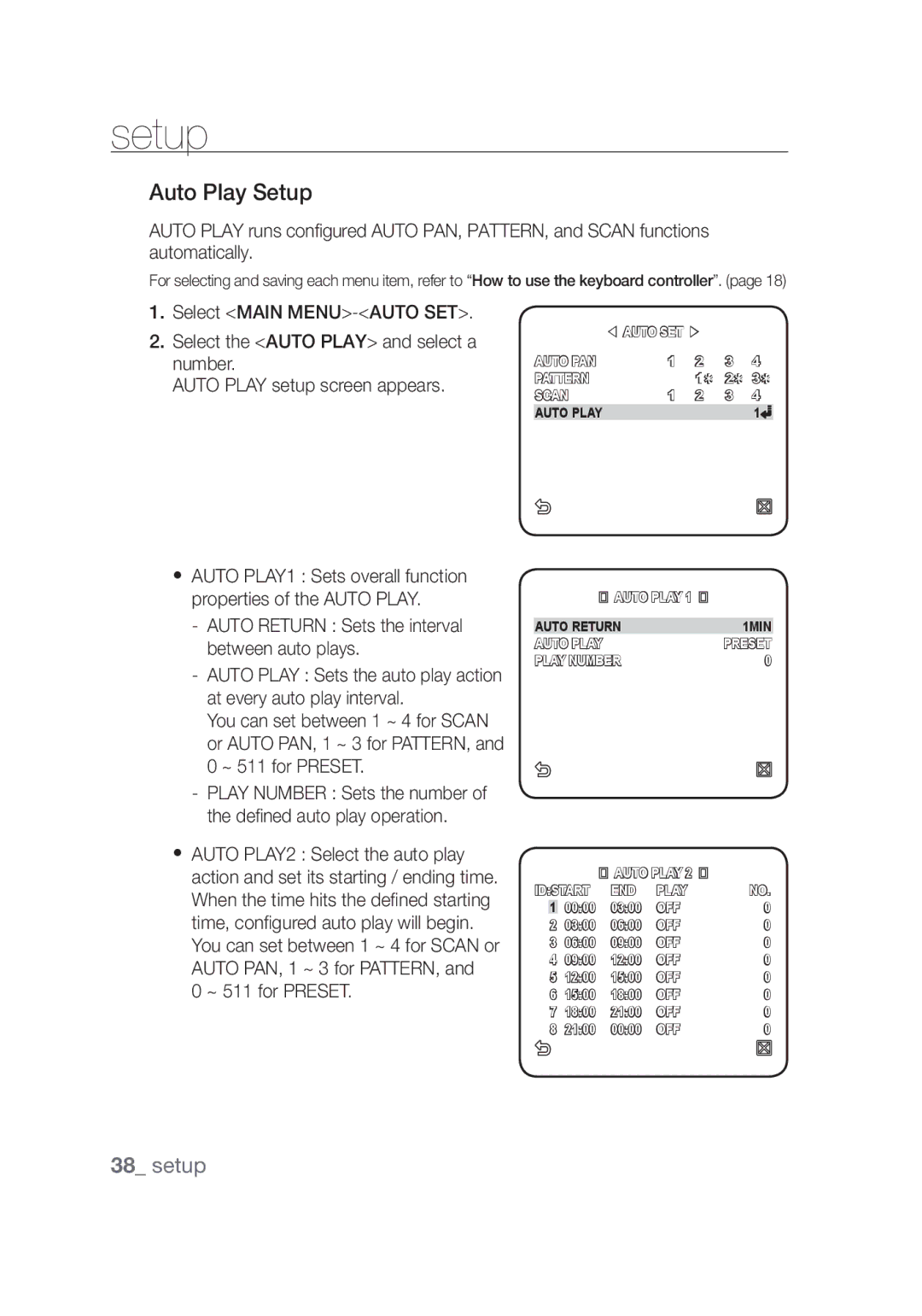setup
Auto Play Setup
AUTO PLAY runs configured AUTO PAN, PATTERN, and SCAN functions automatically.
For selecting and saving each menu item, refer to “How to use the keyboard controller”. (page 18)
1.Select <MAIN
2.Select the <AUTO PLAY> and select a number.
AUTO PLAY setup screen appears.
AUTO PLAY1 : Sets overall function properties of the AUTO PLAY.
-AUTO RETURN : Sets the interval between auto plays.
-AUTO PLAY : Sets the auto play action at every auto play interval.
You can set between 1 ~ 4 for SCAN or AUTO PAN, 1 ~ 3 for PATTERN, and 0 ~ 511 for PRESET.
-PLAY NUMBER : Sets the number of the defined auto play operation.
AUTO PLAY2 : Select the auto play action and set its starting / ending time. When the time hits the defined starting time, configured auto play will begin. You can set between 1 ~ 4 for SCAN or AUTO PAN, 1 ~ 3 for PATTERN, and
0 ~ 511 for PRESET.
AUTO SET
AUTO PAN | 1 | 2 | 3 | 4 |
PATTERN |
| 1 2 3 | ||
SCAN | 1 | 2 | 3 | 4 |
AUTO PLAY |
|
|
| 1 |
AUTO PLAY 1 |
|
AUTO RETURN | 1MIN |
AUTO PLAY | PRESET |
PLAY NUMBER | 0 |
|
| AUTO PLAY 2 |
| |
ID:START | END | PLAY | NO. | |
1 | 00:00 | 03:00 | OFF | 0 |
2 | 03:00 | 06:00 | OFF | 0 |
3 | 06:00 | 09:00 | OFF | 0 |
4 | 09:00 | 12:00 | OFF | 0 |
5 | 12:00 | 15:00 | OFF | 0 |
6 | 15:00 | 18:00 | OFF | 0 |
7 | 18:00 | 21:00 | OFF | 0 |
8 | 21:00 | 00:00 | OFF | 0 |