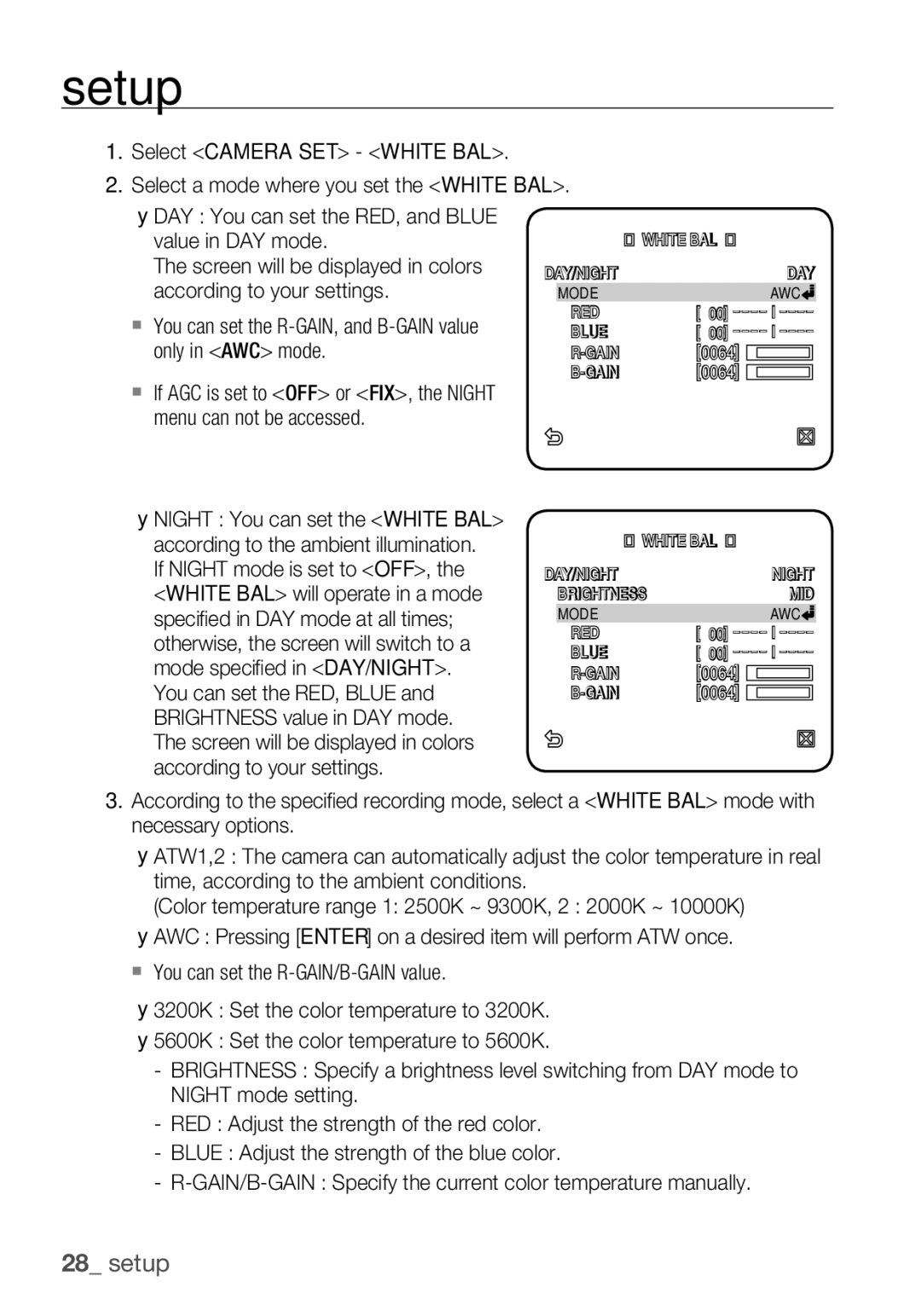Smart Dome Camera
Overview
Overview
English
Important Safety Instructions
Contents
Features
WHAT’S Included
Alarm Power Input Alarm OUT
AT a Glance
Camera
Frame SET
Preparing Installation
Installation & connection
Installation
Alarm
Frame SET
Screw Adaptor
Snap FIT BNC Jack Insulation Tube
Bracket Wire Frame SET 22P Connector
Camera Frame SET Rack Hook Protective Tape
Button Frame SET Cover Camera
Button Cover
Initial Setup
Camera Address Setup
Communication Protocol Setup
Samsung Half Samsung Full
Baud Rate Setup
Setting RS-422A/RS-485 Termination
Use pins #5, #6 of SW603 to set the baud rate
Factory default is 9600 BPS
SW1-ON
Connecting with Other Device
Connecting to a monitor
Monitor Alarm Alarm OUT
CONTROLLER/DVR Power Source
To connect Alarm OUT
To connect Alarm
To connect the controller
Power Supply
Connecting the adaptor cable
Adaptor Board
HOW to USE the Keyboard Controller
Setup
Using OSD icons
Main Menu
Duration
Profile
ITS
Gaming
Level
DAY Mode
Night
Burst
EXT Burst
You can configure the general settings of the camera module
Camera SET
Camera ID
Location Specify the display position of the camera ID
Iris
AGC
Motion
DNR
Shutter
SENS-UP
XDR
Flickerless
DAY/NIGHT
Setup
White BAL
You can set the R-GAIN, and B-GAIN value only in AWC mode
Focus Mode
Zoom Speed
Display Zoom
Display P/T
Sync
AGC Color SUP
Reverse
POSI/NEGA
You can enable the motion detection and tracking functions
Intelligent Video
Advanced
Mask Area
Resolution
Alarm OUT
Privacy Zone
Display
Preset
Select the preset number
Select Position and adjust PAN
TILT/ZOOM to the desired setup using Joystick
Set Preset ID to on and enter
Auto Pan Setup
Auto SET
You can set the Auto PAN, PATTERN, and Auto Play
Select Main MENU-AUTO SET
Nish Auto PAN setup
Scan Setup
Pattern Setup
Select the Start and move the camera using pan/tilt/zoom
Auto Play Setup
You can set the north direction and the zone coverage
Zone SET
Select Main MENU-ZONE SET
Alarm SET
Select Main MENU-ALARM SET
Auto SET Sets the pattern and scan
Clock SET
Other SET
Factory Defaults
Password
OSD Color
Proportional P/T
Communication
System Info
You can check the system information
Select Main MENU-SYSTEM Info
Language
You can set the language of the user interface
Shortcut Keys
Appendix
Function Key
Smart Dome Camera
Specifications
INT/LINE Lock
PAN
Tilt
Product Appearance
Page
Caméra Smart Dome
Présentation
Présentation
Mise EN Garde
Important Safety Instructions
Contenus
Caractéristiques
Contenu
Alarm Entrée D’ Alimentation Alarm OUT
’UN Coup D’ŒIL
Caméra
Boîtier Châssis
Préparation DE L’INSTALLATION
Installation et connexion
Gabarit Plafond Câbles Plafond Gabarit Câbles
Boîtier Châssis Entrée Alimentation Alarm OUT Adaptateur
Boîtier Châssis VIS Adaptateur
Schéma des trous de fi xation
Ergot Dagrafage Prise BNC Tube Disolation
Caméra Boîtier Châssis Rack
FIL DE Support Boîtier Châssis Connecteur 22P
Crochet Caméra Ruban Protecteur Film Protecteur
Bouton Boîtier Châssis Cache Caméra
Bouton Cache
Configuration Initiale
Configuration de l’adresse caméra
Configuration du protocole de communication
SEMI-DUPLEX Samsung Duplex Intégral Samsung
Parametrage RS-422A/Connexion de Sortie RS-485
Configuration du débit de bauds
La valeur par défaut est 9600 BPS
RS-422A/RS-485 Organisation duplex plein
Connexion À D’AUTRES Périphériques
Écran CONTRÔLEUR/DR Entrée Alarme Source D’ Sortie Alarme
Connexion de lappareil à un écran
Pour connecter Alarm OUT
Pour connecter Alarm
Pour connecter le contrôleur
Alimentation
Connexion du câble-adaptateur
Carte d’adaptateur
Configuration
Modalité D’UTILISATION DU Contrôleur DE Clavier
Utilisation d’icônes d’affichage à l’écran
Appuyez sur Enter pour faire appliquer vos changements
Menu Principal
Profil
Profil
Personnalise
JEU
Niveau
Jour Mode
Nuit
EXT
Rouge Bleu
ID DE Camera
REG Camera
Sélectionnez REG Camera ID DE Camera
ALC Commande l’ouverture et la
Fermeture du diaphragme
Niveau Sélectionnez un niveau de
Luminosité d’ensemble
Obturateur
Mouvement
Augmenter Sens
ANTI-BATTEMENT
JOUR/NUIT
Configuration
BAL Blancs
BA1 2500K ~ 9300K Ú1
Bleu Gain R
Mode Focus
Vitesse Zoom
Affichage Zoom
Affichage P/T
Inverse
AGC SUP Couleur
SIN Stabilisation d’image numérique
Vidéo Intelligente
Mouve
Avance
Zone Masquage
Sort Alarme
Configuration de zone
Zone Privee
Affichage
Predefini
Sélectionnez Menu Principal
Position Predefinir ID
Regl Auto
Configuration du panoramique auto
Sélectionnez Menu Principal Regl Camera
Sélectionnez chaque élément et réglez-le convenablement
Pour terminer la confi guration de PAN Auto
Configuration du balayage
Configuration de la ronde
Regl Auto
Lecture Auto
Configuration de la lecture automatique
RET Auto Règle l’intervalle entre les lectures auto
Regl Zone
Réglez REG Zones sur on
Regl Alarme
Sélectionnez Menu Principal Regl Alarme
Le signal de sortie de lalarme lorsque
Génération de l’alarme ou d’émettre
Lalarme associée est activée
Autre REG
REG Horloge
Sélectionnez Menu Principal REG Horloge
Reinit Reglage Usine
Coulr OSD
Proport
Vitesse
Info Systeme
Communication
Vous pouvez consulter les informations relatives au système
Les informations relatives au système actuel s’affi chent
Vous pouvez régler la langue de l’interface utilisateur
Langue
Sélectionnez Menu Principal Langue
Alarme
Annexe
Raccourcis Clavier
Fonction Touches
Caméra Smart Dome
Caractéristiques Techniques
VERROUIL. INT/LIGNE
Élément Description Plage de Panoramique 360˚Sans fin
Vitesse de panoramique manuel 0,01˚~ 180˚/sec
Plage d’orientation -6˚~186˚
Vitesse dorientation préréglée 600˚/sec, maximum
Apparence DU Produit
Page
SmartDome-Kamera
Übersicht
Warnung
Installieren Sie das Gerät an einem Ort mit guter Belüftung
Vorsicht
Important Safety Instructions
Inhaltsangabe
Einstellungen
Funktionen
WAS IM Lieferumfang Enthalten IST
AUF Einen Blick
Kamera
Befestigungsgehäuse
Haken Objektiv
Installation & anschluss
Montagevorbereitungen
Schablone Decke Kabel Decke Schablone Kabel
Befestigungsgehäuse Adapter Schnappverschluss
Abbildung Befestigungsbohrung
Befestigungsgehäuse Schraube Adapter
Schnappverschluss BNC-ANSCHLUSS Isolierstück
Halterungsdraht Befestigungsgehäuse Poliger Anschluss
Kamera Befestigungsgehäuse Halterung Haken Schutzband
„ABDECKUNG abzunehmen
Knopf Befestigungsgehäuse Abdeckung Kamera
Knopf Abdeckung
Erste Einrichtung
Kameraadresse festlegen
Kommunikationsprotokoll einstellen
Samsung Halb Samsung Voll
Baudrate festlegen
Einstellung der RS-422A/RS-485 Beendigung
Die Werkseinstellung lautet 9600 BPS
RS-485 Half Duplex Einrichtung
RS-422A/RS-485 Full Duplex Einrichtung
Monitor Alarm EIN Alarm AUS
Anschluss AN Andere Geräte
Anschluss an einen Monitor
STEUERGERÄT/DVR
An Alarm OUT anschließen
An Alarm in anschließen
An das Steuergerät anschließen
Stromversorgung
Anschluss des Adapterkabels
Anschlussbaugruppe
OSD-Symbole verwenden
Einstellungen
Verwendung DER Tastatursteuerung
Home Um zum Hauptmenü zurückzukehren
Voreinst Sie können Voreinst Position und
Hauptmenü
Zeitraum festlegen
Spielb
Gglicht
ALC
Nacht
TAG Modus
ROT Blau
ROT
Kameraeinstellungen
KAMERA-ID
Blende
Vrschl
Aktivitaet
EMPF-PLUS
Flimmerfrei
TAG/NACHT
Sie können gleichzeitig Maske 1 und 2 festlegen
ATW1,2 Wenn Sie das Menü
Weissabgleich
ATW1 2500K ~ 9300K Ú1 ATW2 2000K ~ 10000K
Nacht Sie können den Weissabgl entsprechend den
Lichtverhältnissen festlegen
Wenn der Modus Nacht auf AUS
Im gleichen Modus, der im Modus TAG
Fokus Mode
Zoom Gesch
Zoom Anzeigen
Anzeigen
AGC Untd Farbüberl
Rückw
PIP Bild IM Bild
DIS Digitale Bildstabilisierung
Intelligentes Video
Erweitert
MASK.BER
Legen Sie die einzelnen Werte fest
Alarm AUS
Privatzone
Empf
Aufloesung
Voreinstellungen
Wählen Sie Pixelanz
Wählen Sie die Groesse aus und drücken Sie Enter
Wählen Sie die Position aus und drücken Sie Enter
Setzen Sie Preset ID auf EIN und geben Sie den Namen ein
Wählen Sie die voreingestellte Nummer
Für Details über die Einstellungen
Seiten 22
Einstellung Automatisches Schwenken
Autoeinstellungen
Wählen Sie Hauptmenü Auto Prog
Links AUS
Scaneinstellungen
Mustereinstellungen
Wählen Sie Hauptmenü Auto Prog Wählen Sie die Scannummer
Einstellung Automatische Wiedergabe
Zoneneinstellungen
Wählen Sie Hauptmenü Prog
Setzen Sie Azimuth auf EIN
Setzen Sie Zone Gesetzt auf EIN
Alarmeinstellungen
Wählen Sie Hauptmenü Alarm Prog
AUS1
Andere Einstellungen
Uhrzeiteinstellung
Wählen Sie Hauptmenü UHR Einst
Werkseinst
OSD-FARB
PROPORT. P/T
Geschwindigk
Kommunikation
Systeminfo
Select Hauptmenü
Kommunikation
Sie können die Sprache der Benutzeroberfläche festlegen
Sprache
Wählen Sie Hauptmenü Sprache
SHORTCUT-TASTEN
Anhang
Funktion Taste
Technische Daten
SMARTDOME-KAMERA
Schwenken
Neigewinkel
Produktdesign
Korrekte Entsorgung von Altgeräten Elektroschrott
Cámara Domo Inteligente
Descripción general
Advertencia
Precaución
Instrucciones DE Seguridad Importantes
Índice
Características
Componentes
Alarm Entrada Eléctrica Alarm OUT
Vista
Cámara
Cuadro DE Ajustes
Instalación y conexión
Preparación DE LA Instalación
Instalación
Plantilla Techo Cables Techo Plantilla Cables
Cuadro DE Ajustes Tornillo Adaptador
Diagrama de orifi cios de sujeción
Cierre a Presión Terminal BNC Tubo Aislante
Cable DEL Soporte Cuadro DE Ajustes Conector 22P
Cámara Cuadro DE Ajustes Tope DE Cierre
Enganche Cámara Cinta Protectora
Película Protectora
Cámara Cubierta
Botón
Botón Cubierta
Configuración Inicial
Configuración de la dirección de la cámara
Configuración del protocolo de comunicaciones
Parte inferior del soporte de la cámara
Configuración DE LA Terminación RS-422A/RS-485
Configuración de la velocidad en baudios
El ajuste por omisión de fábrica es 9600 BPS
Controlador Terminación
Monitor CONTROLADOR/DVR ENTR. Alarma Fuente DE SAL. Alarma
Conexión a Otro Dispositivo
Conexión a un monitor
Cable BNC
Para conectar Alarm OUT
Para conectar Alarm
Para conectar el controlador
Alimentación eléctrica
Conexión del cable del adaptador
Tarjeta del adaptador
Configuración
USO DEL Controlador DEL Teclado
Utilización de los iconos de OSD
Salir Sale de la pantalla de confi guración del menú
Menú Principal
Perfil
Estand ITS
Perfil
Nivel
Noche
Cont EXT
DIA Modo
ROJ Azul
AJ Camara
ID Camara
Con esto, puede ajustar el nivel de AGC de
Una cámara
Sensibilidad
Si AMP Sens se define en no o en
OBT
MOV
AMP Sens
DIA/NOCHE
SIN Parp
Puede especificar un modo de grabación según la escena
Puede especificar Masc 1 y 2 simultáneamente
BAL. BL
Idóneo para fuente de luz de sodio Ú2
Seleccione AJ Camara BAL. BL
Modo Foco
VEL. Zoom
Exhibir Zoom
Exhibir P/T
DIS Estabilizador digital de imágenes
Retro
Es posible que DIS no funcione en las siguientes imágenes
Avanzado
Video Inteligente
Area Masc
Zona Priv
Pant
Sens
RES
Preaj
De TAM. y Ubic
Seleccione el TAM y presione Enter
Con el joystick, defi na el tamaño de la
Seleccione Posicion y ajuste PAN
Defi na ID Preaj en SÍ e introduzca
El nombre
Para introducir el nombre, consulte ID
Configuración automática de panorámica
AJ AUT
Puede definir PAN AUT, Patron y Repr AUT
Seleccione Menu PRI. AJ AUT
Seleccione cada elemento y defínalo de la forma apropiada
Configuración de barrido
Configuración de patrón
Patrón
Configuración de reproducción automática
AJ Zona
AJ Alrm
Seleccione Menu PRI. AJ Alrm
De barrido de la entrada de alarma
La alarma, la cámara se mueve a la
Alarma correspondiente
Alarmas del 1 al 8 respectivamente
Otro AJ
AJ. Reloj
Define si mostrar el reloj en pantalla y su formato de hora
ESTAND. Fabrica
Color OSD
Prop
VEL. P/T
INF. Sist
COM
Puede comprobar la información del sistema
Idioma
Puede seleccionar el idioma de la interfaz del usuario
Teclas DE Acceso Directo
Apéndice
Función Tecla
Especificaciones
Cámara Domo Inteligente
Inclinación
Aspecto DEL Producto
Page
Telecamera Smart Dome
Introduzione
Avvertenza
Attenzione
Important Safety Instructions
Indice
Accessori Forniti
Caratteristiche
Alarm Ingresso Alimentazione Alarm OUT
Panoramica Generale
Telecamera
Base
Installazione e collegamento
Preparazione PER Linstallazione
Installazione
Sagoma Soffitto Cavi Soffitto Sagoma
Base Ingresso Alimentazione Alarm OUT Adattatore
Base Vite Adattatore
Gancio a Scatto
Tubo Isolante
Staffa Base Connettore 22P
Telecamera Base Aletta
Telecamera
Nastro Protettivo Gancio Pellicola
Tasto Base Coperchio Telecamera
Tasto Coperchio
Impostazione dellindirizzo della telecamera
Impostazione Iniziale
Impostazione del protocollo di comunicazione
Impostare la Terminazione RS-422A/RS-485
Impostazione della velocità di trasmissione
Limpostazione predefinita è 9600 BPS
RS-422A/RS-485 Full Duplex Organization
Collegamento AD Altri Dispositivi
Collegamento a un monitor
Monitor Ingresso Allarmi Uscita Allarmi
CONTROLLER/DVR Alimentazione
Per collegare un Alarm OUT
Per collegare un Alarm
Per collegare il controller
Alimentazione
Collegamento del cavo delladattatore
Scheda delladattatore
Impostazione
Come Utilizzare IL Controller a Tastiera
Utilizzo delle icone OSD
Esci Esce dalla schermata di confi gurazione dei menu
Menu Principale
Gioco
Profilo
Livello
Notte
EST Burst
Giorno Modo
Rosso BLU
ID Videocamera
Prog Camera
Selezionare Prog Camera ID Videocamera
Radiazione che entra nella telecamera
Diaframma
Livello Seleziona un livello di
Luminosità generale
Otturatore
Movimento
Alta Sens
Senza Sfarf
GIORNO/NOTTE
Impostazione
BIL Bianco
ATW1,2 Se si imposta il menu
GIORNO/NOTTE
Modo Fuoco
VEL Zoom
VIS. Zoom
VIS. P/T
Sincr
SOP Colore AGC
Inverso
DIS Stabilizzazione digitale dell’immagine
Video Intelligente
Attività
Avanzate
Area Maschera
Zona Privacy
Sensibilitá
Risoluzione
Uscita Allarmi
Selezionare Dimensione e premere Enter
Preimpost
Selezionare Posizione e premere Enter
Selezionare Menu Principale
Selezionare il numero di preimpostazione
Impostare ID Preimpostato su on e inserire il nome
Prog Auto
Configurazione della panoramica automatica
Possibile impostare Auto PAN, Percorso e Scansione AUT
Selezionare ogni voce e impostarla correttamente
Configurazione della scansione
Configurazione del modello
Prog Auto
Configurazione della riproduzione automatica
Prog Zona
Selezionare Menu Principale Prog Zona
Impostare Azimuth su on
Posizione Imposta i limiti della zona a sinistra e a destra
Prog Allarmi
Selezionare Menu Principale Prog Allarmi
CON Uscita AUX USCITA1
IMP. Orologio
Altra Prog
IMPOST. Predef
Colore OSD
Proporz
Velocità
Comunicazione
Info Sistema
Comunicazione
Possibile controllare le informazioni di sistema
Lingua
Possibile impostare la lingua dellinterfaccia utente
Tasti DI Scelta Rapida
Appendice
Funzione Direzione
Telecamera Smart Dome
Specifiche
15IRE
Temperatura di esercizio
Aspetto Prodotto
AB68-00887A

![]()
![]()
![]()
![]() WHITE BAL
WHITE BAL ![]()
![]()
![]()
![]()