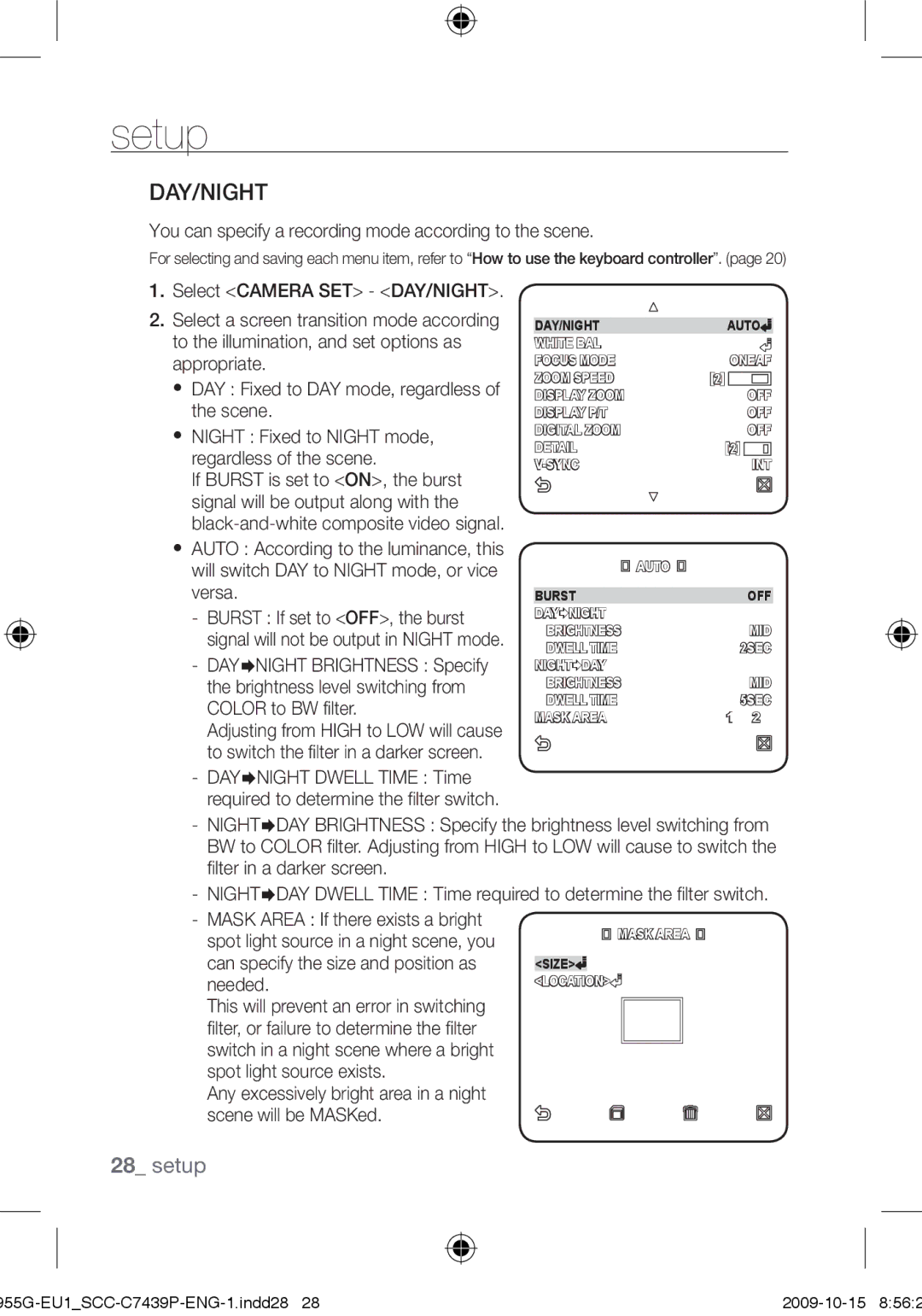setup
DAY/NIGHT
You can specify a recording mode according to the scene.
For selecting and saving each menu item, refer to “How to use the keyboard controller”. (page 20)
1.Select <CAMERA SET> - <DAY/NIGHT>.
2.Select a screen transition mode according to the illumination, and set options as appropriate.
DAY : Fixed to DAY mode, regardless of the scene.
NIGHT : Fixed to NIGHT mode, regardless of the scene.
If BURST is set to <ON>, the burst signal will be output along with the
AUTO : According to the luminance, this will switch DAY to NIGHT mode, or vice versa.
-BURST : If set to <OFF>, the burst signal will not be output in NIGHT mode.
-DAYNIGHT BRIGHTNESS : Specify the brightness level switching from COLOR to BW filter.
Adjusting from HIGH to LOW will cause to switch the filter in a darker screen.
-DAYNIGHT DWELL TIME : Time required to determine the filter switch.
DAY/NIGHT | AUTO |
WHITE BAL |
|
FOCUS MODE | ONEAF |
ZOOM SPEED | [2] |
DISPLAY ZOOM | OFF |
DISPLAY P/T | OFF |
DIGITAL ZOOM | OFF |
DETAIL | [2] |
INT | |
| AUTO |
BURST | OFF |
DAYNIGHT |
|
BRIGHTNESS | MID |
DWELL TIME | 2SEC |
NIGHTDAY |
|
BRIGHTNESS | MID |
DWELL TIME | 5SEC |
MASK AREA | 1 2 |
-NIGHTDAY BRIGHTNESS : Specify the brightness level switching from BW to COLOR filter. Adjusting from HIGH to LOW will cause to switch the filter in a darker screen.
-NIGHTDAY DWELL TIME : Time required to determine the filter switch.
-MASK AREA : If there exists a bright spot light source in a night scene, you can specify the size and position as needed.
This will prevent an error in switching filter, or failure to determine the filter switch in a night scene where a bright spot light source exists.
Any excessively bright area in a night scene will be MASKed.
![]()
![]()
![]() MASK AREA
MASK AREA ![]()
<SIZE>![]() <LOCATION>
<LOCATION>![]()
28_ setup