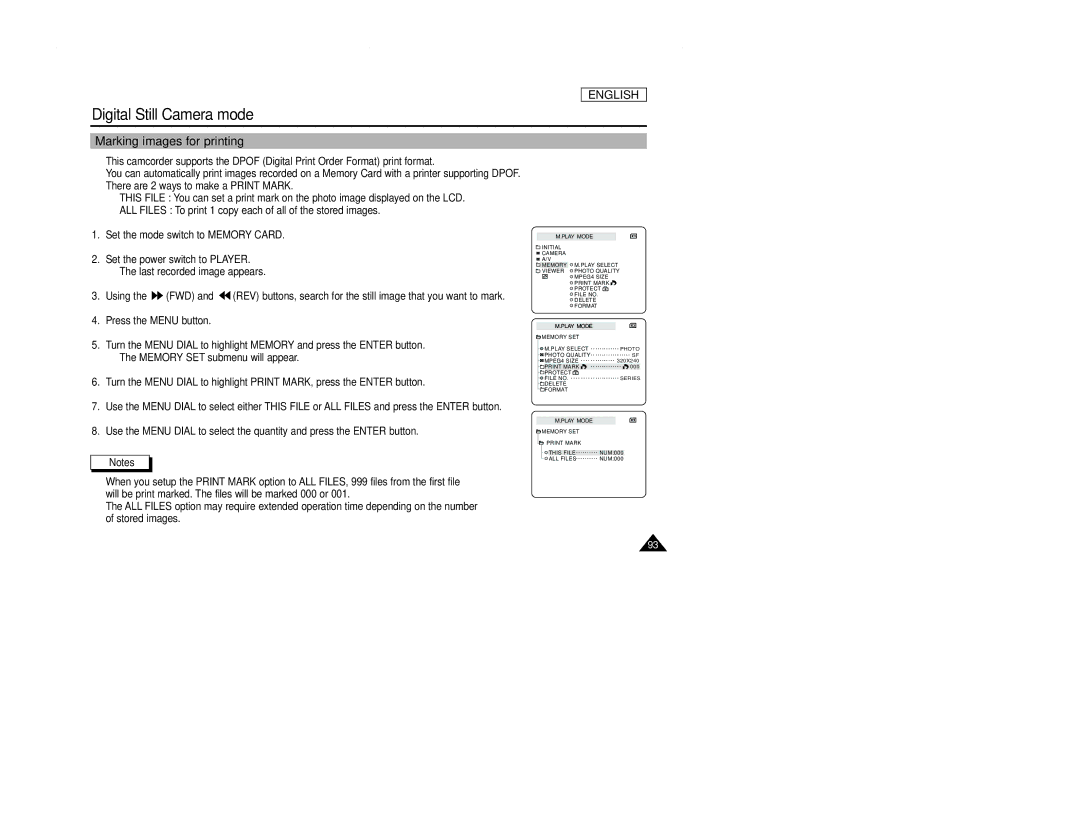ENGLISH
Digital Still Camera mode
Marking images for printing
✤This camcorder supports the DPOF (Digital Print Order Format) print format.
✤You can automatically print images recorded on a Memory Card with a printer supporting DPOF.
✤There are 2 ways to make a PRINT MARK.
■THIS FILE : You can set a print mark on the photo image displayed on the LCD.
■ALL FILES : To print 1 copy each of all of the stored images.
1.Set the mode switch to MEMORY CARD.
2.Set the power switch to PLAYER.
■The last recorded image appears.
3.Using the ![]() (FWD) and
(FWD) and ![]() (REV) buttons, search for the still image that you want to mark.
(REV) buttons, search for the still image that you want to mark.
4.Press the MENU button.
5.Turn the MENU DIAL to highlight MEMORY and press the ENTER button.
■The MEMORY SET submenu will appear.
6.Turn the MENU DIAL to highlight PRINT MARK, press the ENTER button.
7.Use the MENU DIAL to select either THIS FILE or ALL FILES and press the ENTER button.
8.Use the MENU DIAL to select the quantity and press the ENTER button.
Notes
M.PLAY MODE
![]() INITIAL
INITIAL
CAMERA
A/V
![]() MEMORY
MEMORY ![]() M.PLAY SELECT
M.PLAY SELECT
![]() VIEWER
VIEWER ![]() PHOTO QUALITY
PHOTO QUALITY
![]() MPEG4 SIZE
MPEG4 SIZE ![]() PRINT MARK
PRINT MARK ![]()
![]()
![]() PROTECT
PROTECT ![]()
![]() FILE NO.
FILE NO.
![]() DELETE
DELETE
![]() FORMAT
FORMAT
M.PLAY MODE
MEMORY SET |
|
M.PLAY SELECT | PHOTO |
PHOTO QUALITY | SF |
MPEG4 SIZE | 320X240 |
PRINT MARK | 000 |
PROTECT |
|
FILE NO. | SERIES |
DELETE |
|
FORMAT |
|
M.PLAY MODE
MEMORY SET |
|
PRINT MARK |
|
THIS FILE | NUM:000 |
ALL FILES | NUM:000 |
■When you setup the PRINT MARK option to ALL FILES, 999 files from the first file will be print marked. The files will be marked 000 or 001.
■The ALL FILES option may require extended operation time depending on the number of stored images.
93