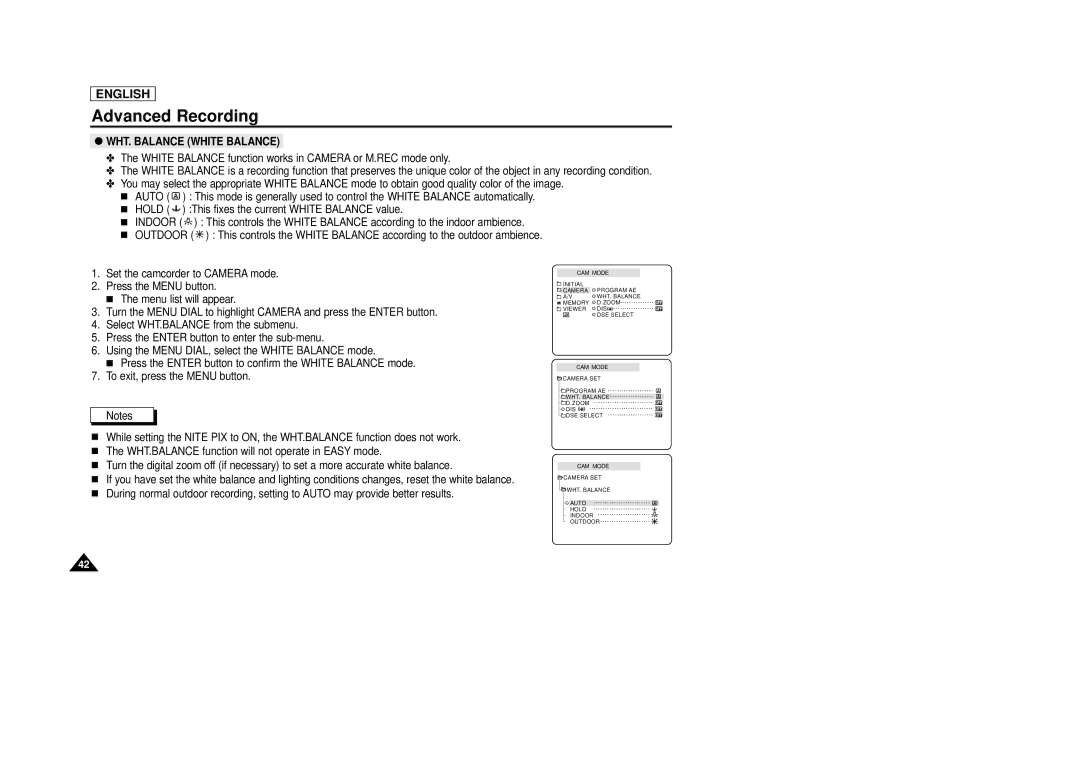ENGLISH
Advanced Recording
●WHT. BALANCE (WHITE BALANCE)
✤The WHITE BALANCE function works in CAMERA or M.REC mode only.
✤The WHITE BALANCE is a recording function that preserves the unique color of the object in any recording condition.
✤You may select the appropriate WHITE BALANCE mode to obtain good quality color of the image.
■AUTO ( ![]() ) : This mode is generally used to control the WHITE BALANCE automatically.
) : This mode is generally used to control the WHITE BALANCE automatically.
■HOLD ( ![]()
![]()
![]() ) :This fixes the current WHITE BALANCE value.
) :This fixes the current WHITE BALANCE value.
■INDOOR ( ![]()
![]()
![]()
![]() ) : This controls the WHITE BALANCE according to the indoor ambience.
) : This controls the WHITE BALANCE according to the indoor ambience.
■OUTDOOR ( ![]()
![]()
![]() ) : This controls the WHITE BALANCE according to the outdoor ambience.
) : This controls the WHITE BALANCE according to the outdoor ambience.
1.Set the camcorder to CAMERA mode.
2.Press the MENU button.
■The menu list will appear.
3.Turn the MENU DIAL to highlight CAMERA and press the ENTER button.
4.Select WHT.BALANCE from the submenu.
5.Press the ENTER button to enter the
6.Using the MENU DIAL, select the WHITE BALANCE mode.
■Press the ENTER button to confirm the WHITE BALANCE mode.
7.To exit, press the MENU button.
Notes
■While setting the NITE PIX to ON, the WHT.BALANCE function does not work.
■The WHT.BALANCE function will not operate in EASY mode.
■Turn the digital zoom off (if necessary) to set a more accurate white balance.
■If you have set the white balance and lighting conditions changes, reset the white balance.
■During normal outdoor recording, setting to AUTO may provide better results.
CAM MODE
INITIAL | PROGRAM AE |
CAMERA | |
A/V | WHT. BALANCE |
MEMORY | D.ZOOM |
VIEWER | DIS |
| DSE SELECT |
CAM MODE
![]() CAMERA SET
CAMERA SET
![]()
![]() PROGRAM AE
PROGRAM AE
![]()
![]() WHT. BALANCE
WHT. BALANCE
![]()
![]() D.ZOOM
D.ZOOM
![]()
![]() DIS
DIS
![]()
![]() DSE SELECT
DSE SELECT
CAM MODE
![]() CAMERA SET
CAMERA SET
![]()
![]() WHT. BALANCE
WHT. BALANCE
![]() AUTO
AUTO
HOLD
INDOOR
OUTDOOR
42