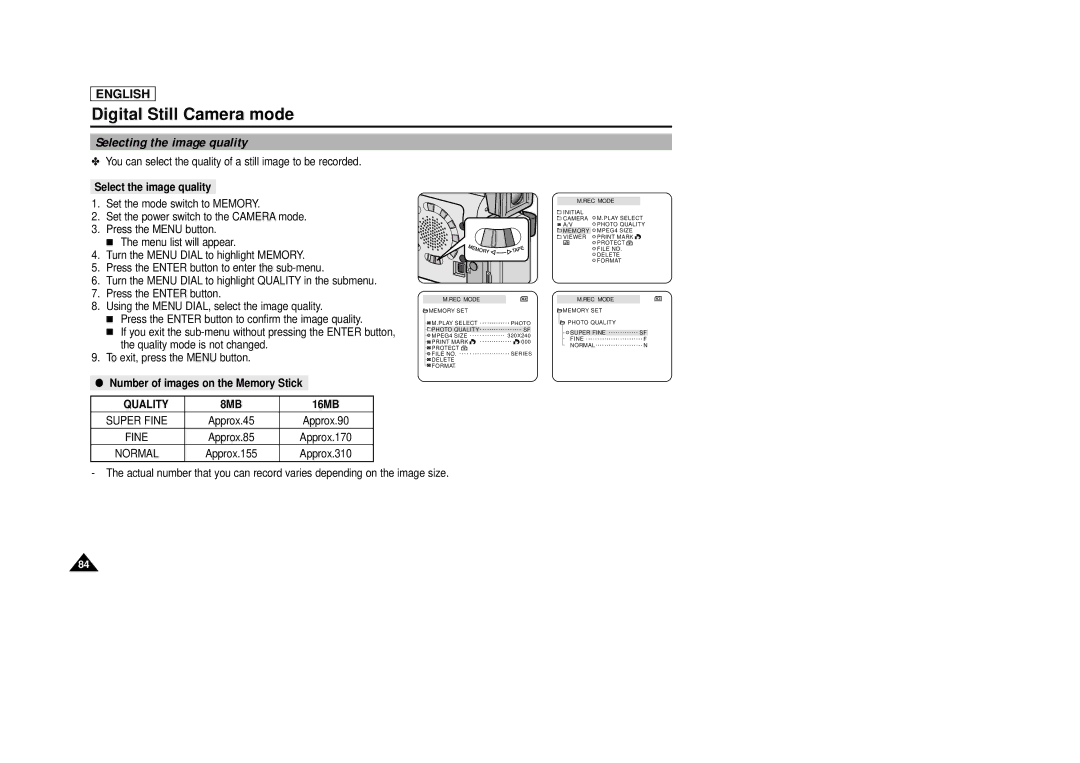ENGLISH
Digital Still Camera mode
Selecting the image quality
✤You can select the quality of a still image to be recorded.
Select the image quality
1.Set the mode switch to MEMORY.
2.Set the power switch to the CAMERA mode.
3.Press the MENU button.
■The menu list will appear.
4.Turn the MENU DIAL to highlight MEMORY.
5.Press the ENTER button to enter the
6.Turn the MENU DIAL to highlight QUALITY in the submenu.
7.Press the ENTER button.
8.Using the MENU DIAL, select the image quality.
■Press the ENTER button to confirm the image quality.
■If you exit the
9.To exit, press the MENU button.
●Number of images on the Memory Stick
M.REC MODE
INITIAL | M.PLAY SELECT |
CAMERA | |
A/V | PHOTO QUALITY |
MEMORY | MPEG4 SIZE |
VIEWER | PRINT MARK |
| PROTECT |
| FILE NO. |
| DELETE |
| FORMAT |
M.REC MODE |
| M.REC MODE |
| |
MEMORY SET |
| MEMORY SET |
| |
M.PLAY SELECT | PHOTO | PHOTO QUALITY |
| |
PHOTO QUALITY | SF | SUPER FINE | SF | |
MPEG4 SIZE | 320X240 | |||
FINE | F | |||
PRINT MARK | 000 | |||
NORMAL | N | |||
PROTECT |
| |||
|
|
| ||
FILE NO. | SERIES |
|
| |
DELETE |
|
|
| |
FORMAT |
|
|
|
QUALITY | 8MB | 16MB |
SUPER FINE | Approx.45 | Approx.90 |
FINE | Approx.85 | Approx.170 |
NORMAL | Approx.155 | Approx.310 |
-The actual number that you can record varies depending on the image size.
84