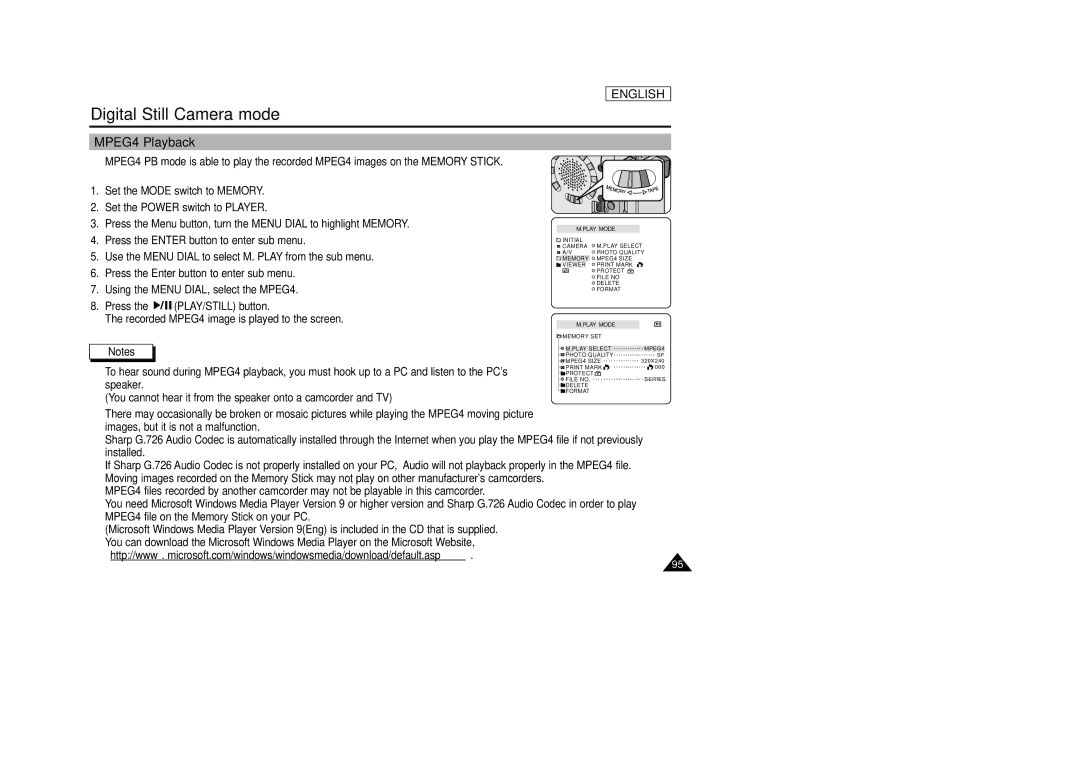ENGLISH
Digital Still Camera mode
MPEG4 Playback
✤MPEG4 PB mode is able to play the recorded MPEG4 images on the MEMORY STICK.
1.Set the MODE switch to MEMORY.
2.Set the POWER switch to PLAYER.
3.Press the Menu button, turn the MENU DIAL to highlight MEMORY.
4.Press the ENTER button to enter sub menu.
5.Use the MENU DIAL to select M. PLAY from the sub menu.
6.Press the Enter button to enter sub menu.
7.Using the MENU DIAL, select the MPEG4.
8.Press the ![]()
![]()
![]()
![]()
![]() (PLAY/STILL) button.
(PLAY/STILL) button.
The recorded MPEG4 image is played to the screen.
Notes
■To hear sound during MPEG4 playback, you must hook up to a PC and listen to the PC's speaker.
(You cannot hear it from the speaker onto a camcorder and TV)
M.PLAY MODE
INITIAL | M.PLAY SELECT |
CAMERA | |
A/V | PHOTO QUALITY |
MEMORY | MPEG4 SIZE |
VIEWER | PRINT MARK |
| PROTECT |
| FILE NO |
| DELETE |
| FORMAT |
M.PLAY MODE
MEMORY SET |
|
M.PLAY SELECT | MPEG4 |
PHOTO QUALITY | SF |
MPEG4 SIZE | 320X240 |
PRINT MARK | 000 |
PROTECT |
|
FILE NO. | SERIES |
DELETE |
|
FORMAT |
|
■There may occasionally be broken or mosaic pictures while playing the MPEG4 moving picture images, but it is not a malfunction.
■Sharp G.726 Audio Codec is automatically installed through the Internet when you play the MPEG4 file if not previously installed.
■If Sharp G.726 Audio Codec is not properly installed on your PC, Audio will not playback properly in the MPEG4 file.
■Moving images recorded on the Memory Stick may not play on other manufacturer's camcorders.
■MPEG4 files recorded by another camcorder may not be playable in this camcorder.
■You need Microsoft Windows Media Player Version 9 or higher version and Sharp G.726 Audio Codec in order to play MPEG4 file on the Memory Stick on your PC.
(Microsoft Windows Media Player Version 9(Eng) is included in the CD that is supplied.
■You can download the Microsoft Windows Media Player on the Microsoft Website,
“http://www. microsoft.com/windows/windowsmedia/download/default.asp”.
95