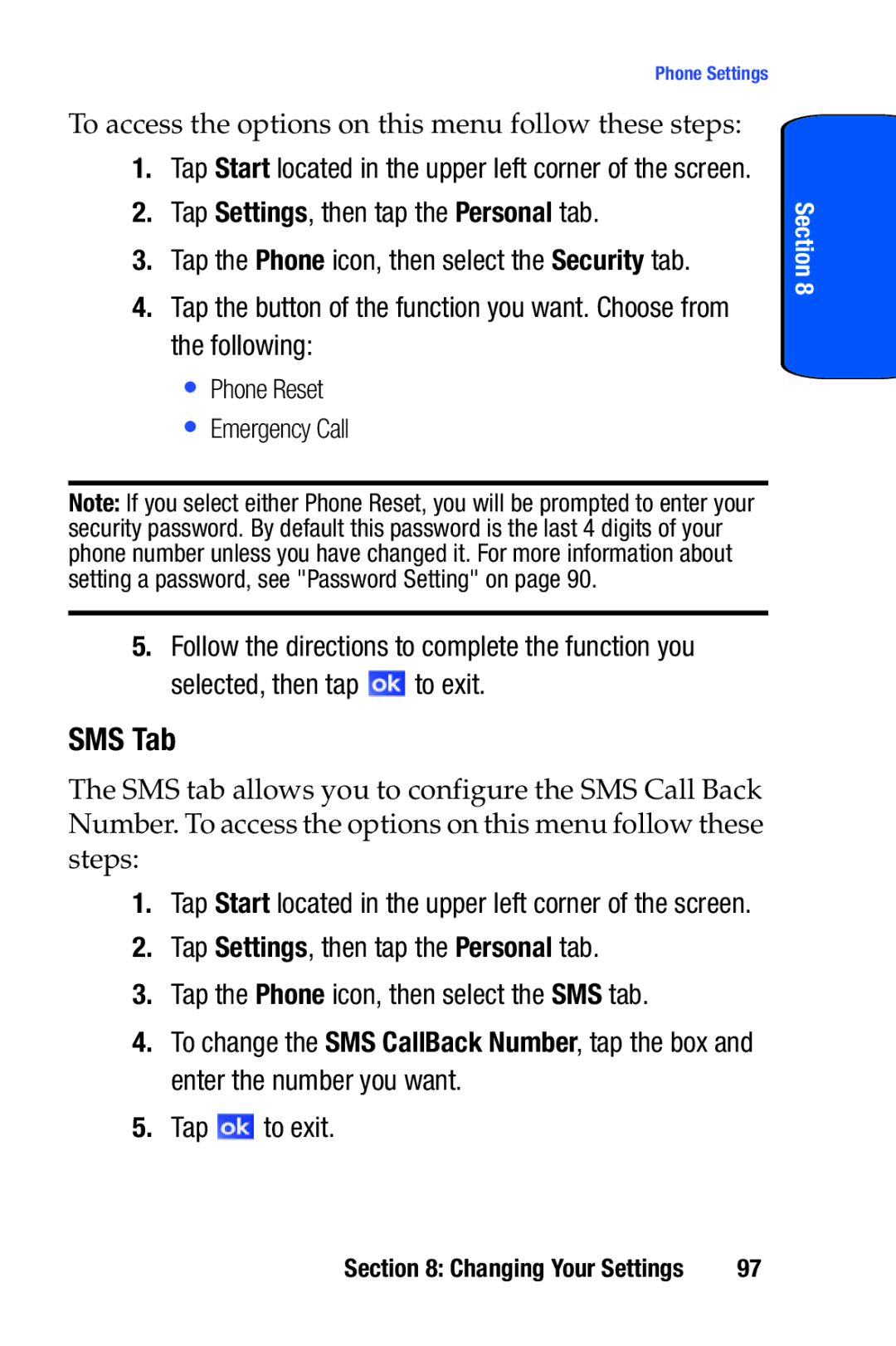SCH-i730 Series
Samsung Telecommunications America, Inc
Intellectual Property
Disclaimer of Warranties Exclusion of Liability
Page
Table of Contents
Contacts
Changing Your Settings
Messaging
Personal Digital Assistant
Bluetooth and Wi-Fi Services
Network Services
Accessories and Games
Health and Safety Information
Index
Warranty Information
Topics Covered
Getting Started
Set up Voicemail
Setting Up Your Voicemail
Activating Your Phone
Check Voicemail
Then tap Follow the prompts to setup your voicemail
Tap the alert icon at the top of the screen
Tap Buttons
Understanding Key Mapping Change
Select the key you would like to change
Function you want to assign and tap Press OK
Understanding Your Phone
Key Features of the SCH-i730
Features of Your Phone
Key Functions
Front View of Your Phone
Section
Section
Closed View of Your Phone
Launcher Key Displays the Launcher menu when selected
Email Key Launches Outlook Email feature
Antenna Your phone’s built-in antenna
Powering On
Command Keys
Navigation Access
Your Pocket PC’s Keypad
Back Key
Send Key
Navigation/Action Key
Voice Memo Key
Tap Settings
Volume Up/Down Keys
Locking Your Pocket PC
Lock
At the Password screen, tap the Hint tab
Password Hint
Tap to save your settings and exit
Unlock
IconDefinition
Display Icons
Indicates your Pocket PC is in Speakerphone mode
Install the Battery
Battery
Charge the Battery
Remove the Battery
Battery Capacity
Checking Battery Charge
Tap the System tab at the bottom of the screen Tap Power
Call Functions
Place a Call Using the Keypad
Place a Call Using Soft Keys
Making a Call
Tap . The number is dialed
One-handed Dialing
Answering a Call
Display Your Phone Number
Using the Speakerphone
Call History
Method
Filtering Call History
Tap Phone from the drop down menu
From the phone screen, tap Tap Menu and select Call Timers
Place a Call Using Call History
Call History Options
Press
Deleting Call History Entries
Create a Contact Using Call History
From the phone screen, tap
Tap Yes to confirm the deletion, then tap to exit
What is Roaming
Send Message using Call History
Roaming
Tap Tap On or Off
Roaming Options
Side of your phone
VoiceSignal
Dialing a Name
Call a Name or Number
Voice Dialing Tips
Say Call Phone prompts, Say the name or number
Phone dials the number
Digit Dialing
Adapting Digits
Tap Settings Tap Digit Dialing Tap Adapt Digits
Tips for Adapting Digit Dial
Adapt Digit Dial to Your Voice
Tap Settings Tap Digit Dialing
Reset Digit Dial Adaptation
Tap OK
Looking up Contacts
Tap Reset Digits
Opening Applications
Menu Navigation
Menu Types
Navigating Your PDA
Start Menu
Launcher
Opening Launcher
Tap Programs
Launcher Groups
Tap Configuration
Launcher Configuration
Tap the MITs title bar. a drop down menu displays
Adding and Deleting Launcher Groups
Adding and Deleting Functions in a Group
Tap Configuration
Change the name of your selection, if desired, and tap
Moving Functions Between Groups
Task Manager
Entering Text
Built-in Qwerty Keypad
Selecting Text Input Mode
Tap the Personal tab Tap the Input icon
Keyboard
Block Recognizer
Letter Recognizer
Quick Settings Tab
Transcriber
Inking Tab
Word Completion
Advanced Tab
Tap the Personal tab, and then tap the Input icon
Text Entering Options
Tap the Word Completion tab
Tap to save and exit
Text Entering Options
Section
Contacts
Understanding Your Contacts
Find a Contact
Add a New Contact
Press the right soft key Contacts
Delete a Contact
Edit a Contact
Make a Call from Contacts
Contact and press
Beam Contacts via IR without Confirmation
Beam a Contact via IR
To exit
Adding a Note
Adding Notes to Contacts
Deleting a Note
Speed Dial Contacts
Tap Phone, and then press the right soft key Menu
Navigation key to highlight New and press
Section
Messaging
Text Messages
Types of Messages
Create and Send a Text Message
Tap Start, then tap Messaging
My Text Messages
Using My Text Messages
Request message delivery notification and tap
Tap Send to send the message
Spell Check a Message
Message Menu
Check Names
Text Message Folders
Edit My Text Messages
Open a text message Tap Menu and select My Text
Tap Start, and then select Messaging
Access Text Message Folders
Mail using Outlook
About E-mail Setup
Outlook Message Folders
Access Outlook Message Folders
Mail using an ISP
Messaging
Accounts
Setup an ISP
Tap Domain and enter the domain name for your account
Tap Finish
Text Messages Select the SMS account for sending messages
Switching an Account
Changing Your Settings
Buttons Settings
I730 Settings
Following functions can be assigned to the buttons above
Button Assignments
PDA/Phone Ringer Volume
Sound Settings
Tap the icon again to exit
WOW XT Audio Processing
Tap the System tab
Tap WOW XT Settings
Tap CarKit Volume
CarKit Volume
Tap the Personal tab
Sounds and Notifications
Tap Sounds & Notifications
Event Notifications
Tap Sounds & Notifications Tap the Notifications tab
Tap Start
Select the event from the drop down menu
Tap either Play sound or Vibrate
Turn Phone Volume Off
Password Setting
Tap Settings, then tap the Personal tab Tap Phone
Tap the Lock icon
Phone Settings
Phone Ringer Options
Phone Tab
Changing the Voicemail Dialup Number Sounds
Tone Length
Tap Settings, then tap the Personal tab Tap the Phone icon
Voicemail Settings
Option Tab
Select the options you want to enable, and then tap to exit
Service Tab
Alert Tab
Security Tab
SMS Tab
Tap Settings, then tap the Personal tab
Section
Personal Digital Assistant
Picsel Browser
Your Personal Digital Assistant
Launching the Picsel Browser
Carousel
101
Navigating Picsel Browser
Reflow Layout
Views
102
History View
Folder View
Bookmark View
103
Preferences
Microsoft Pocket Applications
MSN Messenger
104
Tap MSN Messenger
Login to MSN Messenger
105
Add a Buddy to Your Contact List
Tap when finished
Tap Next
Start a Chat Session
View Chat Members
Invite Others to Chat
Tap to return to the chat screen
End a Chat Session
Block a Contact
You are returned to the buddy screen
Unblock a Contact
Tap Options, then select the Privacy tab
Launch Internet Explorer
Pocket Internet Explorer
Tap Internet Explorer
Save Favorites
Tap Favorites
Word Mobile
Internet Pass Through
110
Create a New Document
When finished, tap to save and exit
Tap Word Mobile
Word Mobile Options
Tap Menu and select Options
Access Word Mobile options
Delete a Document
Beam a Document via IR
Excel Mobile
Tap when you are finished
Create a New Workbook
Tap Excel Mobile
Tap Delete
Dormant Mode
Beam a Workbook via IR
114
Launch Media Player
Windows Media Player
Load Media Player files
Tap Windows Media from the drop down list
Tap Programs Tap Windows Media
Media Player Controls
Tap Menu, then tap Library
Tap My Playlists
Application Management
Install New Applications
Playlist
117
Delete an Application
Memory
Memory Card
Tap Memory
119
120
121
Personal Organizer
Today Screen
Date and Time Settings
122
Wi-Fi Status
Wireless Manager
Bluetooth Status
Owner Information
Message/Task Status
Calendar
Schedule an Appointment
124
Schedule a Timed Appointment
Select Yes or No in the All Day setting
Tap New Appointment
Enter the Location if necessary
Tap the Occurs box to select the frequency
Change the Calendar view
Tap to save the new appointment
126
Tap Week view to select from a 5-day, 6-day, or 7-day week
Calendar Options
127
Tasks List
Tap to save your settings and return to the calendar
Create a new Task
128
Task Options
Mark a Task complete
129
Task Entry Bar
Access Task Options
Edit a Task
Activate the Entry Bar
Add a Note to a Task
Beam a Task via IR
Delete a Task
131
Record a Quick Note
Record a Note
Tap Programs, then tap Notes Tap New
132
Write a Note
Record Yourself During a Call
Make a call to the desired person
133
Schedule an Alarm
Alarm
Delete a Note
Tap Programs, then tap Notes Tap Menu and select Options
Tap when finished, and then tap again to save and exit
Using the Calculator
Calculator
ActiveSync
Connect the Cradle
System Requirements
136
137
Setup a Partnership
138
ActiveSync via IR
139
Network Services
Three-way Calling
Call Forwarding
140
Caller ID
Call Waiting
Answering a waiting call
User, tap and then dial the phone number
142
143
Bluetooth and Wi-Fi Services
Bluetooth Service Profiles
About Bluetooth Wireless Technology
144
On/Off Mode
Bluetooth Modes
Turning Bluetooth On/Off
Tap Bluetooth
Making your i730 Discoverable
Discoverable Mode
146
Creating Bluetooth Bonds
Bluetooth Bonds
Tap Bluetooth, and then select the Devices tab
147
148
Accept a Bond
Rename a Bond
Bluetooth Hands-free Device
Tap
149
Using Bluetooth Hands-free Device
Bluetooth Obex FTP
150
Using Bluetooth Obex FTP Client
Bluetooth Obex FTP Server Setting
Exchanging Files via Obex FTP Server
Select Programs
Setting Bluetooth Virtual Serial Port
Bluetooth Virtual Serial Port
Tap Yes to search for Obex FTP servers
152
Connecting a Virtual Serial Port Device
ActiveSync via Bluetooth Wireless Technology
PC Configuration
153
PDA Configuration
About Wi-Fi
154
Automatically Connecting to a Network
Enabling Wi-Fi
Tap Settings, then tap the Connections tab
Wi-Fi Enabled Tap to return to the Connections screen
Changing Connection Information
Manually Entering Network Settings
156
157
158
159
Accessories and Games
Remote Control
Accessories
Launch RC Program
160
Add a Device
Tap Programs Tap Remote Control
Add by Brand
Select a device from the brands listed Tap Done to exit
Delete a Device
Reset All Devices
Tap Options, then select Add device
Tap Manually
163
Programming Manually Added Devices
164
Adding Buttons
Deleting Keys
Ringtone Manager
Moving Keys
165
166
Launching Ringtone Manager
Previewing Ringtones
Setting Your Phone’s Ringtone
167
168
Creating Ringtone Categories
Renaming or Deleting a Category
Moving Ringtones Between Categories
169
Accepting Incoming Beams
Beam
Sending a Beam
Tap the Connections tab Tap the Beam icon
Transfer data to the SD Card from your Computer
SD I/O Expansion Slot
Double-click on the My Pocket PC folder
171
Use the SD Card
Games
Remove the SD Card
172
Solitaire
Bubble Breaker
Tap Games, then select Bubble Breaker
Tap Games, then select Solitaire
174
175
Health and Safety Information
Exposure to Radio Frequency RF Signals
Health and Safety Information
SAR Certification Information
176
177
178
What kinds of phones are the subject of this update?
What is FDAs role concerning the safety of wireless phones?
Do wireless phones pose a health hazard?
179
180
181
What are the results of the research done already?
182
183
184
What about children using wireless phones?
185
186
187
188
Road Safety
189
190
Operating Environment
Pacemakers
Using Your Phone Near Other Electronic Devices
Hearing Aids
Persons with pacemakers
Other Medical Devices
Potentially Explosive Environments
Vehicles
Posted Facilities
Emergency Calls
If the phone is not on, switch it on
Press the Send key
193
FCC Notice and Cautions
Restricting Childrens access to your Phone
FCC Notice
194
195
Other Important Safety Information
Understanding the Power Save Feature
Getting the Most Out of Your Signal Reception
Product Performance
196
Maintaining Your Phones Peak Performance
Understanding How Your Phone Operates
197
Battery Precautions
Battery Standby and Talk Time
198
199
Care and Maintenance
200
201
Warranty Information
What is Covered and For How Long? Samsung
Standard Limited Warranty
202
203
204
205
206
207
208
Intellectual Property Statement
209
Samsung Telecommunications America STA, L.P
210
Bluetooth
Back key Battery
Bluetooth and Wi-Fi Calendar
Dormant mode
Entering Text Excel Mobile
Health and Safety Information
Expansion
Folders Outlook Mes- sage
Remote Control Ringtone Manager Roaming
Network Services
Settings
Personal Digital Assitant Personal Organizer
Voice signal menu Voicemail
Voice signal
Volume Settings
Warranty Information Word Mobile