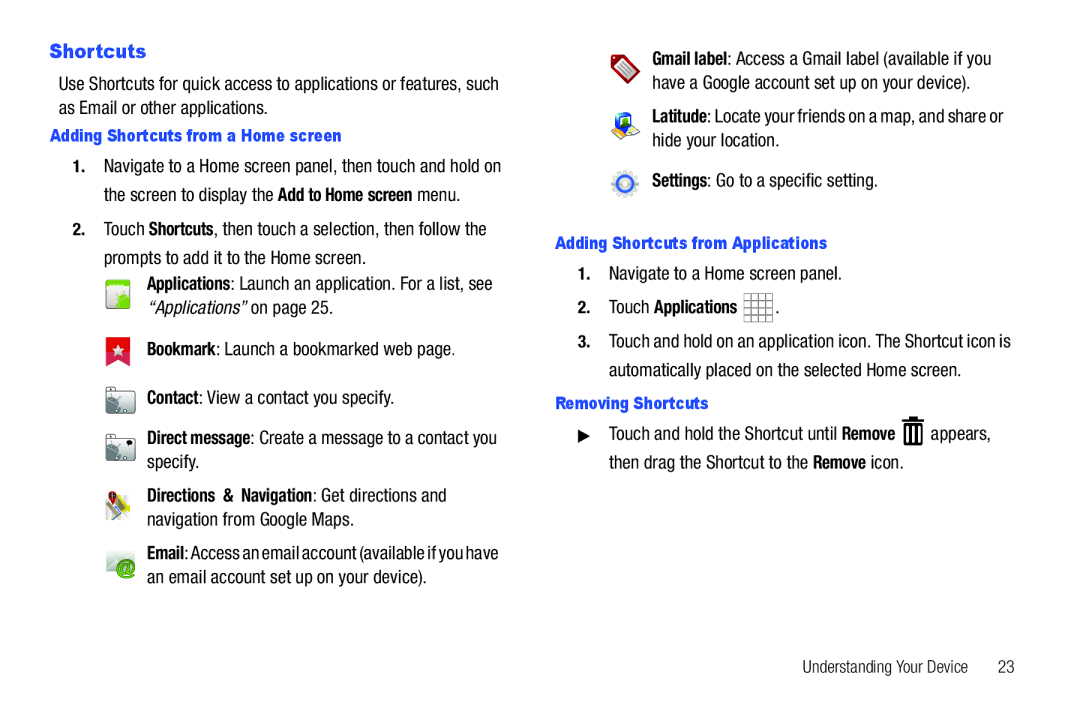Page
R T a B L E a L L D I G I T a L B I L E D E V I C E
Content and Internet Access
Important Customer Information
Samsung Telecommunications America STA, LLC
Headquarters
Page
Disclaimer of Warranties Exclusion of Liability
Open Source Software
Table of Contents
Web and Social Networking
124
144
148
153
Special Text
This section helps you to quickly start using your device
Getting Started
Text Conventions
Battery
Battery Indicator
Activating your device
Correct Incorrect
Charging the Battery
Plug the Charging Head into a standard AC power outlet
Correct
Turning Your Device On
Choosing Language and Service
Turning Your Device On and Off
Turning Your Device Off
System Tutorial
Your Google Account
Displaying Your Device Number
Roaming
Downloaded View and uninstall application packages
Task Manager
Task manager
Removing a Memory Card
Installing a Memory Card
Memory Card
Open the Memory Card Slot cover and turn to expose the slot
Touch and drag
Press the Power/Lock Key
Securing Your Device
Toggle Sound between on and OFF modes
Features
This section outlines key features of your device
Understanding Your Device
Device or the web
Equipment
Manager
Facing Camera
Side Views
Back View
Home screen is the starting point for using your device
Home Screen
Display settings
Extended Home Screen
Customizing the Home Screen
Context-sensitive Menus
Command Keys
Navigating Your Device
Finger Gestures
Icons
Silent Touch to toggle Silent mode On or Off
Notification Panel
Brightness
Location On Displays when Location services are active
Preparing SD Card a memory card is installed
Bluetooth Active Bluetooth is turned on
SD Card Removed Memory card was uninstalled
Adding Widgets to the Home screen
Primary Shortcuts
Widgets
Removing Widgets
Traffic Get information about local traffic conditions
Dual clock Display the time from two time zones
Home screen tips Display tips about the Home screen
Picture frame Display a picture on a Home screen
Navigate to a Home screen panel
Shortcuts
Prompts to add it to the Home screen
Touch Applications
Wallpaper
Folders
Wallpaper
Choose a source for images
Customizing the Applications Screens
When you are finished, press the Menu Key Save
Applications
Press the Menu Key Edit
Page
Understanding Your Device
Page
Contacts and Accounts
Twitter Add your Twitter SNS Service to sync Contacts
Setting Up Your Accounts
Accounts
Accounts and sync Add account Facebook
Accounts and sync Add account Twitter
Accounts and sync Add account MySpace
Contacts
Contacts
Creating Contacts
Touch a contact to display its information
Updating Contacts
Joined Contacts
Joining contacts
Press the Menu Key Sync now
Get Friends
Contacts Press the Menu Key Get friends
Contacts Display Options
Press the Menu Key Back up, then choose an option
Sending Namecards
Backing Up Your Contacts
Exporting and Importing Contacts
My Profile
Sending My Profile
Deleting a Group
Groups
Creating a New Group
Editing a Group
Sending a Message to Group Members
Accessing Favorites
Favorites
Creating Favorites
Backup Assistant
Backup Assistant
Contacts , then press the Menu Key Back up
Text Input Methods
Entering Text
Virtual Qwerty Keyboard
Changing the Input Method
Entering Text Using Swype
Configuring Swype
Swype Help
Entering Symbols and Numbers
Using Swype Speech Recognition
Editing Keyboard
Using Speech Recognition
Entering Text Using the Samsung Keypad
Configuring Samsung Keypad
Entering Upper and Lower Case Letters
Your device supports these types of messages
Messaging
Types of Messages
Messaging
Messaging New message
Text and Multimedia Messaging
Creating and Sending Messages
Tap the To field and enter recipients
Managing Messages
Text message SMS settings
Multimedia message MMS settings
Messaging
Gmail
Notifications settings
Setting UpYour Gmail Account
Gmail
Refreshing Your Gmail Account
Managing Your Gmail Account
Composing and Sending Gmail
Touch General preferences to configure basic Gmail settings
Gmail account settings
Press the Menu Key More Settings for settings
General settings
From a Home screen, touch Email
Configuring Email Accounts
Composing and Sending Email
Touch an account, if you have more than one account set
Managing Emails
Email Account Settings
Use settings to configure handling of email on your device
Combined Inbox
Google Talk
Server settings
Common Settings
Chat with other Google Talk users
Navigating the Web
Web and Social Networking
Browser
Tap the screen twice to zoom in or out
Entering a URL
Using Browser Windows
Another open window to display it
Touch Go to load
Touch Add bookmark
Using Bookmarks
While browsing, bookmark a site to quickly access it later
Touch Bookmarks
Press the Menu Key Settings Content settings
Find on page Search for content on the current
Browser Settings
Browser Menu
Maps
Navigating the Map
Navigation
Maps Menu
Latitude
Places
News & Weather
Google Search
Google Search
Voice Search
Voice Search offers voice-activated Google searches
YouTube
View and upload YouTube videos, right from your device
YouTube
Player
Music
Music Player
Playback controls
Adding Songs to Playlists
Music Player Settings
Creating a Playlist
Press the Menu Key Add to playlist
Music
Manage and Transfer Media
Cast Music with Rhapsody
From a Home screen, touch Applications V Cast
Cast Song ID
Cast Song ID
Slacker
Use the on-screen options to identify a song
Taking Pictures
Pictures and Video
Camera
Camera
Settings Image tab
Settings Setup tab
Camcorder
Capturing Video
To stop recording, touch the Stop button
Settings Video tab
Camcorder Options
Video
Video
Blockbuster
Details View information about the video
Viewing Videos
Setting a Picture as a Contact Icon
Gallery
Gallery
Sharing pictures and video
Setting a Picture as Wallpaper
Press the Menu Key More Set as Home screen Wallpaper
Menu Key for sharing options
Digital Frame
Digital frame
Key for these options
Media Hub
Browse content using these options
When you find media you want to view, use these options
Media Hub
Turning Wi-Fi On or Off
Wi-Fi
Configuring Wi-Fi Settings
Connections
Wireless and network Wi-Fi settings
Scanning and Connecting to a Wi-Fi Network
Adding a Wi-Fi Network Manually
Touch Save to save the settings
Launching 3G Mobile Hotspot
Configuring 3G Mobile Hotspot Settings
3G Mobile Hotspot
From a Home screen, select Applications
Configuring Bluetooth Settings
Bluetooth
Connecting a Device via 3G Mobile Hotspot
Turning Bluetooth On or Off
Wireless and network Tethering
Pairing with a Bluetooth Device
Wireless and network Bluetooth settings
Tethering
Wireless and network VPN settings
USB Settings
Configuring VPN Settings
Mobile Networks
Formatting a Memory Card
Installing and Removing a Memory Card
Wireless and network USB Settings, then select Media player
SD card and device storage
From a Home screen, press the Menu Key Settings
Wireless and network USB Settings, then select Mass storage
Transferring files using the Mass Storage USB setting
Deleting Alarms
Alarm Clock
Setting Alarms
Alarm Settings
Configuring AllShare
AllShare
AllShare
Playing Media from your Device to Another Device
Amazon Kindle
Amazon Kindle
Apps
Apps
Books
Calendar
Sending Calendar Events
View settings
Customizing the Calendar
Choose a sending method
Tip a shortcut to Camera appears on a Home screen by default
Daily Briefing
Downloads
Downloads
Lets Golf
Lets Golf
Market
Market
Memo
Key for options
Music Player
Messaging
My Files
My files
My Verizon Mobile
My Verizon Mobile
V.A
V.A
ThinkFree Office
Settings
Talk
ThinkFree Office
Cast Music
Cast Music
VZ Navigator
VZ Navigator
World Clock
World clock
Verizon Data Service
Settings
Accessing Settings
Wireless and network
Under Network Settings, touch Advanced for settings
Wi-Fi settings
Set up and manage wireless access points
Advanced
Wireless and network 3G Mobile Hotspot
Wireless and network 3G Mobile Hotspot Network settings
3G Mobile Hotspot
Bluetooth settings
Bluetooth profiles
Object Exchange
Bluetooth settings
Touch a setting to configure Bluetooth
Turning Bluetooth On or Off
Tethering
Mobile networks
VPN settings
Wireless and network Mobile networks
Set these options
Sound settings
Sound settings
USB settings
General
Notifications
Sound settings Volume
Sound settings Notification ringtone
Feedback
Display settings
Font style
White color density
Black color density
Screen timeout
Power saving mode
Saturation
My Location
Enable or disable location service from Verizon Wireless
Location and security
Location and security
Google location services
Screen unlock settings
None Touch to disable all screen lock settings
Set screen lock
Location and security Touch Select device administrators
Passwords
Device administration
Credential storage
Manage applications
Unknown sources
Applications
Applications Manage applications
Memory usage
Running services
Battery use
Development
General sync settings
Accounts and sync
Adding an account
Touch an account to display its settings
Manage accounts
Removing an account
Manage your device’s use of personal information
Mobile backup and restore
Privacy
Privacy
SD card and device storage
Search
Language setting
Text settings
Language and keyboard
Help
Swype Advanced Settings
Preferences
About
Voice input
Voice recognition settings
Voice input and output
Language Choose a language for your voice input
Accessibility services
Accessibility
Accessibility
Enable or disable accessibility services
Date and time
Date and time
About device
About device
Setup Wizard
Setup Wizard
Folow the prompts to configure these settings
Information before using your Galaxy
Health and Safety Information
Exposure to Radio Frequency RF Signals
Do cell phones pose a health hazard?
Interphone Study
125
Cell Phone Industry Actions
126
Steps to Reduce Exposure to Radio Frequency Energy
Reducing Exposure Hands-Free Kits and Other Accessories
Reduce the amount of time spent using your cell phone
Hands-Free Kits
Children and Cell Phones
Specific Absorption Rate SAR Certification Information
Smart Practices While Driving
Near the body 1.19 W/kg
Battery Use and Safety
Never use any charger or battery that is damaged in any way
Samsung Mobile Products and Recycling
UL Certified Travel Charger
132
Display / Touch-Screen
Your Location
Care and Maintenance
Navigation
Emergency Communication
Paint
Cleaning solutions
Shock or vibration
Responsible Listening
American Academy of Audiology
136
Operating Environment
Persons who have such devices
Should not carry the mobile device in a breast pocket
Potentially Explosive Environments
FCC Notice and Cautions
FCC Notice
138
Other Important Safety Information
End User License Agreement for Software
140
Disclaimer of Warranty Regarding Third-Party Applications
141
142
143
What is covered and for how long?
Warranty Information
Standard Limited Warranty
What is not covered?
What are the limits on SAMSUNGs liability?
What must you do to obtain warranty service?
What are SAMSUNGs obligations?
145
What is the procedure for resolving disputes?
146
147
Severability
148
149
150
151
152
Index Numerics
DivX
Date & time settings Display settings
Language and keyboard settings
Facebook
Powering On and Off Privacy settings
Lets Golf Location and security settings
Pairing with Bluetooth Picture ID
Locking and Unlocking
Settings Setup Wizard Silent mode Slacker Sound settings
Reset
SAR Values Search settings
Standard Limited Warranty Swype
WiFi see Wi-Fi Wireless Networking
Volume
Warranty Information Widgets Wi-Fi
3G Mobile Hotspot Bluetooth VPN Wi-Fi




 .
.![]() appears, then drag the Shortcut to the Remove icon.
appears, then drag the Shortcut to the Remove icon.