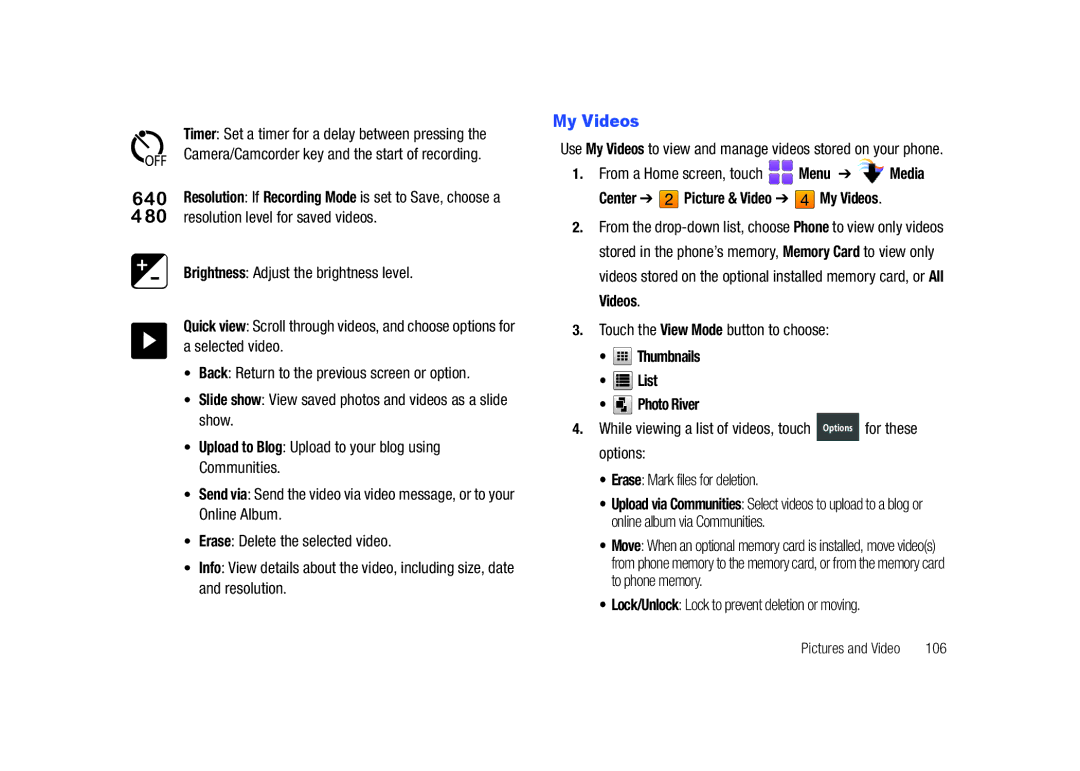Page
R T a B L E a L L D I G I T a L B I L E P H O N E
Intellectual Property
Headquarters
Disclaimer of Warranties Exclusion of Liability
Open Source Software
Table of Contents
Media Center
109
Please Note the Following Information When
Displaying Your Telephone Number
Getting Started
Activating your Phone
Menu
Battery Cover
Battery
Battery Indicator
Removing the Battery
Installing the Battery
Snap the battery cover back into place
Plug the charging head into a standard AC power outlet
Charging the Battery
Insert the USB cable into the phone’s power/accessory port
Connect the USB cable to the charging head
Non-Supported Batteries
Attaching a Strap
From a Home screen, touch Menu
Turning Your Phone On and Off
Set-Up Wizard
Tools Set-Up Wizard
Locking the phone
Tools Phone Settings Security
Locking and Unlocking
Press the Lock key once to wake up the display
Voicemail
Setting up Voicemail
Installing the Memory Card
Memory Card
Formatting the memory card
Settings
Removing the Memory Card
Tools Memory
Features of Your Phone
Understanding Your Phone
Front View of Your Phone
Functions
Speaker
Features
With the Camera
Convenient conversations
Press and hold to unlock the display in one step
Voice Commands feature
Side View of Your Phone
Card to add additional memory and storage capacity
Qwerty Keyboard Features
Open View of Your Phone
Dialer button Opens the Dialer keypad
Home Screen
Understanding the Home Screen
Menu button Launches the Menu
For more information, see Widgets and the Widget Bar on
Extended Home Screens
Customizing Home Screens
Widget Bar Navigation
Accessing the Widget Bar
Widgets and the Widget Bar
Docking and Placing Widgets
Customizing the Widget Bar
Widgets
Facebook Launches Facebook in Browser
MySpace Launches MySpace in Browser
Customizing the Menu
Menu
From a Home screen, touch
Menu Items
These items appear on the Menu by default
Alarm Clock Launches Alarm Clock. see Alarm Clock on
You can customize the Menu to include these optional items
Event Status bar appears near the bottom of the Home screen
Event Status Bar and Event Manager
Event Status Bar
Event Manager
Touch to return to the Home screen
Navigation
Touch Screen Navigation
Lock Key
Keyboard Navigation
Navigation Keys
Press the Lock key at any time to lock the display
Contacts
Menu Outline
My Verizon Messaging
Recent Calls
Navigation
Call Sounds
Power On/Off
Display Settings
Phone Only requires lock code
Restore Phone
Making a Call
Making a Call using the Dialer
Call Functions
Touch Screen Dialer
Ending a Call
Making a Call using the Qwerty keyboard
Making a Call using Contacts
Answering Call-Waiting Calls
Answering a Call
Call-In-Progress Options
Sending Calls to Voicemail
Missed Calls Calls you did not answer
Three-way Calling
Recent Calls
Send a Message using Recent Calls
Making Calls Using Recent Calls
Creating/Updating a Contact using Recent Calls
Recent Calls Icons
Voice Commands Settings
Voice Commands
Press the Voice Commands key
From a Home screen, press the Voice Commands key
What is Roaming?
TTY Mode
About View information about Voice Commands
Roaming
Contacts Contact
Contacts
Adding a New Contact
Adding a new Contact from the Dialer
Existing
Editing a Contact
Adding a new Contact from Recent Calls
Menu Recent Calls
After your entry, touch Save to save the contact entry
Adding Pauses or Waits
Finding a Contact
While entering phone number in a contact entry, enter
Groups
Backup Assistant
Deleting a Contact
Viewing Groups
Removing a Contact from a Group
Business Colleague Family Friends
Adding Contacts to a Group
Moving a Contact to Another Group
Sending a Message to Members of a Group
Speed Dials
Favorites
Assigning a Speed Dial Number
Contacts In Case of Emergency
Case of Emergency ICE
My Name Card
Select or enter a contact
Sending a Name Card by Message
Sending a Name Card by Bluetooth
Creating My Name Card
Send Name Card
Entering Characters
Entering Text Using the Qwerty Keyboard
Entering Text
Entering Numbers
Changing Text Input Mode
Entering Text using the Touch Screen
Entering Symbols
Entering Smileys
Touch Screen Text Input Buttons
Using T9 Word
Using Abc Mode
Using 123 Mode
Using Symbols
Creating and Sending Text Messages
Messaging
Types of Messages
Message TXT Message
To select from Recent Calls
Creating and Sending Picture Messages
Message Picture Message
To select from Favorites
Follow the prompts and touch to insert Touch
Add Slide Add a new slide for another picture
Touch Camera to take a new picture
Touch Camcorder to record a new video
Creating and Sending Video Messages
From a Home screen, touch Message New Message Video Message
To insert an image from My Videos, touch an image
Create a voice recording Touch
Creating and Sending Voice Messages
Message Voice Message
While adding a video, touch Options to choose options
Forward Send the message to another recipient
Receiving Messages
Viewing Text Messages
Touch a message to view its details
Viewing Picture, Video or Voice Messages
Quick Reply
To mute the sound
From a Home screen, touch Message
Message Folders
Viewing Messages by Contact
Messages
To mark messages for deletion
Voice Messages, and available options, see Viewing
Drafts
To the message, or to add attachments
While viewing a message, touch Options for these options
Visual Voice Mail
Visual Voice Mail
Mobile Email
Mobile IM
Mobile IM
From a Home screen, touch Message Email Mobile Email
Mobile Web Mail
Chat
Corporate Email
Messaging Font Size Set the default size for message text
Message Settings
Voicemail Setting Select voicemail defaults
From a Home screen, touch Message Erase Options
Erase Options
To erase messages
Tools
Settings & Tools
My Verizon
World Clock
Timer
Stop Watch
Sketch Pad
Bluetooth Profiles
Bluetooth Menu
About Bluetooth
Your phone supports these Bluetooth profiles
Turning Bluetooth On or Off
Bluetooth Settings
Tools Bluetooth Menu
Tools Bluetooth Menu Touch Turn Bluetooth On or Turn
Tools Sound Settings Master Volume
Sounds Settings
Master Volume
Automatic Pairing If you have
Call Sounds
Tools Sound Settings Call Sounds
Tools Sound Settings Alert Sounds
Alert Sounds
Power On/Off
Service Alerts
Tools Sound Settings Service Alerts
Keypad Sounds
Backlight
Display Settings
Banner
Fonts
Main Menu Settings
Wallpaper
Clock Format
Airplane Mode
Touch Settings
Phone Settings
Unlock Screen
Set My Shortcuts
Tools Phone Settings Language Touch English or Español
Tools Phone Settings Qwerty Action
Language
Location
Tools Phone Settings Location
Tools Phone Settings Current Country
Current Country
Security
Set the default locking behavior of your phone
Touch Phone Lock Setting to select
Touch Restrictions
Touch Lock Phone Now
Touch Restore Phone
Touch Reset Settings
NAM Select
Call Settings
System Select
Motion Detection
Auto Retry
TTY Mode
Show Dialpad
One Touch Dial
Dtmf Tones
Data Settings
Voice Privacy
Assisted Dialing
Tools Memory Save Options
Memory
Save Options
Phone Memory
Touch a setting to activate it
USB Mode
Tools USB Mode
Card Memory
Tools Phone Info
Available settings
Phone Info
For download to your phone Touch to return to the menu
Get New Ringtones
Media Center
Music & Tones
Touch VZW Tones Deluxe. The first time you launch VZW
My Sounds
My Ringtones
My Music
Cast Videos
Picture & Video
Sync Music
Get New Pictures
Games
Extras
Browser
Browse & Download
Communities
Info
Center Info
Center Music & Tones V Cast Music Rhapsody
Music
Downloading music to your phone
Touch Preview to hear a 20 second preview of the song
Sync music from your PC to your phone
Download Music to your PC
Import Songs from an Audio CD
Playing Music
Music Player
From a Home screen, touch Menu My Music
When viewing covers, you can
Touch to adjust the volume
Landscape Mode
Use these buttons to control playback
Cast Music with Rhapsody
Copy music from your PC to your phone
To launch
To purchase new songs
During playback
Playlists
From My Music From a Home screen, touch
Touch a playlist to add the song to the playlist
Other Playback Controls
Mini Music Player widget
Erase Delete the photo
Using the Camera
Pictures and Video
Press the Camera/Camcorder key to take the picture
Metering Set how the camera finds the light source
Settings Camera
Camera Options
100
Settings Settings
101
List, or Photo River
My Pictures
Center Picture & Video My Pictures
Lock/Unlock Lock to prevent deletion or moving
Assigning an Image to Contact
Setting an Image as a Wallpaper
Options
Touch Set as Wallpaper
Using the Camcorder
Making a Slide Show
Settings Camcorder
Back Return to the Home screen Mode Switch to camera mode
Recording mode
New video Back Discard the video and return to the camera
Center Picture & Video My Videos
Touch the View Mode button to choose
My Videos
Thumbnails List Photo River
Cast Videos
Browsing and Playing Video Clips
Downloading a Video Clip
Configuring Alerts for New Video Clips
To view a video, touch the title
Cente r
Normal
Tools, Applications and Widgets
Calculator
Tip
View an event
Calendar
Add a new event
Calendar displays
Disabling or Resetting an Alarm
Alarm Clock
Setting An Alarm
Tools Tools Alarm Clock
Reviewing and Editing Notes
When prompted to erase the note
World Clock
USB Mass Storage
Timer
Sketch Pad
Sketch Pad tools
114
File Viewer
While viewing a file, touch Options for these options
Enter up to 12 characters as criteria for searching
Device Search
Tutorial
115
VZNavigator
116
Search
Web and Social Networking Applications
Bing Search
Forward Go to the next previously-visited
Changing the Screen Orientation
Navigating the Browser
118
Browser Settings
Entering a URL
Copying and Sending a Field or Text
Using Favorites
Touch View Manage Favorites
Copy & Send
Touch Send Screen Touch Message, Email or My Pictures
Using History
Sending a Screen
121
Touch RSS Options
RSS Reader
Follow the prompts to add the RSS feed
122
Communities Settings
Touch Settings to configure Communities
Update Status Post your status to selected sites
Uploading with Communities
MySpace
Facebook
Twitter
Photobucket
Exposure to Radio Frequency RF Signals
Health and Safety Information
Health and Safety Information
125
Head 0.99 W/Kg Body-worn 0.67 W/Kg
126
Samsung Mobile Products and Recycling
Consumer Information on Wireless Phones
What kinds of phones are the subject of this update?
UL Certified Travel Adapter
National Telecommunications and Information Administration
Do wireless phones pose a health hazard?
What is FDAs role concerning the safety of wireless phones?
128
What are the results of the research done already?
129
130
What about children using wireless phones?
131
132
Road Safety
133
Responsible Listening
134
American Academy of Audiology
135
136
Operating Environment
Implantable Medical Devices
For more information see
Persons who have such devices
Should not carry the phone in a breast pocket
Other Medical Devices
138
Vehicles
Potentially Explosive Environments
Emergency Calls
Posted Facilities
FCC Notice and Cautions
Other Important Safety Information
Restricting Childrens access to your Phone
FCC Notice
Product Performance
Getting the Most Out of Your Signal Reception
Understanding the Power Save Feature
Understanding How Your Phone Operates
Battery Precautions
Availability of Various Features/Ring Tones
Battery Standby and Talk Time
Do not use the phone if the antenna is damaged
32 F
143
Care and Maintenance
144
What is Covered and For How Long?
Warranty Information
Standard Limited Warranty
Warranties of Title or NON-INFRINGEMENT
146
147
End User License Agreement for Software
148
149
150
Precautions for Transfer and Disposal
151
152
Customer Care Center Klein Rd Plano, TX
Richardson, Texas Phone 1-800-SAMSUNG
Index
Device Search Dial Font Size Dialer
Display Settings Emergency Contacts Facebook Favorites
Creating and Sending Messages
Display
Name Cards
Locking and Unlocking
Memory Card
Navigation
Stop Watch Touch Settings Strap Ratings
Settings & Tools Set-Up Wizard 9 Sketch Pad Sounds Settings
Standard Limited Warranty
TTY Mode
Video clips Video Messages
Checking Setting up Visual Voice Mail
Cast Videos
Visual Voice Mail Voice Messages