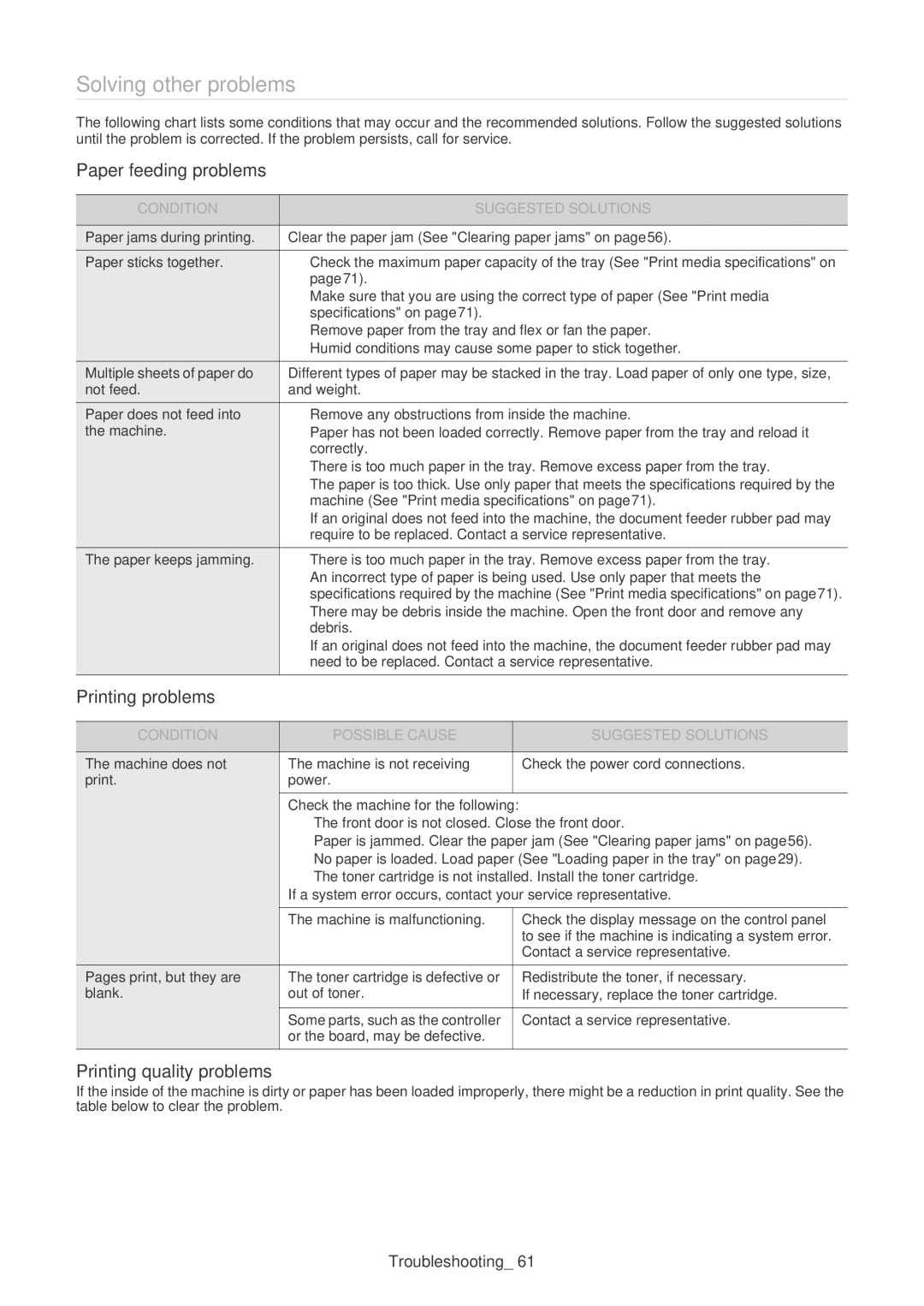Solving other problems
The following chart lists some conditions that may occur and the recommended solutions. Follow the suggested solutions until the problem is corrected. If the problem persists, call for service.
Paper feeding problems
CONDITION | SUGGESTED SOLUTIONS |
|
|
Paper jams during printing. | Clear the paper jam (See "Clearing paper jams" on page56). |
Paper sticks together. | • Check the maximum paper capacity of the tray (See "Print media specifications" on |
| page71). |
| • Make sure that you are using the correct type of paper (See "Print media |
| specifications" on page71). |
| • Remove paper from the tray and flex or fan the paper. |
| • Humid conditions may cause some paper to stick together. |
Multiple sheets of paper do | Different types of paper may be stacked in the tray. Load paper of only one type, size, |
not feed. | and weight. |
Paper does not feed into | • Remove any obstructions from inside the machine. |
the machine. | • Paper has not been loaded correctly. Remove paper from the tray and reload it |
| correctly. |
| • There is too much paper in the tray. Remove excess paper from the tray. |
| • The paper is too thick. Use only paper that meets the specifications required by the |
| machine (See "Print media specifications" on page71). |
| • If an original does not feed into the machine, the document feeder rubber pad may |
| require to be replaced. Contact a service representative. |
The paper keeps jamming. | • There is too much paper in the tray. Remove excess paper from the tray. |
| • An incorrect type of paper is being used. Use only paper that meets the |
| specifications required by the machine (See "Print media specifications" on page71). |
| • There may be debris inside the machine. Open the front door and remove any |
| debris. |
| • If an original does not feed into the machine, the document feeder rubber pad may |
| need to be replaced. Contact a service representative. |
Printing problems |
|
CONDITION | POSSIBLE CAUSE | SUGGESTED SOLUTIONS |
|
|
|
The machine does not | The machine is not receiving | Check the power cord connections. |
print. | power. |
|
Check the machine for the following:
•The front door is not closed. Close the front door.
•Paper is jammed. Clear the paper jam (See "Clearing paper jams" on page56).
•No paper is loaded. Load paper (See "Loading paper in the tray" on page29).
•The toner cartridge is not installed. Install the toner cartridge.
If a system error occurs, contact your service representative.
| The machine is malfunctioning. | Check the display message on the control panel |
|
| to see if the machine is indicating a system error. |
|
| Contact a service representative. |
|
|
|
Pages print, but they are | The toner cartridge is defective or | Redistribute the toner, if necessary. |
blank. | out of toner. | If necessary, replace the toner cartridge. |
|
|
|
| Some parts, such as the controller | Contact a service representative. |
| or the board, may be defective. |
|
|
|
|
Printing quality problems
If the inside of the machine is dirty or paper has been loaded improperly, there might be a reduction in print quality. See the table below to clear the problem.