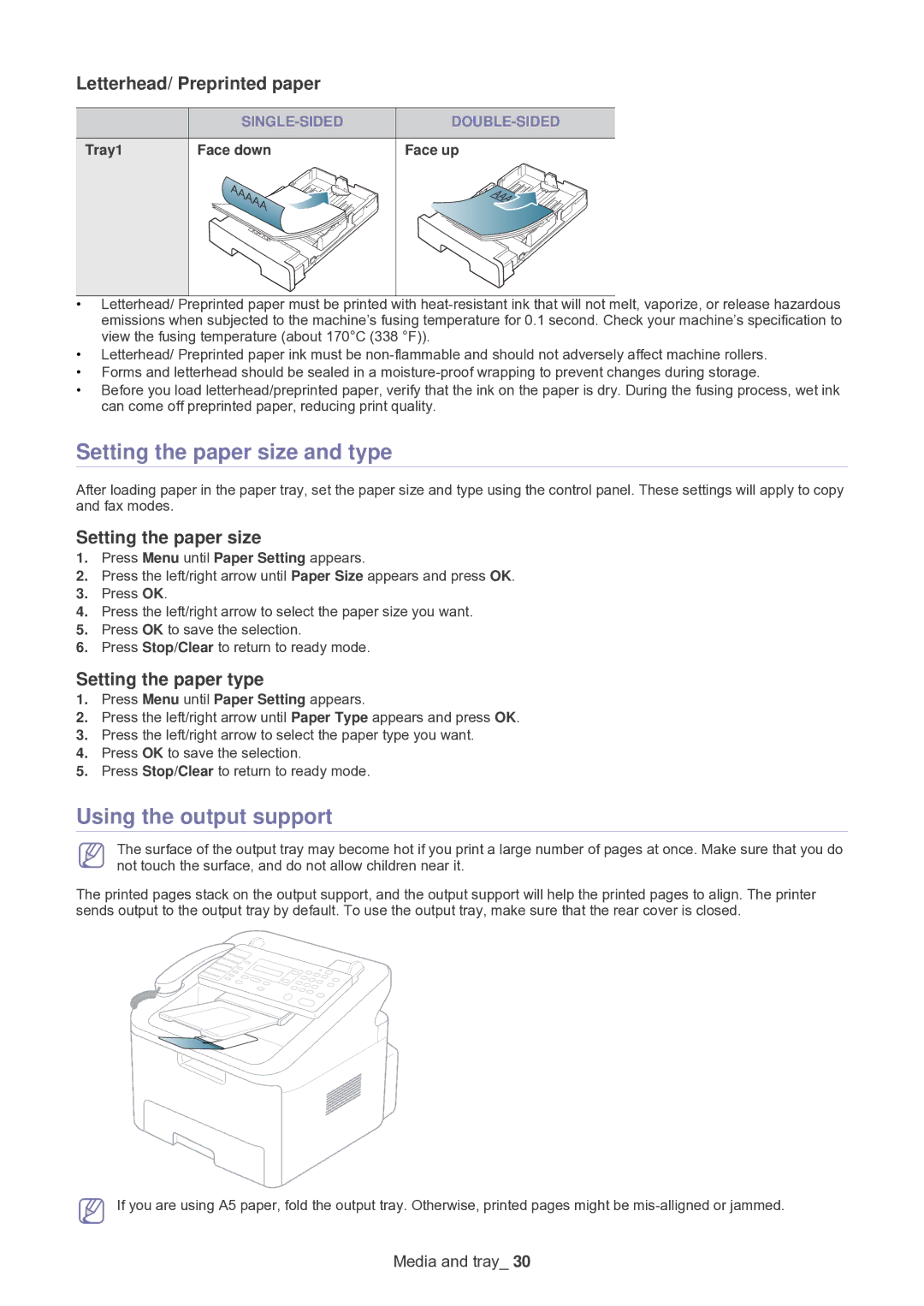Letterhead/ Preprinted paper
|
|
|
|
|
|
Tray1 | Face down | Face up |
|
|
|
•Letterhead/ Preprinted paper must be printed with
•Letterhead/ Preprinted paper ink must be
•Forms and letterhead should be sealed in a
•Before you load letterhead/preprinted paper, verify that the ink on the paper is dry. During the fusing process, wet ink can come off preprinted paper, reducing print quality.
Setting the paper size and type
After loading paper in the paper tray, set the paper size and type using the control panel. These settings will apply to copy and fax modes.
Setting the paper size
1.Press Menu until Paper Setting appears.
2.Press the left/right arrow until Paper Size appears and press OK.
3.Press OK.
4.Press the left/right arrow to select the paper size you want.
5.Press OK to save the selection.
6.Press Stop/Clear to return to ready mode.
Setting the paper type
1.Press Menu until Paper Setting appears.
2.Press the left/right arrow until Paper Type appears and press OK.
3.Press the left/right arrow to select the paper type you want.
4.Press OK to save the selection.
5.Press Stop/Clear to return to ready mode.
Using the output support
The surface of the output tray may become hot if you print a large number of pages at once. Make sure that you do not touch the surface, and do not allow children near it.
The printed pages stack on the output support, and the output support will help the printed pages to align. The printer sends output to the output tray by default. To use the output tray, make sure that the rear cover is closed.
If you are using A5 paper, fold the output tray. Otherwise, printed pages might be