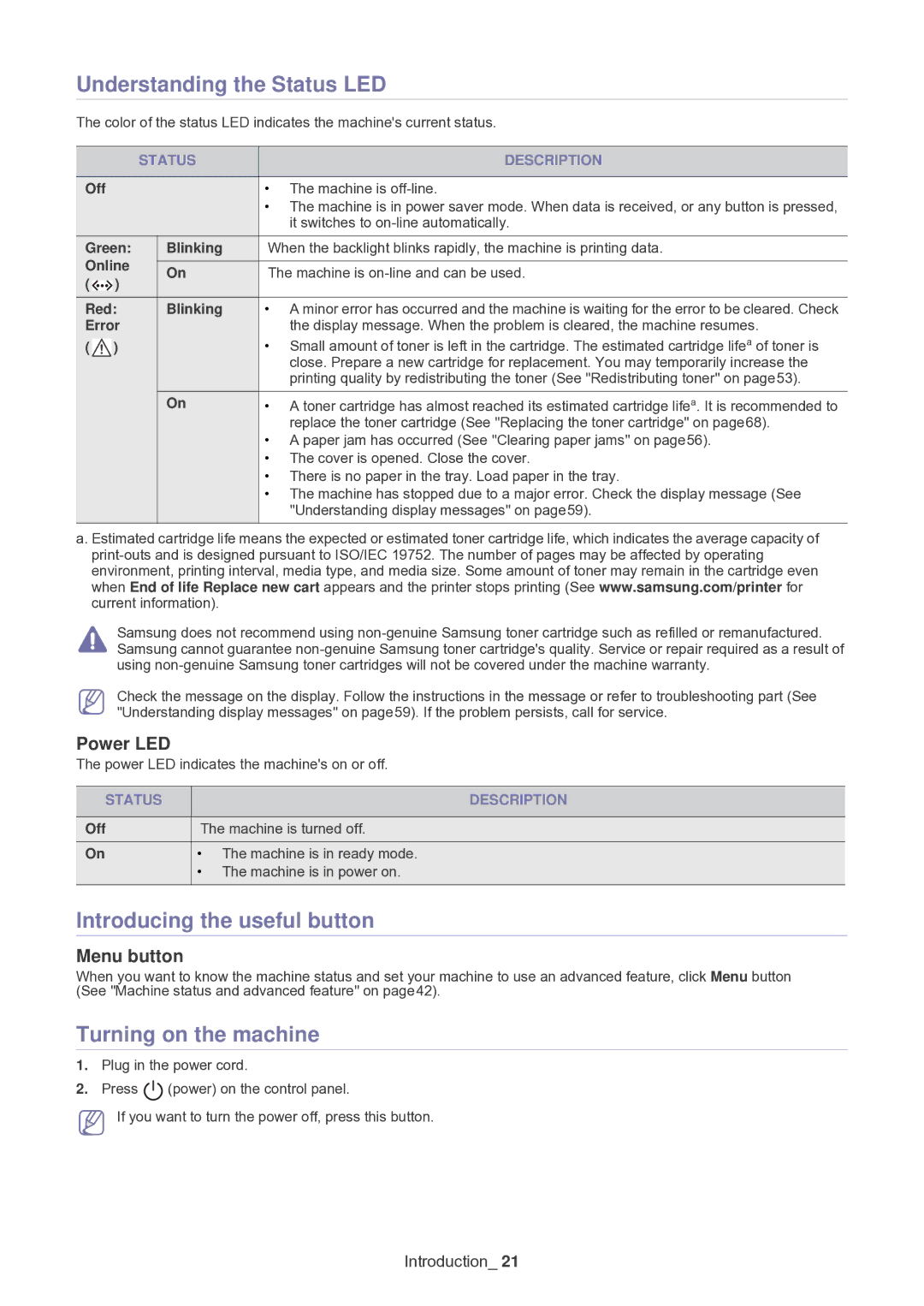Understanding the Status LED
The color of the status LED indicates the machine's current status.
STATUS |
| DESCRIPTION |
|
|
|
Off | • | The machine is |
| • | The machine is in power saver mode. When data is received, or any button is pressed, |
|
| it switches to |
Green: | Blinking | When the backlight blinks rapidly, the machine is printing data. | ||||
Online |
|
| ||||
On | The machine is | |||||
( |
|
| ) | |||
|
|
|
| |||
|
|
|
|
|
| |
Red: | Blinking | • A minor error has occurred and the machine is waiting for the error to be cleared. Check | ||||
Error |
| the display message. When the problem is cleared, the machine resumes. | ||||
( |
| ) |
| • Small amount of toner is left in the cartridge. The estimated cartridge lifea of toner is | ||
|
| |||||
|
|
|
|
| close. Prepare a new cartridge for replacement. You may temporarily increase the | |
|
|
|
|
| ||
|
|
|
|
| printing quality by redistributing the toner (See "Redistributing toner" on page53). | |
|
|
|
|
|
| |
|
|
|
| On | • A toner cartridge has almost reached its estimated cartridge lifea. It is recommended to | |
|
|
|
|
| replace the toner cartridge (See "Replacing the toner cartridge" on page68). | |
•A paper jam has occurred (See "Clearing paper jams" on page56).
•The cover is opened. Close the cover.
•There is no paper in the tray. Load paper in the tray.
•The machine has stopped due to a major error. Check the display message (See "Understanding display messages" on page59).
a.Estimated cartridge life means the expected or estimated toner cartridge life, which indicates the average capacity of
Samsung does not recommend using
Check the message on the display. Follow the instructions in the message or refer to troubleshooting part (See "Understanding display messages" on page59). If the problem persists, call for service.
Power LED
The power LED indicates the machine's on or off.
STATUS |
| DESCRIPTION |
|
| |
Off | The machine is turned off. | |
On | • | The machine is in ready mode. |
| • | The machine is in power on. |
|
|
|
Introducing the useful button
Menu button
When you want to know the machine status and set your machine to use an advanced feature, click Menu button (See "Machine status and advanced feature" on page42).
Turning on the machine
1.Plug in the power cord.
2.Press ![]() (power) on the control panel.
(power) on the control panel.
If you want to turn the power off, press this button.