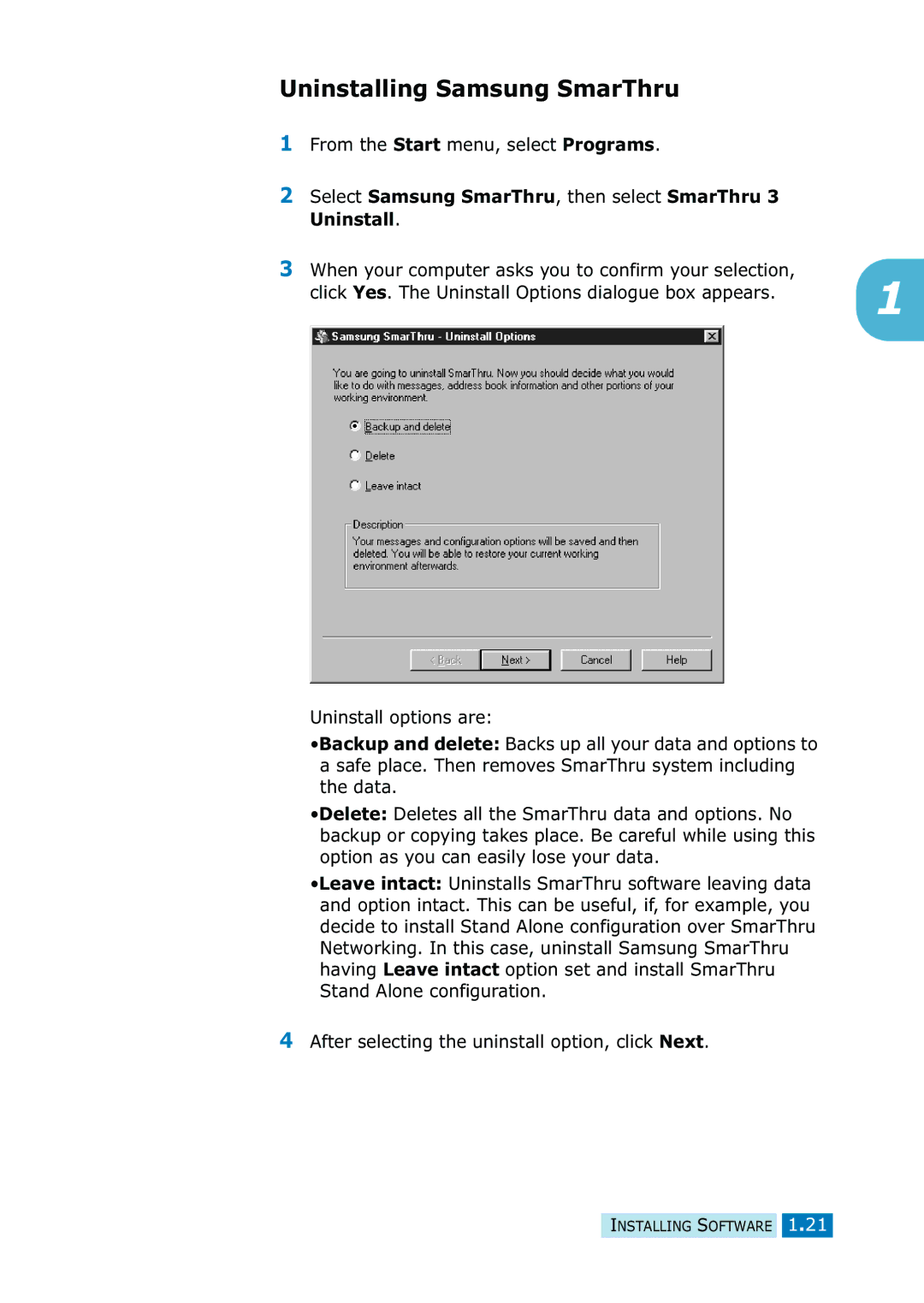Uninstalling Samsung SmarThru
1From the Start menu, select Programs.
2Select Samsung SmarThru, then select SmarThru 3 Uninstall.
3When your computer asks you to confirm your selection,
click Yes. The Uninstall Options dialogue box appears. | 1 |
|
Uninstall options are:
•Backup and delete: Backs up all your data and options to a safe place. Then removes SmarThru system including the data.
•Delete: Deletes all the SmarThru data and options. No backup or copying takes place. Be careful while using this option as you can easily lose your data.
•Leave intact: Uninstalls SmarThru software leaving data and option intact. This can be useful, if, for example, you decide to install Stand Alone configuration over SmarThru Networking. In this case, uninstall Samsung SmarThru having Leave intact option set and install SmarThru Stand Alone configuration.
4After selecting the uninstall option, click Next.