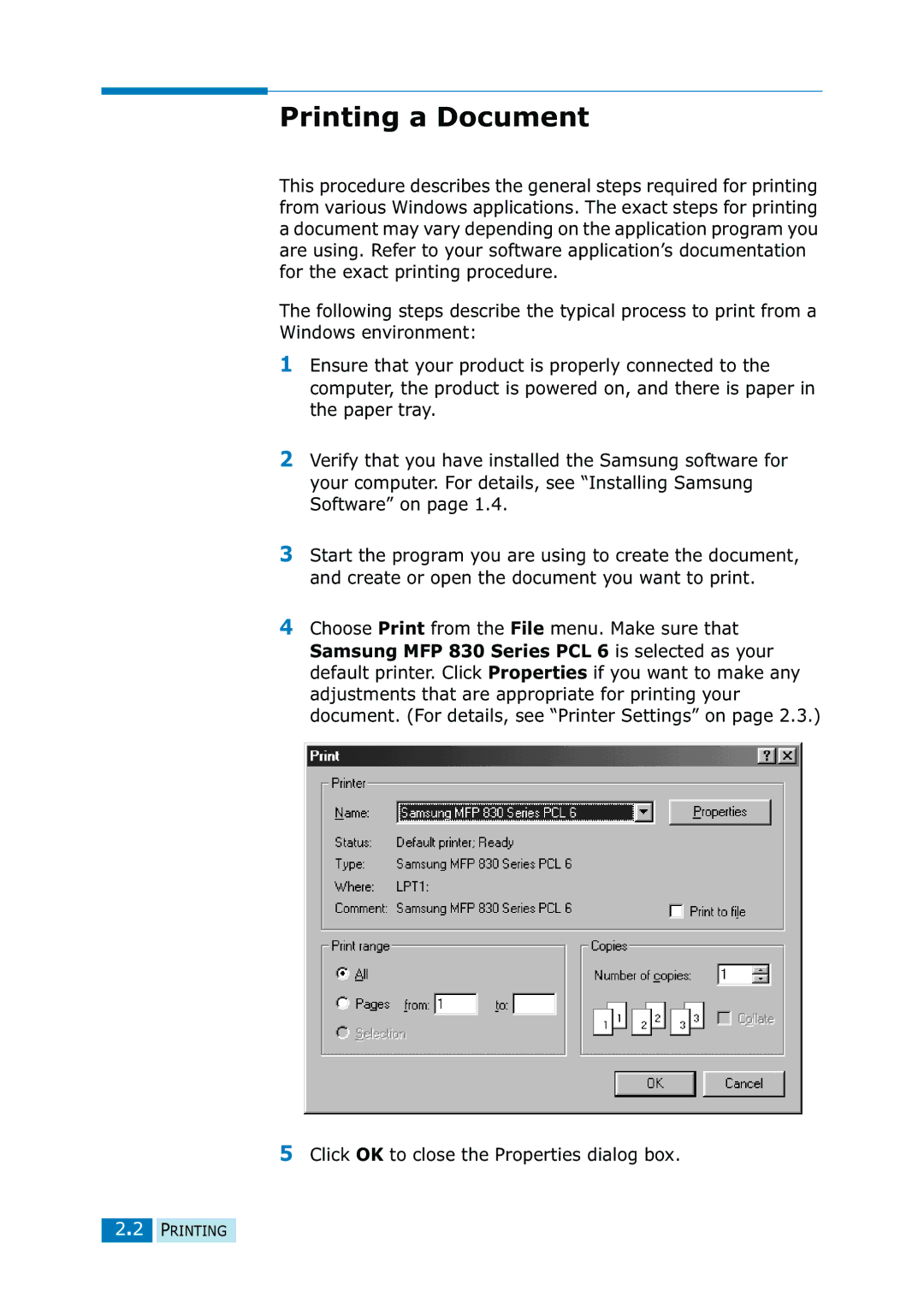Printing a Document
This procedure describes the general steps required for printing from various Windows applications. The exact steps for printing a document may vary depending on the application program you are using. Refer to your software application’s documentation for the exact printing procedure.
The following steps describe the typical process to print from a Windows environment:
1Ensure that your product is properly connected to the computer, the product is powered on, and there is paper in the paper tray.
2Verify that you have installed the Samsung software for your computer. For details, see “Installing Samsung Software” on page 1.4.
3Start the program you are using to create the document, and create or open the document you want to print.
4Choose Print from the File menu. Make sure that Samsung MFP 830 Series PCL 6 is selected as your default printer. Click Properties if you want to make any adjustments that are appropriate for printing your document. (For details, see “Printer Settings” on page 2.3.)
5Click OK to close the Properties dialog box.
2.2 PRINTING