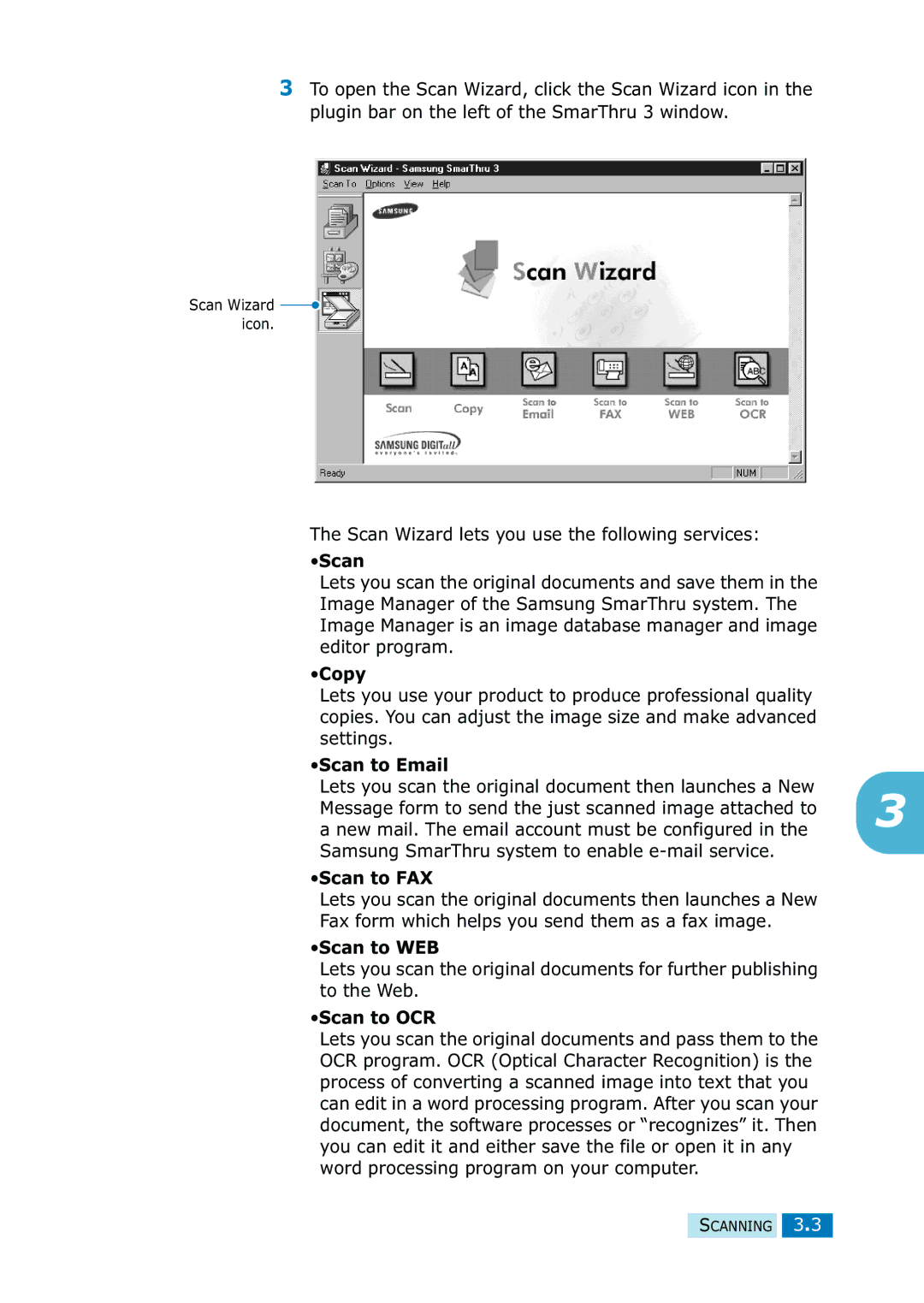3To open the Scan Wizard, click the Scan Wizard icon in the plugin bar on the left of the SmarThru 3 window.
Scan Wizard ![]() icon.
icon.
The Scan Wizard lets you use the following services:
•Scan
Lets you scan the original documents and save them in the Image Manager of the Samsung SmarThru system. The Image Manager is an image database manager and image editor program.
•Copy
Lets you use your product to produce professional quality copies. You can adjust the image size and make advanced settings.
•Scan to Email
Lets you scan the original document then launches a New
Message form to send the just scanned image attached to 3 a new mail. The email account must be configured in the Samsung SmarThru system to enable
•Scan to FAX
Lets you scan the original documents then launches a New
Fax form which helps you send them as a fax image.
•Scan to WEB
Lets you scan the original documents for further publishing to the Web.
•Scan to OCR
Lets you scan the original documents and pass them to the OCR program. OCR (Optical Character Recognition) is the process of converting a scanned image into text that you can edit in a word processing program. After you scan your document, the software processes or “recognizes” it. Then you can edit it and either save the file or open it in any word processing program on your computer.
SCANNING 3.3