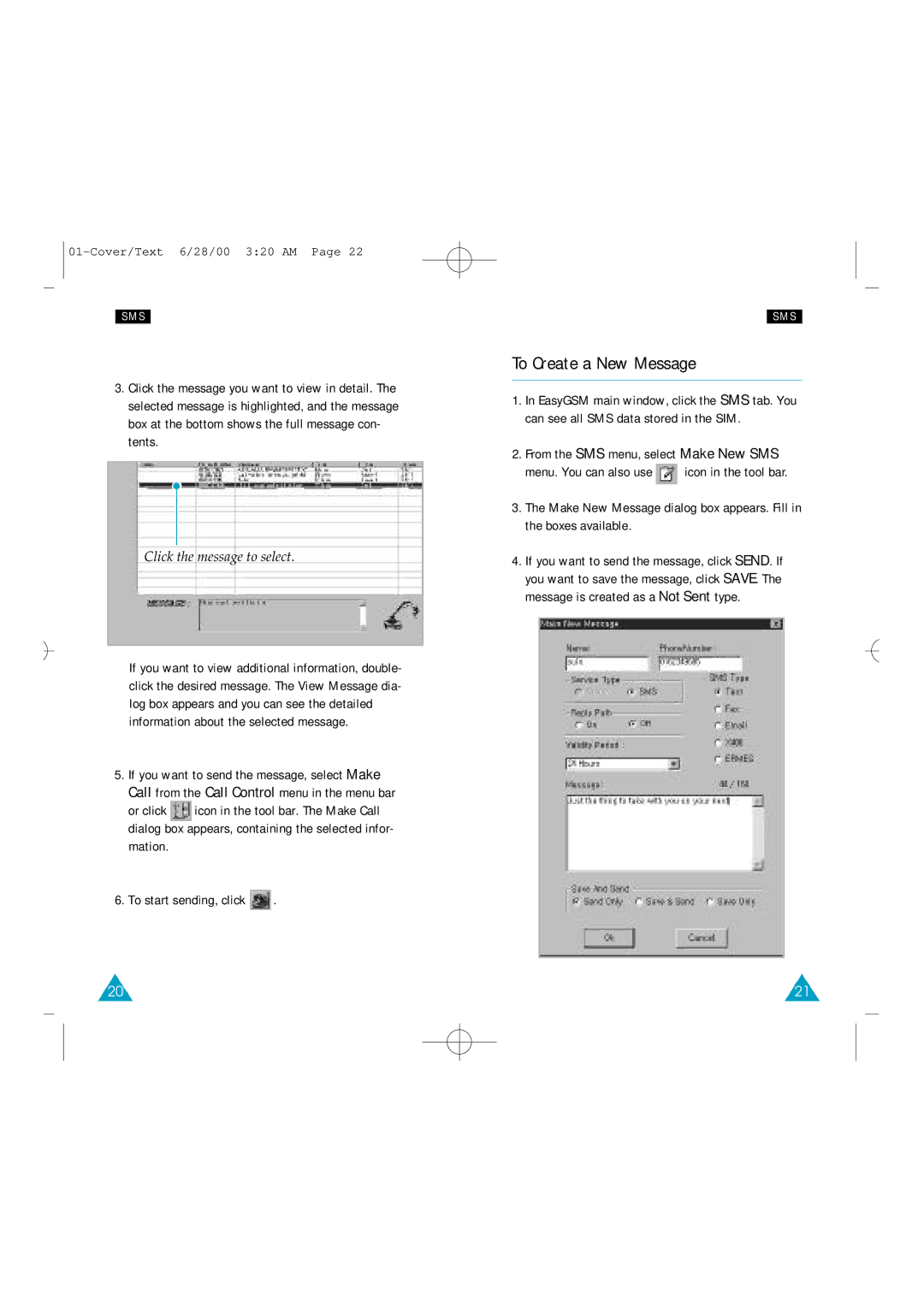SMS
3.Click the message you want to view in detail. The selected message is highlighted, and the message box at the bottom shows the full message con- tents.
Click the message to select.
If you want to view additional information, double- click the desired message. The View Message dia- log box appears and you can see the detailed information about the selected message.
5.If you want to send the message, select Make Call from the Call Control menu in the menu bar
or click ![]() icon in the tool bar. The Make Call dialog box appears, containing the selected infor- mation.
icon in the tool bar. The Make Call dialog box appears, containing the selected infor- mation.
6.To start sending, click ![]() .
.
20
SMS
To Create a New Message
1.In EasyGSM main window, click the SMS tab. You can see all SMS data stored in the SIM.
2.From the SMS menu, select Make New SMS
menu. You can also use ![]() icon in the tool bar.
icon in the tool bar.
3.The Make New Message dialog box appears. Fill in the boxes available.
4.If you want to send the message, click SEND. If you want to save the message, click SAVE. The message is created as a Not Sent type.
21