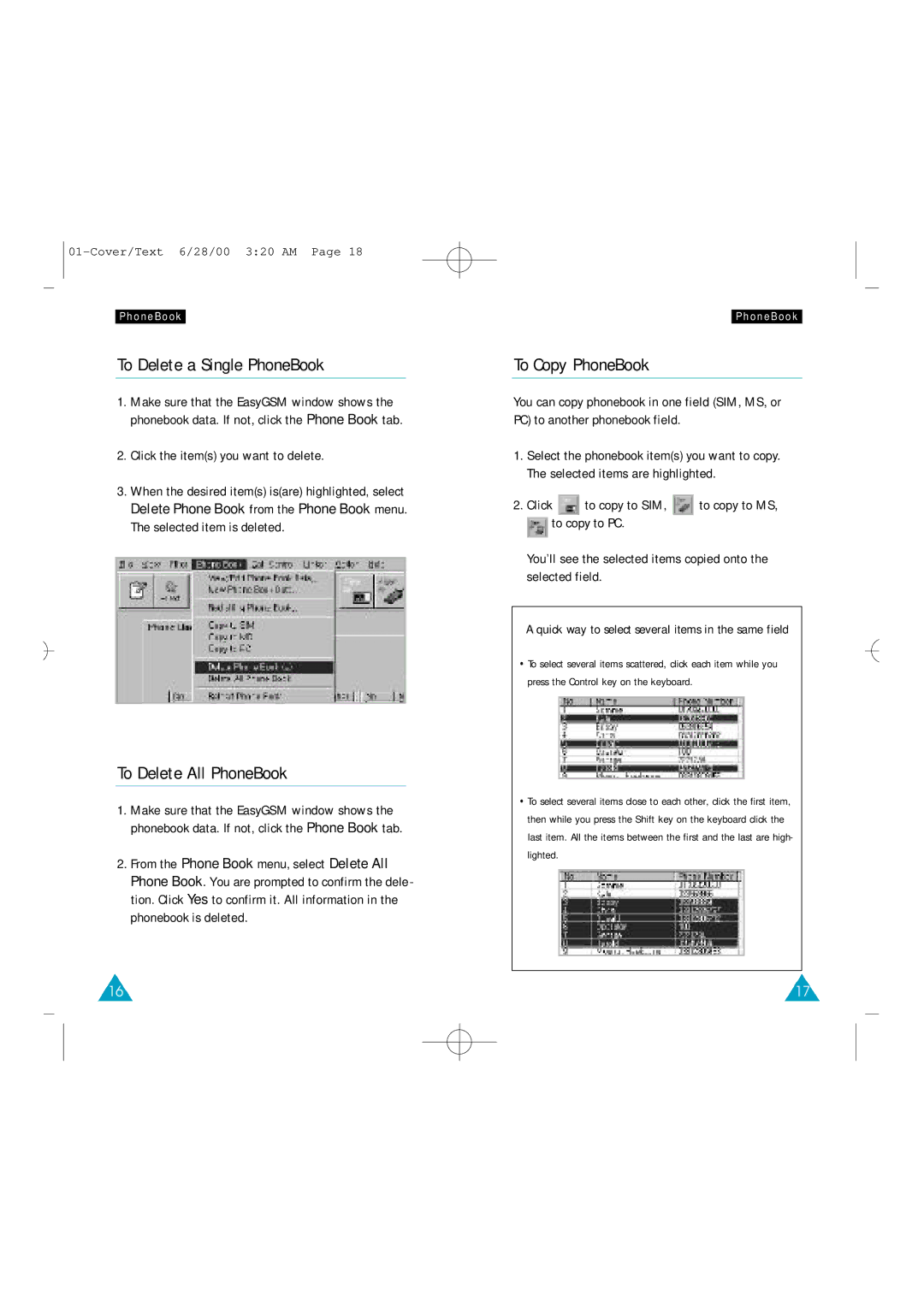PhoneBook
To Delete a Single PhoneBook
1.Make sure that the EasyGSM window shows the phonebook data. If not, click the Phone Book tab.
2.Click the item(s) you want to delete.
3.When the desired item(s) is(are) highlighted, select Delete Phone Book from the Phone Book menu. The selected item is deleted.
To Delete All PhoneBook
1.Make sure that the EasyGSM window shows the phonebook data. If not, click the Phone Book tab.
2.From the Phone Book menu, select Delete All Phone Book. You are prompted to confirm the dele - tion. Click Yes to confirm it. All information in the phonebook is deleted.
16
PhoneBook
To Copy PhoneBook
You can copy phonebook in one field (SIM, MS, or PC) to another phonebook field.
1.Select the phonebook item(s) you want to copy. The selected items are highlighted.
2.Click ![]() to copy to SIM,
to copy to SIM, ![]() to copy to MS,
to copy to MS,
![]() to copy to PC.
to copy to PC.
You’ll see the selected items copied onto the selected field.
A quick way to select several items in the same field
•To select several items scattered, click each item while you press the Control key on the keyboard.
•To select several items close to each other, click the first item, then while you press the Shift key on the keyboard click the last item. All the items between the first and the last are high- lighted.
17