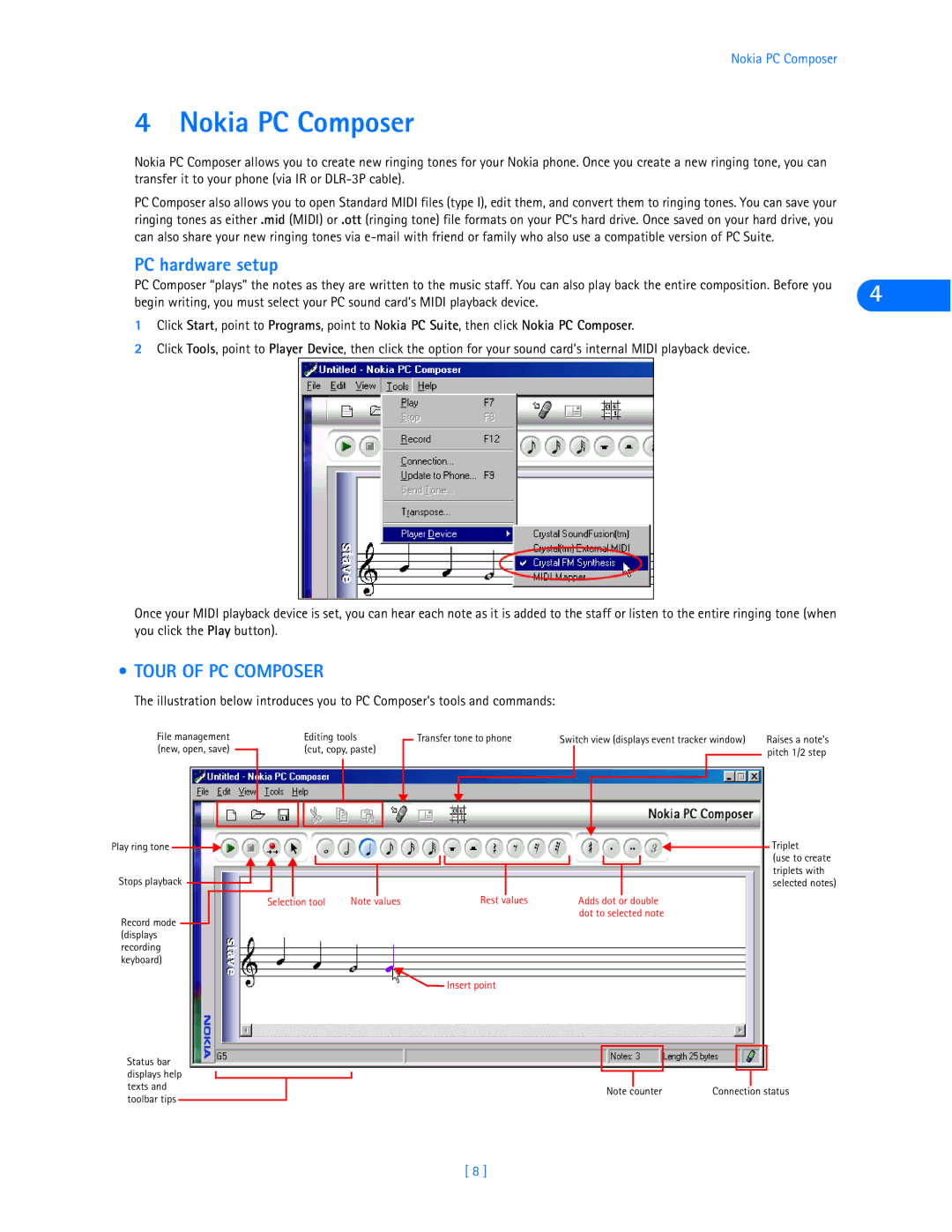Nokia PC Composer
4 Nokia PC Composer
Nokia PC Composer allows you to create new ringing tones for your Nokia phone. Once you create a new ringing tone, you can transfer it to your phone (via IR or
PC Composer also allows you to open Standard MIDI files (type I), edit them, and convert them to ringing tones. You can save your ringing tones as either .mid (MIDI) or .ott (ringing tone) file formats on your PC’s hard drive. Once saved on your hard drive, you can also share your new ringing tones via
PC hardware setup
PC Composer “plays” the notes as they are written to the music staff. You can also play back the entire composition. Before you | 4 |
begin writing, you must select your PC sound card’s MIDI playback device. |
1Click Start, point to Programs, point to Nokia PC Suite, then click Nokia PC Composer.
2Click Tools, point to Player Device, then click the option for your sound card’s internal MIDI playback device.
Once your MIDI playback device is set, you can hear each note as it is added to the staff or listen to the entire ringing tone (when you click the Play button).
• TOUR OF PC COMPOSER
The illustration below introduces you to PC Composer’s tools and commands:
File management |
| Editing tools |
| Transfer tone to phone | Switch view (displays event tracker window) | Raises a note’s | |
|
| ||||||
(new, open, save) |
| (cut, copy, paste) |
|
|
|
| pitch 1/2 step |
|
|
|
|
| |||
|
|
|
|
|
|
| |
Play ring tone |
|
|
| Triplet |
|
|
|
| (use to create |
Stops playback |
|
|
| triplets with |
|
|
| selected notes) | |
Selection tool | Note values | Rest values | Adds dot or double |
|
Record mode |
|
| dot to selected note |
|
|
|
|
| |
(displays |
|
|
|
|
recording |
|
|
|
|
keyboard) |
|
|
|
|
|
| Insert point |
|
|
Status bar |
|
|
|
|
displays help |
|
|
|
|
texts and |
|
| Note counter | Connection status |
toolbar tips |
|
| ||
|
|
|
|
[ 8 ]