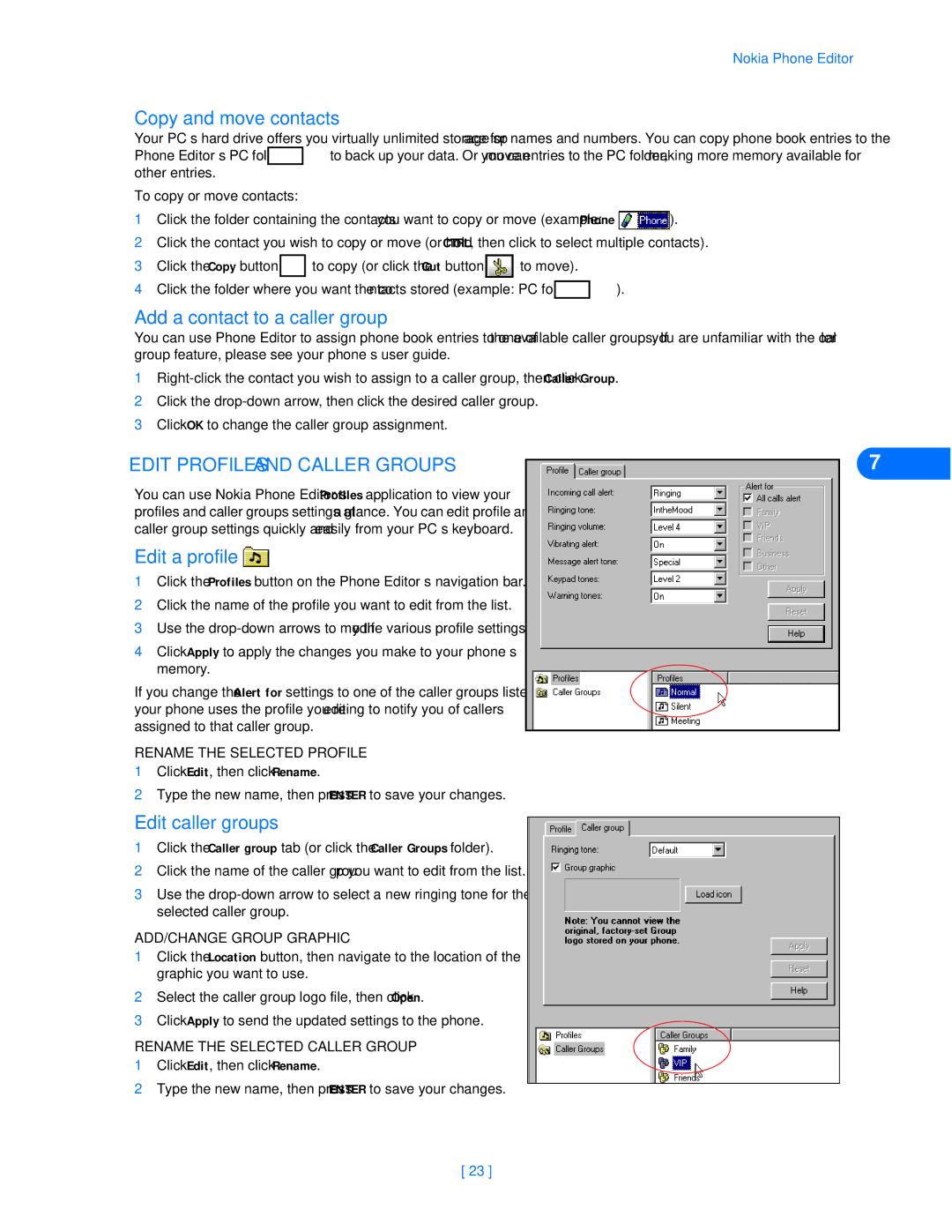Nokia Phone Editor
Copy and move contacts
Your PC’s hard drive offers you virtually unlimited storage space for names and numbers. You can copy phone book entries to the
Phone Editor’s PC folder ![]() to back up your data. Or you can move entries to the PC folder, making more memory available for other entries.
to back up your data. Or you can move entries to the PC folder, making more memory available for other entries.
To copy or move contacts:
1Click the folder containing the contacts you want to copy or move (example: Phone ![]()
![]() ).
).
2Click the contact you wish to copy or move (or hold CTRL, then click to select multiple contacts).
3Click the Copy button ![]()
![]() to copy (or click the Cut button
to copy (or click the Cut button ![]()
![]() to move).
to move).
4Click the folder where you want the contacts stored (example: PC folder ![]() ).
).
Add a contact to a caller group
You can use Phone Editor to assign phone book entries to one of the available caller groups. If you are unfamiliar with the caller group feature, please see your phone’s user guide.
1
2Click the
3Click OK to change the caller group assignment.
•EDIT PROFILES AND CALLER GROUPS
You can use Nokia Phone Editor’s Profiles application to view your profiles and caller groups settings at a glance. You can edit profile and caller group settings quickly and easily from your PC’s keyboard.
Edit a profile 
1Click the Profiles button on the Phone Editor’s navigation bar.
2Click the name of the profile you want to edit from the list.
3Use the
4Click Apply to apply the changes you make to your phone’s memory.
If you change the Alert for settings to one of the caller groups listed, your phone uses the profile you’re editing to notify you of callers assigned to that caller group.
RENAME THE SELECTED PROFILE
1Click Edit, then click Rename.
2Type the new name, then press ENTER to save your changes.
Edit caller groups
1Click the Caller group tab (or click the Caller Groups folder).
2Click the name of the caller group you want to edit from the list.
3Use the
ADD/CHANGE GROUP GRAPHIC
1Click the Location button, then navigate to the location of the graphic you want to use.
2Select the caller group logo file, then click Open.
3Click Apply to send the updated settings to the phone.
RENAME THE SELECTED CALLER GROUP
1Click Edit, then click Rename.
2Type the new name, then press ENTER to save your changes.
7
[ 23 ]