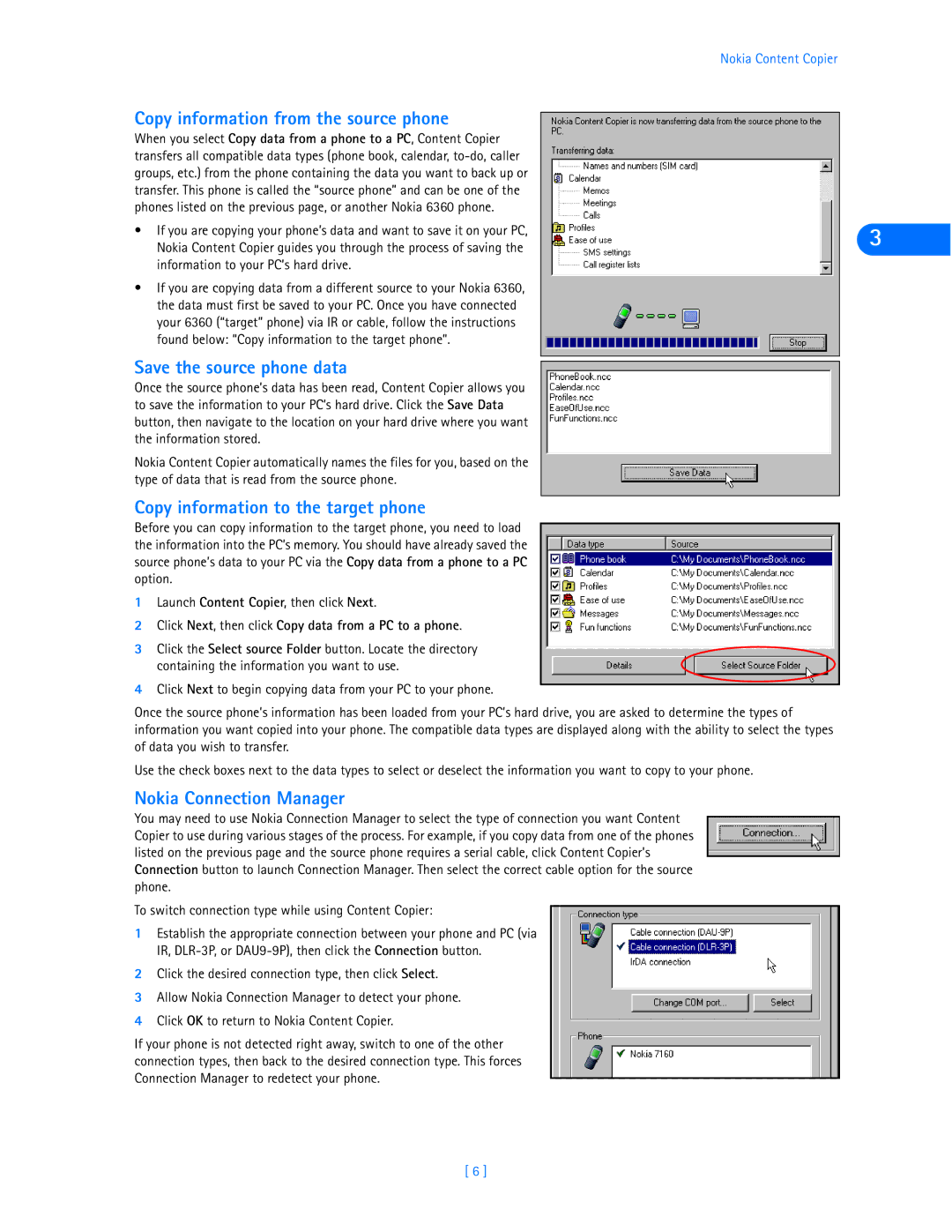Copy information from the source phone
When you select Copy data from a phone to a PC, Content Copier transfers all compatible data types (phone book, calendar,
•If you are copying your phone’s data and want to save it on your PC, Nokia Content Copier guides you through the process of saving the information to your PC’s hard drive.
•If you are copying data from a different source to your Nokia 6360, the data must first be saved to your PC. Once you have connected your 6360 (“target” phone) via IR or cable, follow the instructions found below: “Copy information to the target phone”.
Save the source phone data
Once the source phone’s data has been read, Content Copier allows you to save the information to your PC’s hard drive. Click the Save Data button, then navigate to the location on your hard drive where you want the information stored.
Nokia Content Copier automatically names the files for you, based on the type of data that is read from the source phone.
Copy information to the target phone
Before you can copy information to the target phone, you need to load the information into the PC’s memory. You should have already saved the source phone’s data to your PC via the Copy data from a phone to a PC option.
1Launch Content Copier, then click Next.
2Click Next, then click Copy data from a PC to a phone.
3Click the Select source Folder button. Locate the directory containing the information you want to use.
4Click Next to begin copying data from your PC to your phone.
Nokia Content Copier
3
Once the source phone’s information has been loaded from your PC’s hard drive, you are asked to determine the types of information you want copied into your phone. The compatible data types are displayed along with the ability to select the types of data you wish to transfer.
Use the check boxes next to the data types to select or deselect the information you want to copy to your phone.
Nokia Connection Manager
You may need to use Nokia Connection Manager to select the type of connection you want Content Copier to use during various stages of the process. For example, if you copy data from one of the phones listed on the previous page and the source phone requires a serial cable, click Content Copier’s Connection button to launch Connection Manager. Then select the correct cable option for the source phone.
To switch connection type while using Content Copier:
1Establish the appropriate connection between your phone and PC (via IR,
2Click the desired connection type, then click Select.
3Allow Nokia Connection Manager to detect your phone.
4Click OK to return to Nokia Content Copier.
If your phone is not detected right away, switch to one of the other connection types, then back to the desired connection type. This forces Connection Manager to redetect your phone.
[ 6 ]