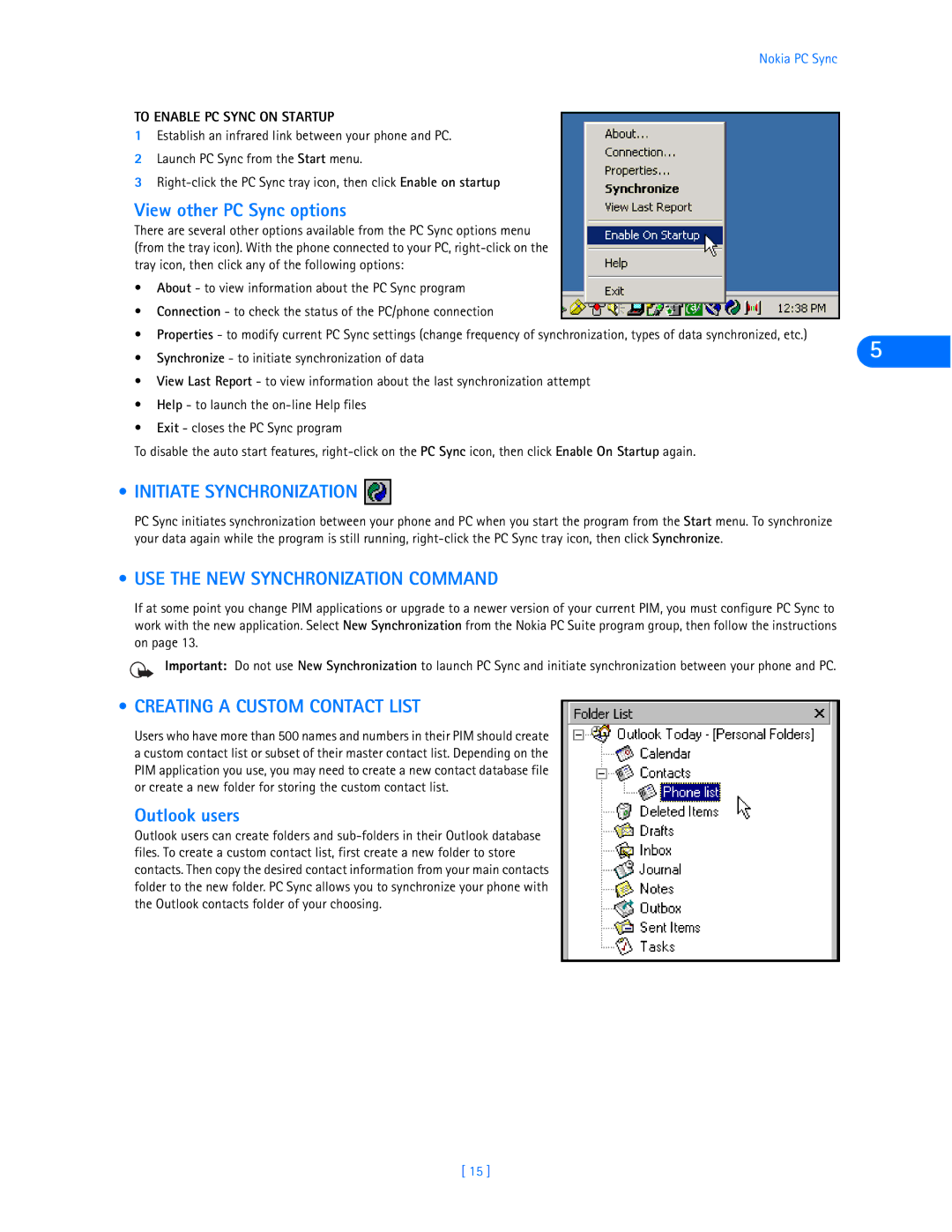Nokia PC Sync
TO ENABLE PC SYNC ON STARTUP
1Establish an infrared link between your phone and PC.
2Launch PC Sync from the Start menu.
3
View other PC Sync options
There are several other options available from the PC Sync options menu (from the tray icon). With the phone connected to your PC,
•About - to view information about the PC Sync program
•Connection - to check the status of the PC/phone connection
•Properties - to modify current PC Sync settings (change frequency of synchronization, types of data synchronized, etc.)
• Synchronize - to initiate synchronization of data | 5 |
•View Last Report - to view information about the last synchronization attempt
•Help - to launch the
•Exit - closes the PC Sync program
To disable the auto start features,
• INITIATE SYNCHRONIZATION 

PC Sync initiates synchronization between your phone and PC when you start the program from the Start menu. To synchronize your data again while the program is still running,
• USE THE NEW SYNCHRONIZATION COMMAND
If at some point you change PIM applications or upgrade to a newer version of your current PIM, you must configure PC Sync to work with the new application. Select New Synchronization from the Nokia PC Suite program group, then follow the instructions on page 13.
Important: Do not use New Synchronization to launch PC Sync and initiate synchronization between your phone and PC.
• CREATING A CUSTOM CONTACT LIST
Users who have more than 500 names and numbers in their PIM should create a custom contact list or subset of their master contact list. Depending on the PIM application you use, you may need to create a new contact database file or create a new folder for storing the custom contact list.
Outlook users
Outlook users can create folders and
[ 15 ]