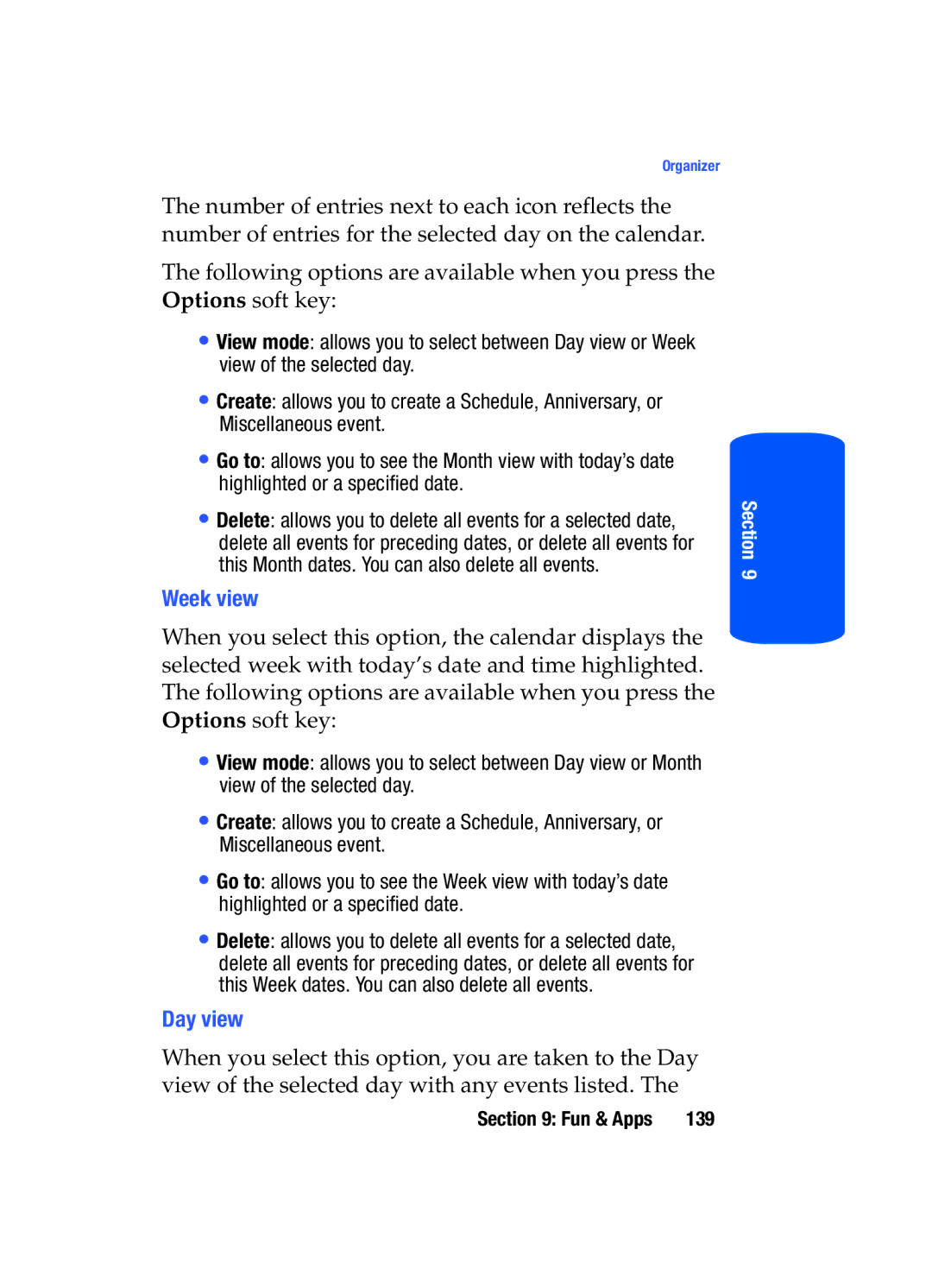SGH-t519
Samsung Telecommunications America STA, Inc
Intellectual Property
Disclaimer of Warranties Exclusion of Liability
Page
Table of Contents
Messages
Zones
Health and Safety Information
Fun & Apps
Camera and Camcorder
Standard Limited Warranty
Getting Started
Activating Your Phone
Installing the SIM Card
Activating Your Phone
Section
Charging a Battery
Plug the adapter into a standard AC wall outlet
Low Battery Indicator
Setting Up Your Voice mail
Switching the Phone On or Off
Changing the Voice mail Number
Accessing Your Voice mail
Idle mode, press the Menu soft key to access Menu mode
Idle mode, press the Menu soft key to access the Menu mode
Press the key to return to Idle mode
Understanding Your Phone
View of Your Phone
Features of Your Phone
Keys
During a call, adjusts the earpiece volume
Used to launch the camera/camcorder with a press and hold
Menu mode, scrolls through the menus and Phonebook Idle mode
Icons
Display Layout
Backlight
Get More Help
Press the Save soft key to save your settings
To access the browser options menu
Call Functions
Ending a Call
Making a Call
Making an International Call
Correcting the Number
Call back Places a call back to the number
Select All calls and press the Select soft key or the key
Muting Ringer and Rejecting Calls
Adjusting the Call Volume
Making a Call from the Phonebook
Except for the key and the Reject soft key
Adjusting Ringer Volume
Answering a Call
End the call by closing the phone or pressing the key
Call records
All calls
Press the View soft key
Viewing Missed calls without Using the Menu
Missed calls
Delete all
Incoming calls
Outgoing calls
Call time
Soft Keys
Silent mode
Selecting Functions and Options
Press the appropriate soft key
Selecting Options
Options During a Call
Switch to phone/Switch to headset Bluetooth only
Putting a Call on Hold
Switching off the Microphone Mute
Making a Multi-Party Call
Press the key to dial the second call
Muting or Sending Key Tones
Having a Private Conversation With One Participant
Setting up a Multi-Party Call
Call the first participant in the normal way
Phonebook menu appears in the display
Dropping One Participant
Searching for a Number in Phonebook
Press the Options soft key
Send Dtmf
Contact list screen appears in the display
Press the key to dial the call
Call Waiting
Using the Speakerphone
Message
Menu
Section
Section
Menu Navigation
Menu Navigation
Accessing a Menu Function by Scrolling
Voice notes Call records
Using Shortcuts
Menu Outline
Messages
Zones
Get More Help Phonebook
Fun & Apps
Display settings
Settings
Bluetooth
Section
Entering Text
Changing the Text Input Mode
Press the key labeled with the letter you want
Using ABC Mode
Following options are available
Select the other letters in the same way
Keys
Using T9 Mode
To add a new word into the T9 dictionary
Using Symbol Mode
Using Number Mode
Section
Understanding Your Phonebook
Following types are available
Storing a Number in the Phone’s Memory
Enter a last name in the text box
To return to the Idle screen, press the key
Storing a Number in the SIM Card
Enter the phone number you want to store
Highlight SIM card and press the Select soft key or Key
To return to the Idle screen, press the key
Finding a Phonebook Entry
New contact takes you to the New Contact menu
Speed Dialing
Setting Up Speed Dial Entries
Editing a Caller Group
Press the key to return to Idle mode
Key Highlight SIM card and press the Select soft key
Idle mode, press the Menu soft key to access Menu
Copying all SIM Phonebook Entries
Deleting all of the Phonebook Entries
Section
Finding My Own Phone Number
My Name Card
FDN List
Sort by contacts
Default saving
Management
Copy all to
Memory status
Messages
Voice notes
Types of Messages
Press the Select soft key or the key
Highlight one the following options
Text messages
Creating a Simple Text message
Create new
Press the key Highlight one of the following options
If you chose Recent recipients or Phonebook, use
Picture message
Creating and Sending a Multimedia Message
To add a sound, highlight the Sound option and press
Inbox
View read the text message
Viewing a Text Message in Inbox
View read the picture message
Viewing a Picture Message in Inbox
Delete deletes the selected picture message or all messages
Play listen to the voice note and view message details
Viewing a Voice Note in Inbox
Press the Play option to hear the voice note
Viewing a Push Message in Inbox
Viewing a Message When You Receive It
Sentbox
Outbox
Templates
Drafts
View allows you to view the picture message template
Delete all
Voice mail
Picture message
Settings
Text message
Memory status
Send settings
Retrieve settings
Broadcast Messages SIM Dependent
Starting your Instant Messaging
Instant Messaging
Using the Instant Messenger Menu
100
Changing Your Settings
Time & Date
Greeting message
Phone settings
Language
Auto key lock
Extra settings
Wallpaper
Display settings
Airplane mode
Brightness
Key to save your settings
Info display
Interior display
Dialing display
Get More MegaTones
Sound settings
Show caller information
Incoming call
Alert type
Volume
Get More HiFi Ringers
Ringtone
Message tone
Power on/off
Silent mode
Keypad tone
Displays in front of the option
Bluetooth
About Bluetooth
Turn Bluetooth On/Off
My phone name
Features
My devices
My visibility
Call forwarding
Network services
Help
Call barring SIM Dependent
Network selection SIM Dependent
Call waiting
Caller ID
Change PIN
Security
PIN check
Phone lock
Change password
Lock application
FDN mode
Change PIN2
Software update
Reset settings
122
Fun & Apps
My sounds
My Files
Sounds
Voice list
Get More Wallpapers
Images
Memory card
My downloads
My Album
Press the key to exit t-zones and return to the Idle screen
My Journal
128
My photos
129
Downloaded videos
Videos
My videos
My music
Music
Other files Memory card
Games
My games
Get More Games
Press the Select soft key or the key to play your music
Music player
Organizer
Alarm
Camera
Press the Save soft key
Press the key to bring up a list of alarm tone locations
Month view
Calendar
Day view
Week view
Week, or Every month and the Until date
Schedule
Miscellaneous
When you are finished, press the Save soft key
Anniversary
Memory status
Missed alarm events
Tasks
Key Highlight Task and press the Select soft key or the key
Press the Select soft key or the key to enter the menu
Select the task in the task list
Calculator
World time
Enter the quantity you want converted in the upper text box
Unit conversion
Converted quantity appears in the lower text box
Timer
Stopwatch
Camera and Camcorder
Take and send
Using the Camera and Camcorder
To return to Idle mode, press the key
Using Camera Options
150
Following shortcuts are available
Camera-Camcorder Shortcuts
To start recording your video clip, press the key
Record video
Using Camcorder Options
My photos
My photos Options
Deleting a Photo
My videos
Deleting a Video Clip
My videos Options
To view the video clips on the full screen, press the key
My Album
My Journal
160
Zones
Exiting the t-zones
Zones
Home
Entering Text in t-zones
Navigating the t-zones
Press the Menu soft key
Selecting and Using Options
165
166
Health and Safety Information
Certification Information SAR
Health and Safety Information
Exposure to Radio Frequency RF Signals
169
UL Certified Travel Adapter
Do wireless phones pose a health hazard?
Consumer Information on Wireless Phones
172
What is FDAs role concerning the safety of wireless phones?
173
What are the results of the research done already?
175
176
What about children using wireless phones?
178
179
Road Safety
181
182
Pacemakers
Using Your Phone Near Other Electronic Devices
Operating Environment
Persons with pacemakers
Other Medical Devices
Vehicles
Posted Facilities
Emergency Calls
Potentially Explosive Environments
If the phone is not on, switch it on
Restricting Childrens access to your Phone
FCC Notice
Other Important Safety Information
FCC Notice and Cautions
Product Performance
Getting the Most Out of Your Signal Reception
Understanding the Power Save Feature
Maintaining Your Phones Peak Performance
Understanding How Your Phone Operates
Battery Precautions
Availability of Various Features/Ring Tones
Battery Standby and Talk Time
191
192
Care and Maintenance
193
194
Warranty Information
What is Covered and For How Long? Samsung
Standard Limited Warranty
197
198
199
200
201
202
Bluetooth
ABC mode 52
Airplane Mode Alarm Alert type Backlight
Battery
My videos Network Selection Network Services
Health and Safety Informa- tion HiFi Ringers 109
Keypad Keypad Tone Low battery indicator Making a Call
Message settings 96 Message Tone 110 Messages Messaging
Standard Limited Warranty
Number mode On/off switch, phone Options
Shortcuts Silent mode SIM card
Soft Keys Software update Speakerphone Speed Dial
Understanding Your Phone- book
Templates Text input mode
Voice Messages Voice notes VoiceSignal
Warranty Information