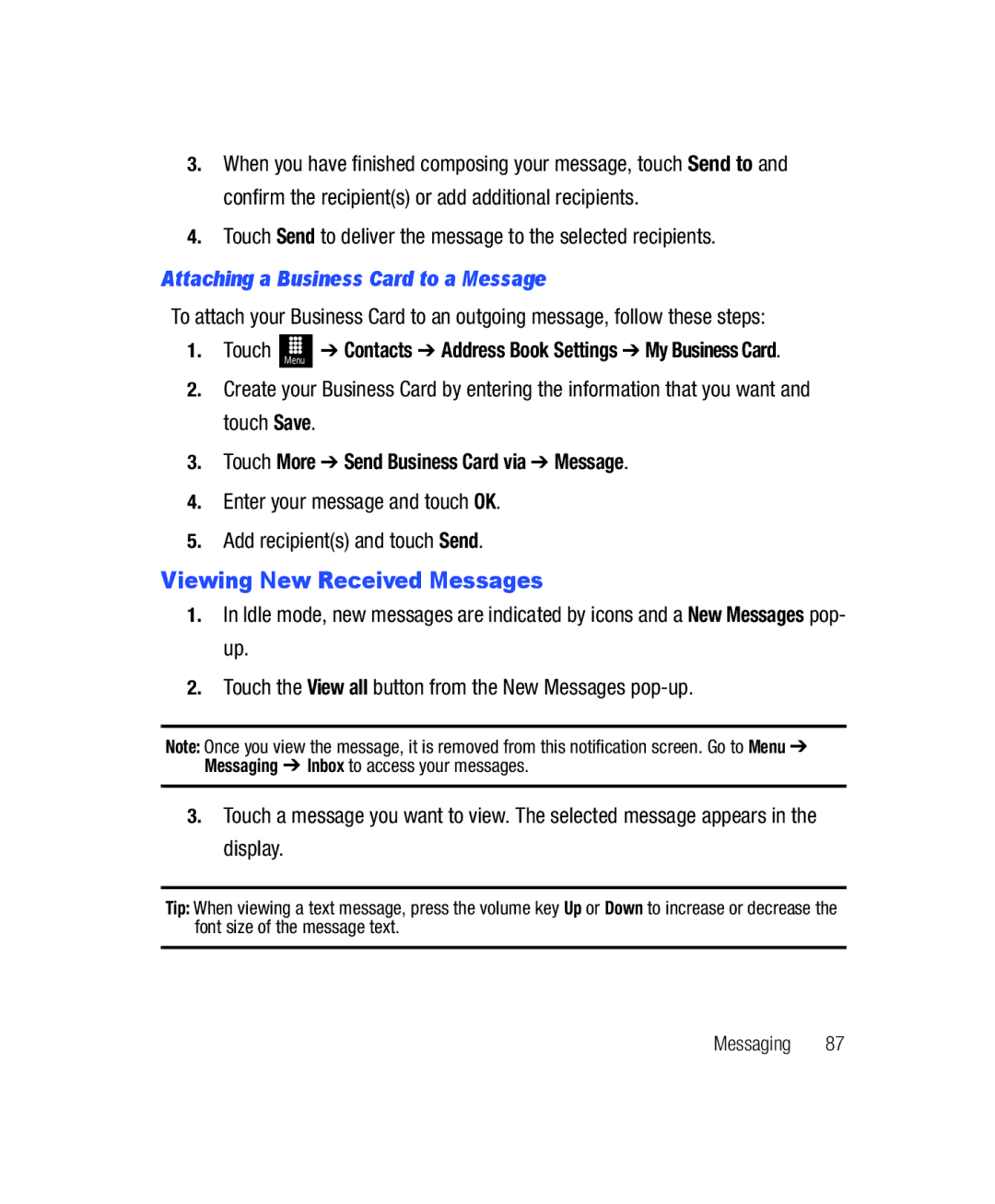SGH-T528G
LLC
Open Source Software
GH68-32644A
Body-worn 1.08 W/kg
Disclaimer of Warranties Exclusion of Liability
Table of Contents
Contacts and Your Address Book
116
103
109
111
Page
SIM Card
Setting Up Your Phone
Removing the Battery Cover
Getting Started
Replacing the Battery Cover
Installing the Battery
Using the Travel Adapter
Charging the Battery
Low Battery Indicator
Switching the Phone On or Off
Locking the Touch Screen
Press and hold the Lock Key to unlock the touch screen
Setting Up Voice Mail
Accessing Voice Mail
Accessing Voice Mail From Another Phone
Installing the Memory Card
Understanding Your Phone
Features
External speaker allows you to hear the caller
Front View
Page
Side Views
Camera lens is used to take pictures and shoot videos
Rear View
Function Categories
Display Layout
Icons
Page
Locking and Unlocking the Phone
Menu Navigation
Touch and hold on the Idle screen
Navigating Through the Main Menus
Scrolling Through Field Entries
Touch Menu Tools Alarms Create Alarm
Opening an Application
Navigating Through Menus
Menu Navigation Notation
Displaying and Hiding Widgets
Widgets
0727P
Following table contains descriptions of available Widgets
Monday
Games allows you to access your Games folder
Understanding Your Phone
Widget List Navigation
Accessing the Widget List
Undocking Widgets
Scrolling Through the Widget List
Rearranging Widgets
Touch and hold the widget
Activating a Widget
Understanding the Events Widget
Accessing Multiple Widget Idle Screens
Event or pressed
Making an International Call
Call Functions
Displaying Your Phone Number
Making a Call
Ending a Call
Correcting an Entered Number
Dialing a Recent Number
Can choose and quickly send to the caller
Making a Call from the Address Book
Answering a Call
Answer, you can press any key to answer a call except END
Recent Calls
Dialing Options
Touch Menu Tools Recent Calls
Touch Menu
Adjusting the Call Volume
Call Time
Options During a Call
Placing a Call on Hold
In-Call Options
Displays Held
Using the Speakerphone During an Active Call
Switching Between Calls
Switching Off the Microphone Mute
Notified of an incoming call by a call waiting tone
Call Waiting
Way Calling Multi-Party Calling
Call on hold, in a single multi-party call Press
Press
Keys
Entering Text
Create New Message Landscape Keypad
Using the Qwerty Keypad
Following keys perform special functions when entering text
Using T9 Mode
Changing the Text Input Mode
Your phone has the following text input modes
Page
Touch to see list
If you choose not to use Predictive Text T9
Using Abc In Portrait Mode
Touch T9Ab Abc
Touch T9Ab Numeric
Using Numeric In Portrait Mode
Using Symbols
Use the Numeric mode to enter numbers into a text message
After all characters have been selected, press OK or EMO
Using Emoticon EMO Mode
To enter Emoticons into a text message in Portrait Mode
Touch T9Ab Emoticons
Adding a New Contact
Contacts and Your Address Book
To complete the assignment
Touch Add to Phonebook New
Saving a Number Before a Call
Touch More Save to Address Book New
Saving a Number After a Call Has Ended
Finding an Address Book Entry
Using Contacts
Adding Pauses to Contact Numbers
Dialing a Number from Address Book
Touch adjacent to the selected entry to make the call
Address Book Options
With the Fixed Dial mode On, follow these procedures
FDN Mode
Changing the FDN Mode Status
Idle mode, touch Menu Settings Phone Security
Adding Favorites to Your Address Book
Groups
Favorites
Creating New Group
Number voice line #. Your number displays
This menu allows you to access your own phone number
Changing the Order of Your Favorites
Finding My Own Phone Number
To return to Idle mode
Adding Music to Your Handset
Multimedia
Transferring Music from a Personal Computer
Download the selected song to your library
Select a song to play within the Music Player
Playing Music Through a Stereo Bluetooth Device
Playing Music While Using the Phone
Touch Menu Tools Music Player All music
Tools Music Player Playlists
Music Player Settings
Tools Music Player Settings
Using Playlists
Touch Menu Tools Music Player Playlists
Transferring Music Using a Media Application
Touch Remove Tracks
If not already active, click the Sync tab
Phone Appears on
It is now safe to unplug the USB connector from the handset
Music Player
Importing a Playlist from Windows Media Player
Music Player Functions
Using the Music Player
Shuffle mode button
Touch Menu Tools Music Player
Repeat button
Video Player
More provides access to options such as
Pictures
Image Features
Touch Menu Pictures
Touch More Edit and select from any of the following
Editing Images
Undo allows you to reverse the previous change
Camera
Using the Camera
Taking Photos
Press To return to the viewfinder
Camera and Camcorder Options
Page
Camera
Effects allows you to change the color tone or apply
Camcorder
Only available in Camcorder mode
Camera and Camcorder Settings tab upper right corner
Pictures and Videos Folder Options
Quickview allows you to access the options page for a
Pictures
Accessing the Pictures Folder
Touch a photo to open it in the viewer
Touch Menu Pictures image Touch Set as Wallpaper
Selecting and Using the Pictures Folder
Touch the screen to reveal the adjustment tools
Assigning an Image as a Wallpaper
Shooting Video
Using the Camcorder
Assigning an Image to an Address Book Entry
Book entry with the image already assigned
Rename allows you to rename the video
Accessing the Video Folder
Camcorder Options
Camcorder Options after a Video is Taken
Exit takes you back to the Videos
Touch Menu Games
Games
Follow the on-screen instructions
Messaging Create Message
Messaging
Types of Messages
Creating and Sending Messages
Messaging
Additional Message Options
Page
Attaching a Business Card to a Message
Viewing New Received Messages
Touch More Send Business Card via Message
When you have finished, press
Using Message Options
Delete deletes the current message
Using Exchange Email
Using Email
Messaging Email
Used Space
Messaging Settings
Voicemail
Deleting Messages
Touch Menu Messaging Used Space
Silent Profile
Change Your Settings
Sound Profile
Selecting a Profile
Vibration the phone vibrates 2 times
Editing the Profiles
Beep Glossy Mute
Widget
Display and Light Settings
Touch Menu Settings Display and Light Wallpaper
Wallpaper
Brightness
Phone Settings
Time and Date
Font Type
Security
Reset Phone
Language
Touch Panel Auto Lock
Settings Calls
Restore Phone
Airplane Mode
Touch Menu Settings Phone
Key, Any key, and Automatic Time 1 second through 5 seconds
Touch Save to save the Reject List numbers
Connectivity
Applications Settings
Adjusting the Voice Call Settings
Settings Applications Settings
Touch Menu Settings Applications Settings Calendar
Browser Settings
Settings Applications Settings Browser
Calendar Settings
Memory Management
Address Book Settings
Touch Menu Settings Applications Settings Address Book
Settings Memory Management
Home Web
Connections
Browser
Touch Menu Applications Browser
History, web page details, preferences, and about browser
Bluetooth
More
Go to Home return to the home web
Activation
Touch Menu Settings Connectivity Bluetooth
Bluetooth Visible
Bluetooth Search
Touch On or Off from the Remote SIM mode field Touch Save
Bluetooth Secure Mode
Remote SIM Mode
Touch Menu Settings Connectivity Bluetooth My info
PC Connections
Configuring Your Phone USB Settings
Select one of the following USB modes
Settings Connectivity Select USB mode
Applications My folders Applications
Accessing the Applications Menu
Applications
My Space
Touch Menu Applications Facebook
Facebook
My folders Functions
My folders
Creating a New Folder
More Functionality
Managing Files and Folders
Touch Menu My folders Manage
Select a migration option by touching either Move or Copy
Touch Menu My folders Audio Tones
Applications
Audio
Tones
My folders Audio Recorded Audio
Music
My folders Audio Music
Recorded Audio
Other Files
Tools
Buy Graphics
For more information, refer to Camera on
Tools
Voice Recognition
Touch Menu Tools
Send Text Name or # displays the Send Text screen
Say a Command Options
Voice Recognition Tips
Record Audio
Contacts List Voice Activation
Recorded Audio Folder
Alarms
Record Audio Settings
Tools Record Audio Settings
Tools Calendar Create
Turning Off an Alarm
Calendar
Creating a New Event
Tools
Viewing an Event
Memo
Deleting an Event
Tools Calculator
Tasks
Calculator
Touch Menu Tools Tasks Create Task
Touch Menu Tools Tip Calculator
Tip Calculator
Converter
Enter the second number To view the result, touch equals =
Touch Menu Tools Converter
World Clock
Tools World Clock Add
Tools Timer
Timer
Stopwatch