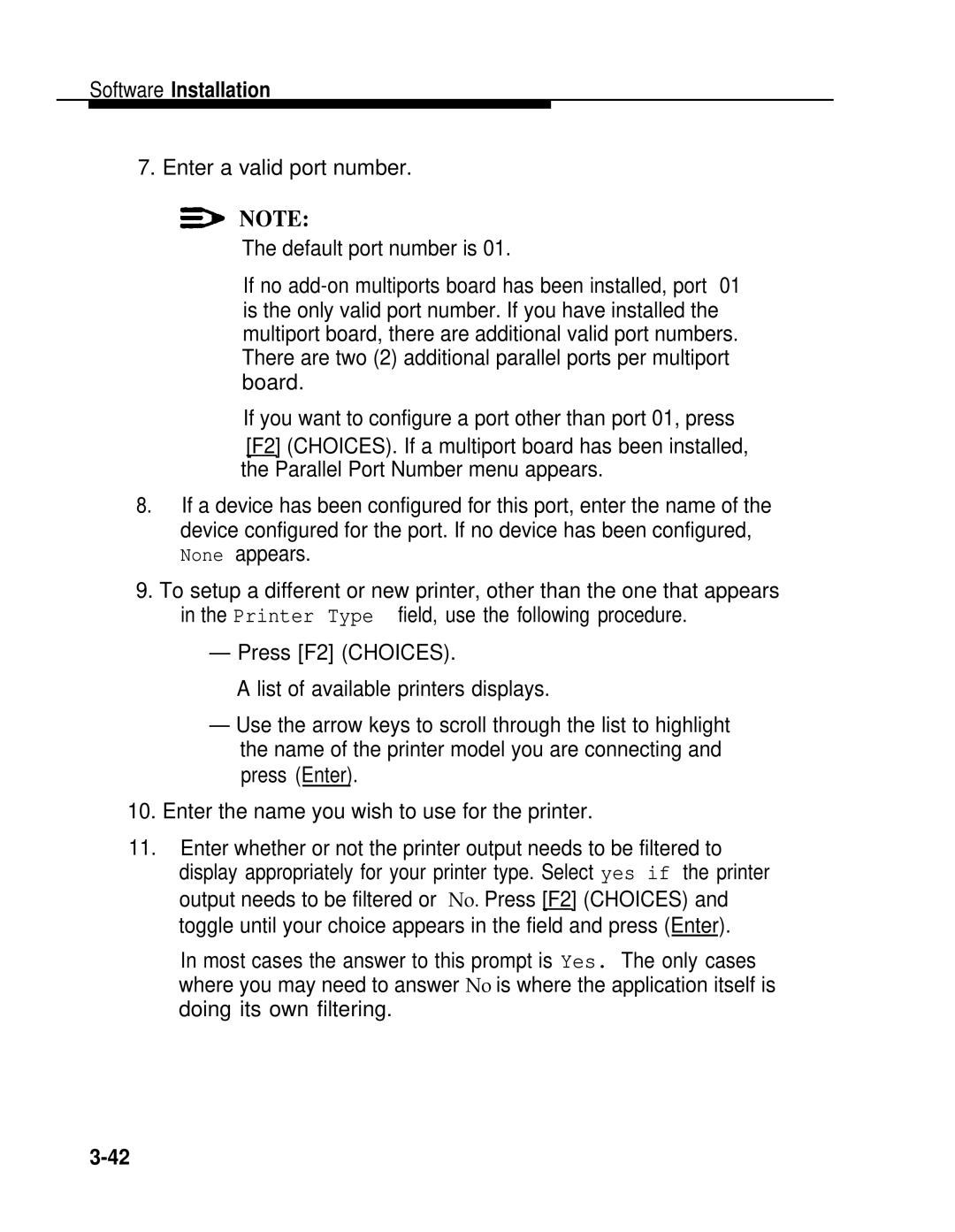Software Installation
7. Enter a valid port number.
![]() NOTE:
NOTE:
The default port number is 01.
If no
If you want to configure a port other than port 01, press
[F2] (CHOICES). If a multiport board has been installed, the Parallel Port Number menu appears.
8.If a device has been configured for this port, enter the name of the device configured for the port. If no device has been configured, None appears.
9.To setup a different or new printer, other than the one that appears in the Printer Type field, use the following procedure.
— Press [F2] (CHOICES).
A list of available printers displays.
—Use the arrow keys to scroll through the list to highlight the name of the printer model you are connecting and press (Enter).
10.Enter the name you wish to use for the printer.
11.Enter whether or not the printer output needs to be filtered to display appropriately for your printer type. Select yes if the printer output needs to be filtered or No. Press [F2] (CHOICES) and toggle until your choice appears in the field and press (Enter).
In most cases the answer to this prompt is Yes. The only cases where you may need to answer No is where the application itself is doing its own filtering.