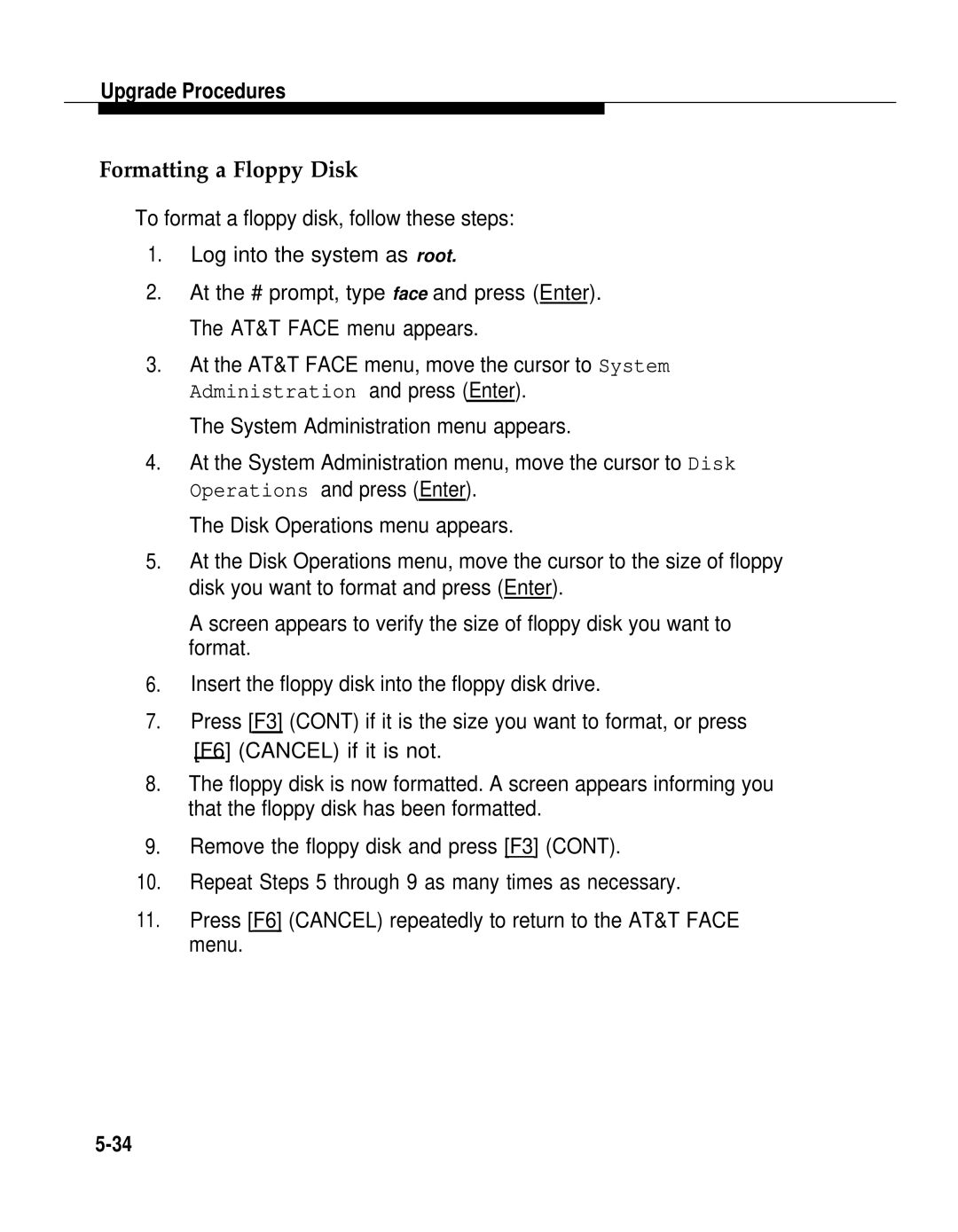Upgrade Procedures
Formatting a Floppy Disk
To format a floppy disk, follow these steps:
1.Log into the system as root.
2.At the # prompt, type face and press (Enter). The AT&T FACE menu appears.
3.At the AT&T FACE menu, move the cursor to System Administration and press (Enter).
The System Administration menu appears.
4.At the System Administration menu, move the cursor to Disk Operations and press (Enter).
The Disk Operations menu appears.
5.At the Disk Operations menu, move the cursor to the size of floppy disk you want to format and press (Enter).
A screen appears to verify the size of floppy disk you want to format.
6.Insert the floppy disk into the floppy disk drive.
7.Press [F3] (CONT) if it is the size you want to format, or press [F6] (CANCEL) if it is not.
8.The floppy disk is now formatted. A screen appears informing you that the floppy disk has been formatted.
9.Remove the floppy disk and press [F3] (CONT).
10.Repeat Steps 5 through 9 as many times as necessary.
11.Press [F6] (CANCEL) repeatedly to return to the AT&T FACE menu.